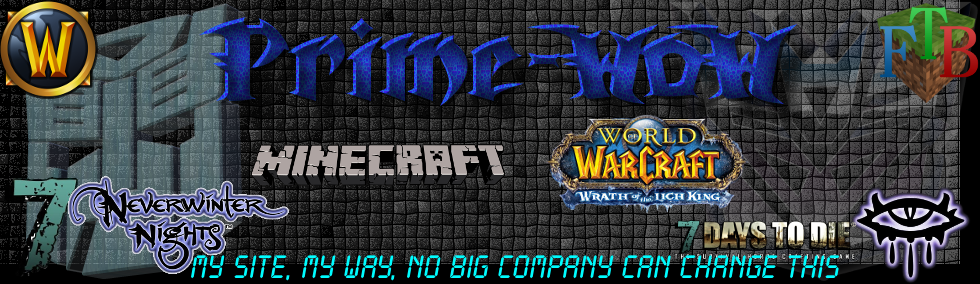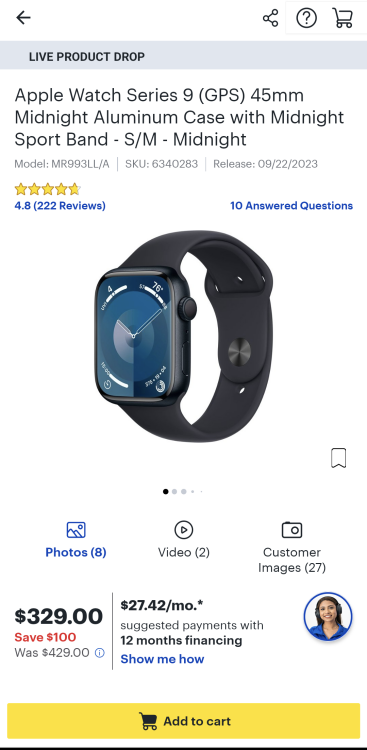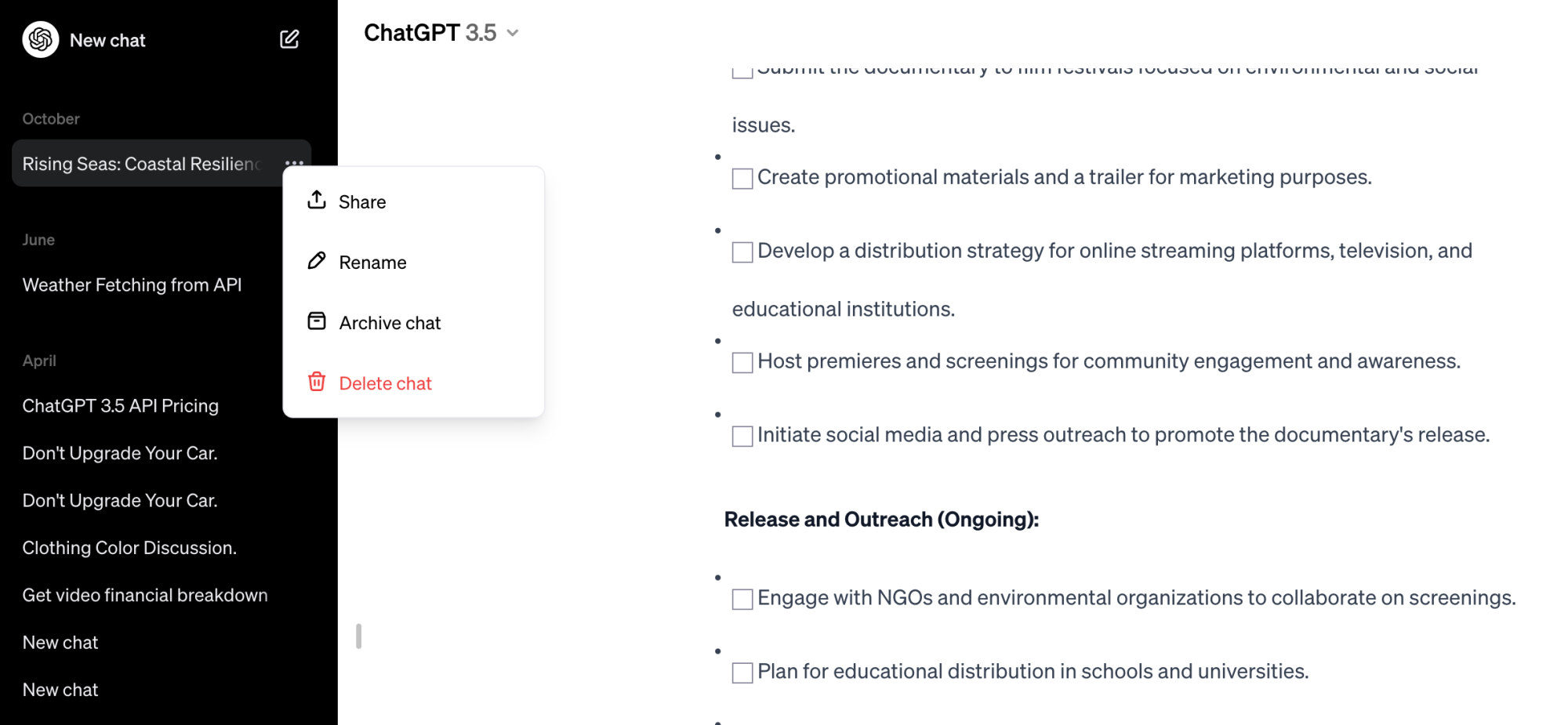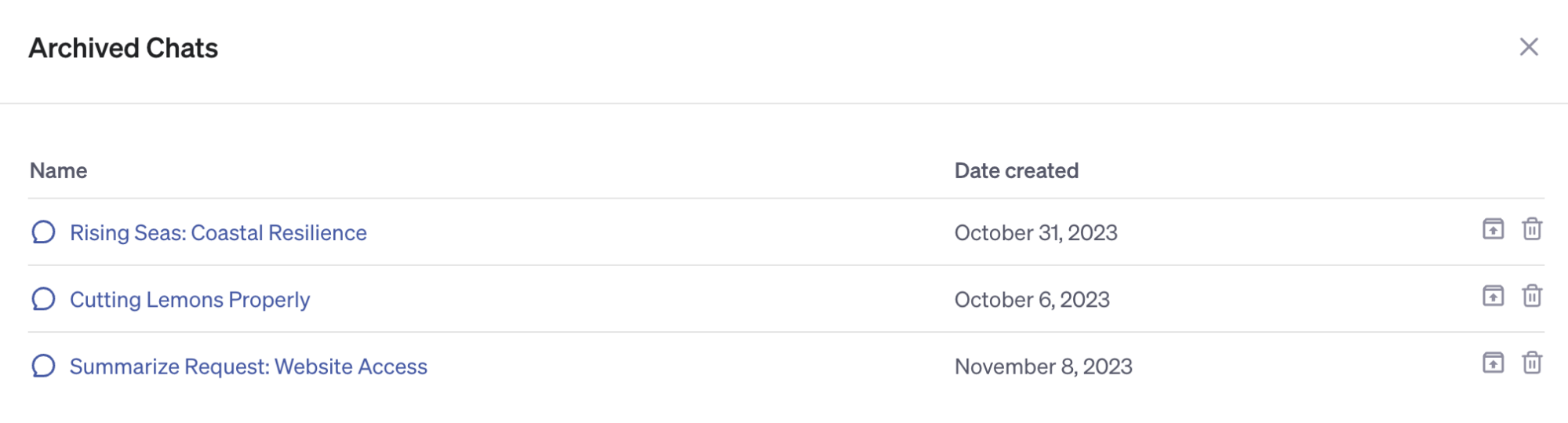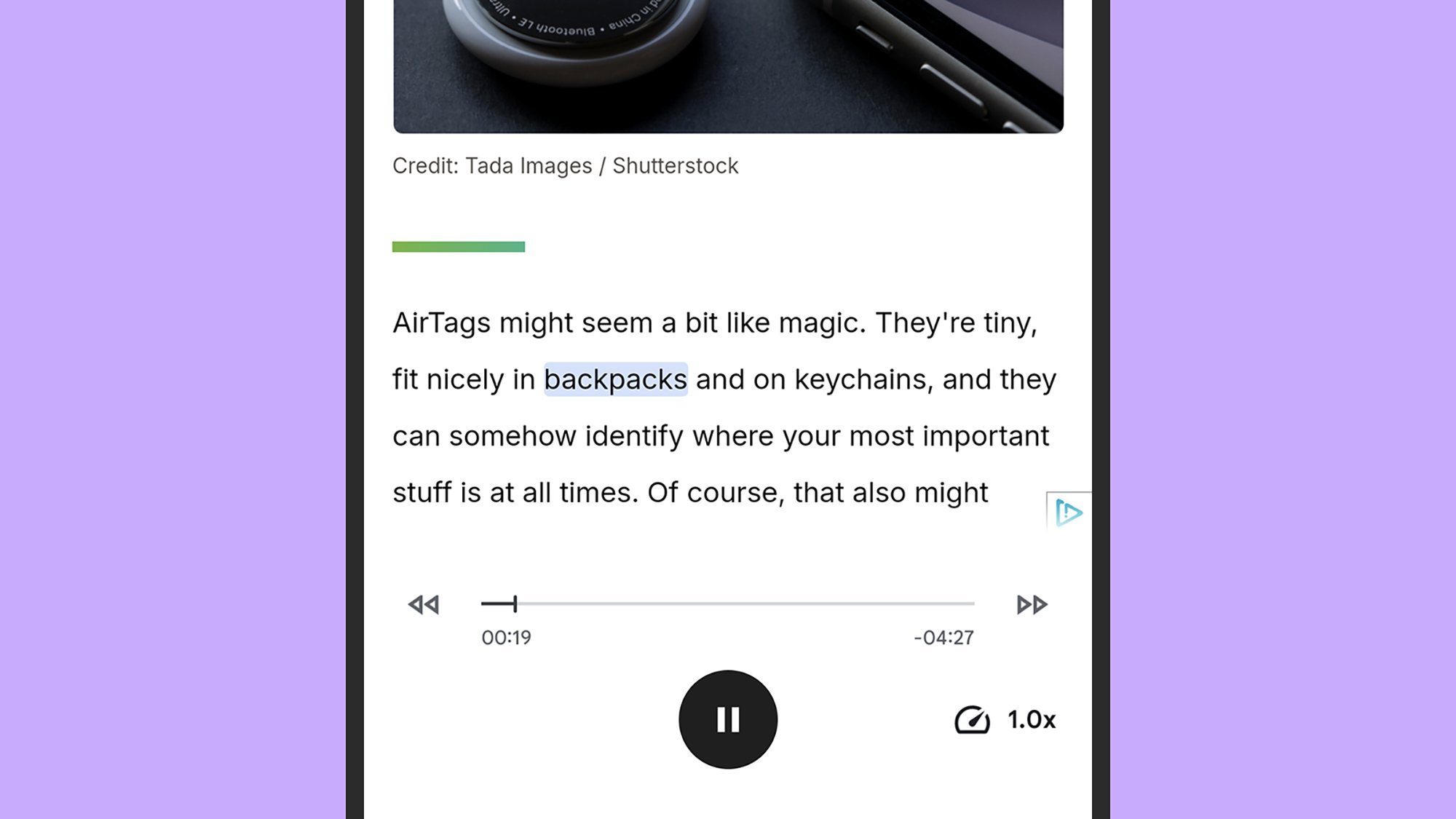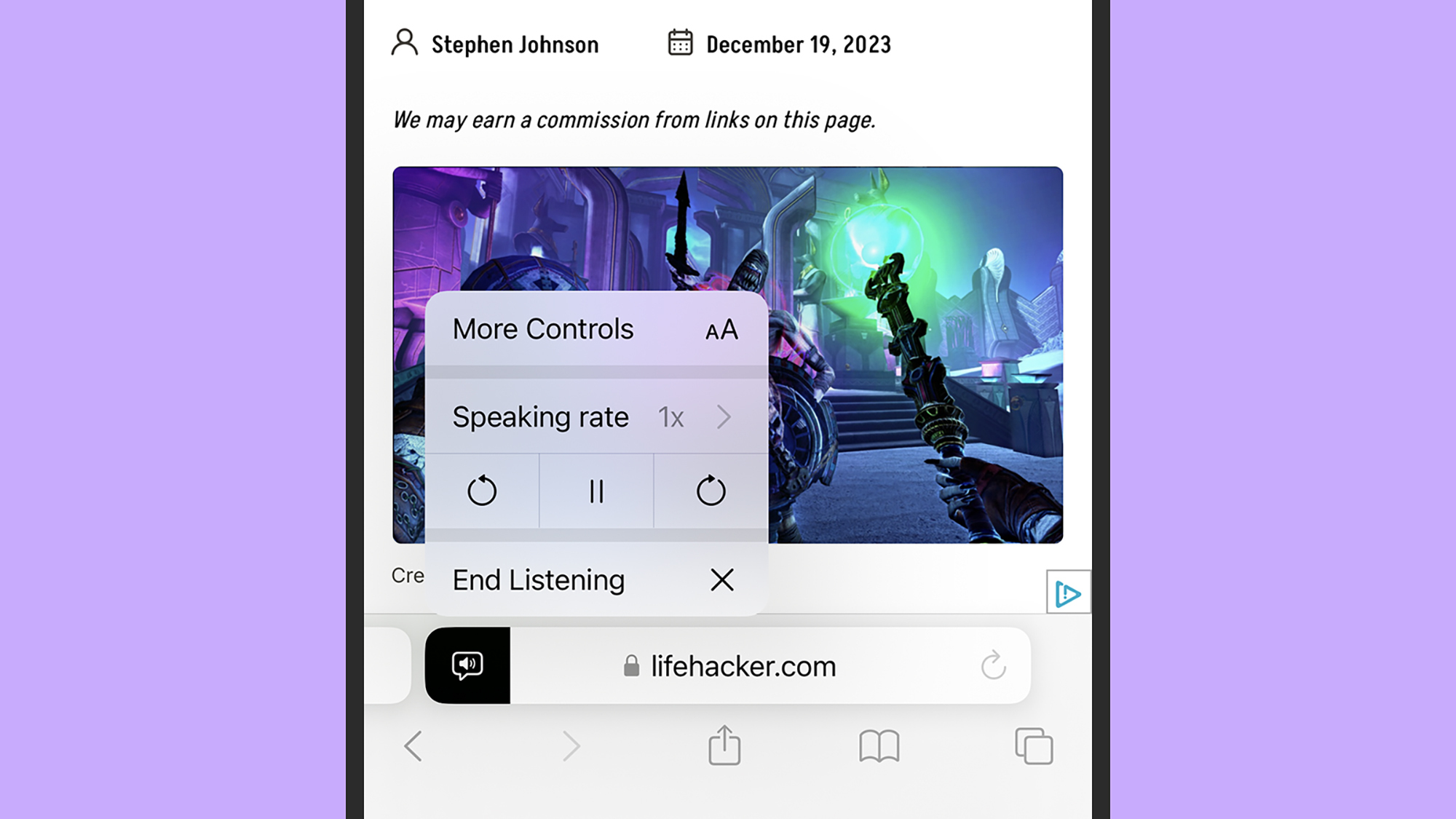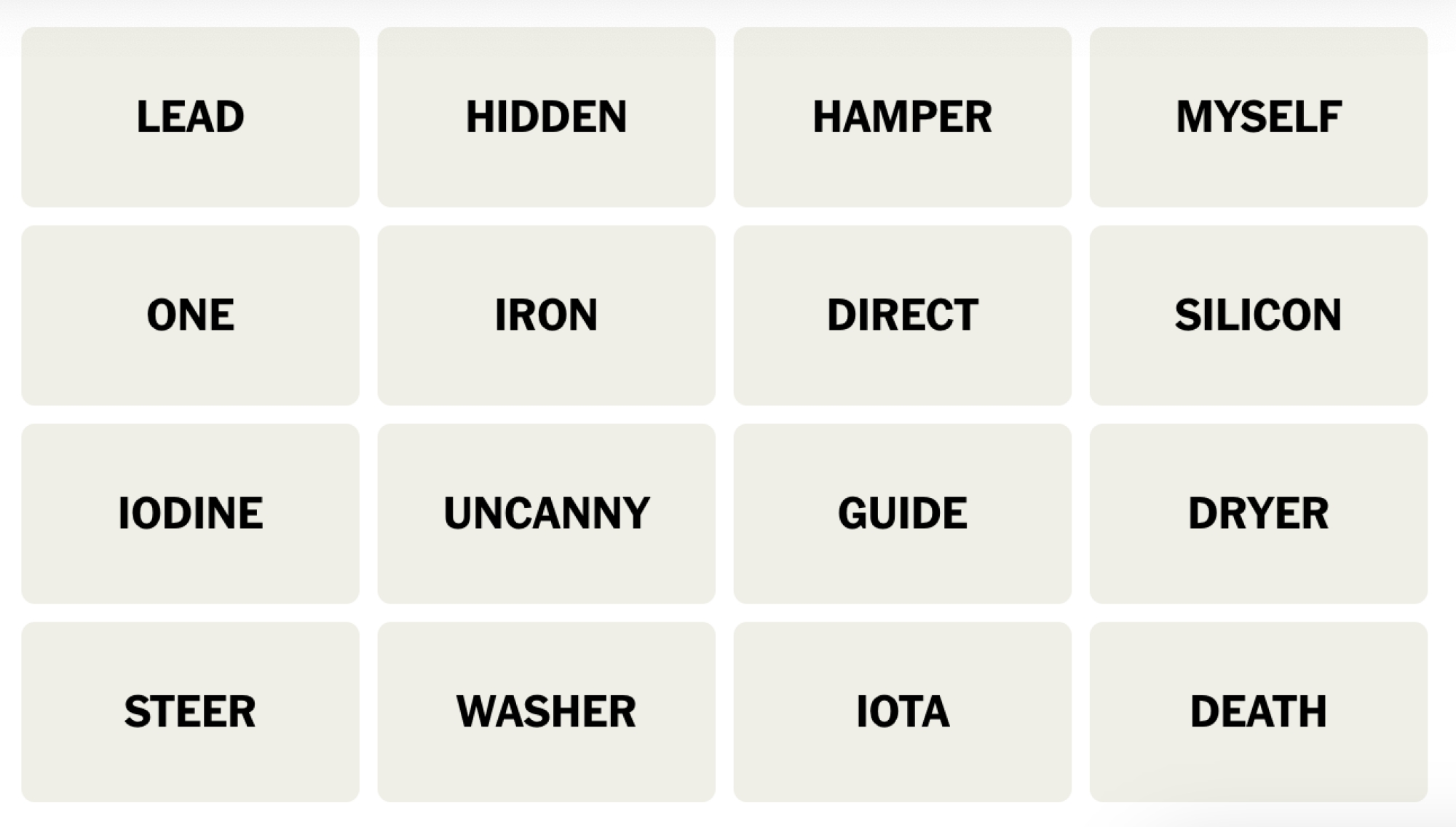Midjourney and DALL-E 3 are two of the best known AI image generators available right now, and you can easily get started with either (or both) of them today. But which of these systems offers an easier-to-use interface, and which one provides better results?
If you’re trying to choose your first AI image generator, then I can help—I’ve spent I’ve spent a good deal of time with both DALL-E 3 and Midjourney since their individual launches, and can tell you everything you need to know to choose between both for all your image generation needs.
How do Midjourney and DALL-E 3 work?
If you haven’t tried out an image generator just yet, then going into it blind can be a bit overwhelming, especially when it comes to getting it to do exactly what you want. Luckily, both DALL-E 3 and Midjourney utilize a text prompt system, which allows you to provide a written description of what you want in the image. The language model behind the generator then takes that information and turns it into an image. The results can vary, and depending on what kind of prompt you give, the quality might not meet your needs.
To create their images, both Midjourney and DALL-E 3 utilize a process called diffusion. This system essentially starts the image as a field of noise, and then adds to it in pieces to create an image it believes matches what you’re asking for.
But just because both options utilize a similar process does not mean they produce similar results. The way that each model interprets your instructions can differ, and while DALL-E 3 might provide better results with some prompts, Midjourney may come out ahead with others. The differences lie in the data the companies behind these systems trained them on, and the way the models have been programmed to respond to prompts.
Is DALL-E 3 or Midjourney cheaper to use? (Only one of them is free)
Like most AI apps, both DALL-E 3 and Midjourney come with their own price points, with a few caveats.
What DALL-E costs per month
Generally, DALL-E 3 is included as part of a $20/month subscription to ChatGPT Plus. That means you can pay for one single subscription and get access to both ChatGPT Plus and DALL-E 3.
What Midjourney costs per month
Midjourney offers several different pricing options. The most basic plan starts at $10 a month, and it gives you about 200 minutes of “fast” GPU time, which Midjourney says equates to around 200 image generations a month—but that really depends on what you’re doing with it. If you’re upscaling images often, or creating a lot of variations, you’ll burn through those minutes quickly. Midjourney also offers $30/month and $60/month plans, both of which come with faster generations and unlimited relaxed generations (relaxed generations are image requests that are placed in a queue and processed when GPUs become available). If you plan to use Midjourney a lot, one of these pricier plans will definitely be the best choice.
How to use DALL-E for free
But it’s also worth mentioning that DALL-E 3 can actually be used for free. That’s because the system is currently available in many of Microsoft’s Copilot features, including its free Copilot chatbot. This not only gives you access to ChatGPT Plus features like GPT-4, but it also means you can easily create AI-generated images without ever paying a cent.
Midjourney doesn’t offer any kind of free option, though Discord sometimes teams up with the company to offer free month-long trials of the service.
The better choice: DALL-E (provided the free options meet your needs)
How to use DALL-E 3 and Midjourney (and which is easier)
Between the two image generators, DALL-E 3 is by far the easier to use. Part of this is because of how readily available it is, thanks to its API being utilized in services like Bing Image Creator, Copilot, and even Microsoft Paint. It also works directly with ChatGPT, allowing you access to a full-fledged application to utilize it.
DALL-E 3 is also smart enough to pick up on what you want just from saying something like “a dog running through the snow.” And if you’re just using it in Copilot or something, all you have to say is “generate an image” followed by the prompt you want to use.
Midjourney, on the other hand, runs everything through Discord. It doesn’t have a web app of its own, which means you’ll need a Discord account in order to create AI-generated images. From there, you can generate images through a DM with the Midjourney Bot, or you can create a special channel in a Discord server that allows you to use the prompts.
When using Midjourney, you’ll have to go into Discord, find the channel or DM that allows for prompts, and then utilize the /imagine command. The rest of Midjourney’s functions are run through similar commands, too, so it can be a bit confusing at first. Once you get it down, though, the process isn’t that complex, but DALL-E is definitely more user-friendly.
It is worth noting that Midjourney is currently slowly rolling out access to a dedicated website app. However, it’s initially limited to people who have generated more than 10,000 images using Midjourney on Discord, and the company hasn’t shared exact details about when access will open to the wider public, just that more users will get access in the coming months.
The better choice: DALL-E
Is DALL-E 3 or Midjourney more powerful?
While DALL-E 3 might be easier to use, Midjourney generally gives you a lot more control over your images, making it the more powerful option of the two. That’s because you are given access to additional commands, including the option to upscale the image that you’ve generated. You can also ask for variations (both strong and subtle) of the image that you generated, and it’ll change things about the image and generate more for you to choose from. You can upscale an image up to 4x in Midjourney. You can even tell Midjourney to zoom out on your image, allowing you to extend the boundaries beyond those it originally created.
And then there’s Midjourney’s remix feature, which lets you make changes to the image in increments by changing your prompt each time. You can also use commands like “blend” to combine aspects of multiple images. Overall, Midjourney has more power to match its steeper learning curve.
DALL-E 3, meanwhile, is not very good at variations. If you ask it to change something about an image, it’ll just make a new image with the added parameters you asked for. That’s because it doesn’t have any built-in variation settings yet, though it’s possible OpenAI will expand DALL-E’s capabilities in the future.
The better choice: Midjourney
Which service is better for commercial use?
Both Midjourney and DALL-E 3 will allow you to commercialize your images. However, it is important to note that the use of these systems for commercial purposes can be a bit complicated. That’s because the U.S. Copyright Office decided in February of 2023 that images created by Midjourney and other generative AIs cannot themselves be copyrighted. As such, any image you create can be reused, repurposed, or edited by someone else in any way they want.
Ultimately, this means you have very limited protections if you want to prevent your images from being used in malicious ways, and while using someone else’s image technically goes against Midjourney’s terms of service, it is unlikely the company will do anything about it beyond banning the account that took your work without your permission. If you do want to commercialize your AI-generated images, make sure to be up front about the fact that you’re using AI, too, as people deserve to know the work they’re getting wasn’t created by human hands.
For the most part, Midjourney is the better option here, too. It offers more freedom than DALL-E 3, as OpenAI’s image generator will block things like images of public figures and a ton of other types of content, according to its usage policies. It’s also worth noting that images generated in any Microsoft service that offers DALL-E 3 aren’t available for commercial use.
The better choice: Midjourney
Downside of Midjourney
If you’re looking to tinker with AI image generation and aren’t exactly excited about sharing your work with the world, then you’ll want to understand a few things before you pick up a Midjourney subscription.
First, if you don’t purchase the $60-a-month plan, then any images you generate are automatically added to Midjourney’s public gallery, allowing members of the service to browse, download, and even copy your prompts. If you want to be able to create images with Midjourney’s “Stealth Mode,” you’ll need to spend a chunk of change for the privilege.
And then there’s the matter of using Discord. I use Discord a lot, so using it for image generation isn’t that big of a deal for me. But the Discord options do make things a bit more confusing at first, and it’s honestly weird that an AI company as competent as Midjourney is taking this long to come up with its own infrastructure.
Downside of DALL-E 3
Where Midjourney does some weird things with how it works, DALL-E 3 is actually a lot more straightforward. However, that doesn’t mean it is without its downsides. For starters, you miss out on a lot of the great control options that Midjourney offers. Secondly, because DALL-E 3 isn’t actually offered as a separate subscription from ChatGPT Plus, users who don’t need access to the rest of the chatbot will find themselves spending more money than they need to for stuff they never use.
Further, DALL-E 3 doesn’t always do a good job of executing your prompt the way that you want it, and since there’s no way to tweak the prompt without it just creating an entirely new set of images, you can’t pinpoint where it went wrong and fix it. You just have to keep playing with it until it gets it right, or you give up, whichever comes first.
The bottom line: Midjourney is more powerful and versatile (but it comes at a price)
Both DALL-E 3 and Midjourney are exceptionally powerful image generators. DALL-E 3 is easier to use overall, and is available to use for free in several places. Midjourney, on the other hand, is more powerful and gives you more control over your image generation—but if you aren’t paying for the most expensive subscription plan, all your creations are publicly shared to the member gallery for downloading and copying, and you’ll have to do everything through Discord (for now).
If you’re just curious what AI image generation is and want to check it out, then give DALL-E 3 a try using Bing’s Image Creator or Microsoft Copilot. It won’t cost you a dime. But if you’re already confident in your abilities with AI, and want to create commercial-grade images with a lot of freedom, then Midjourney is your best bet.
Source: LifeHacker – Between Midjourney and DALL-E 3, Which AI Image Generator Is Best