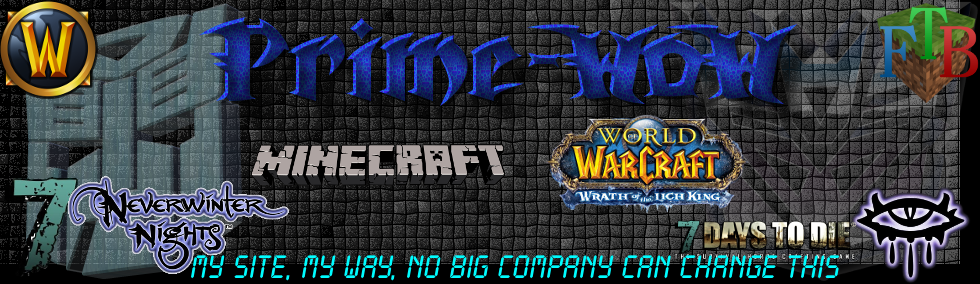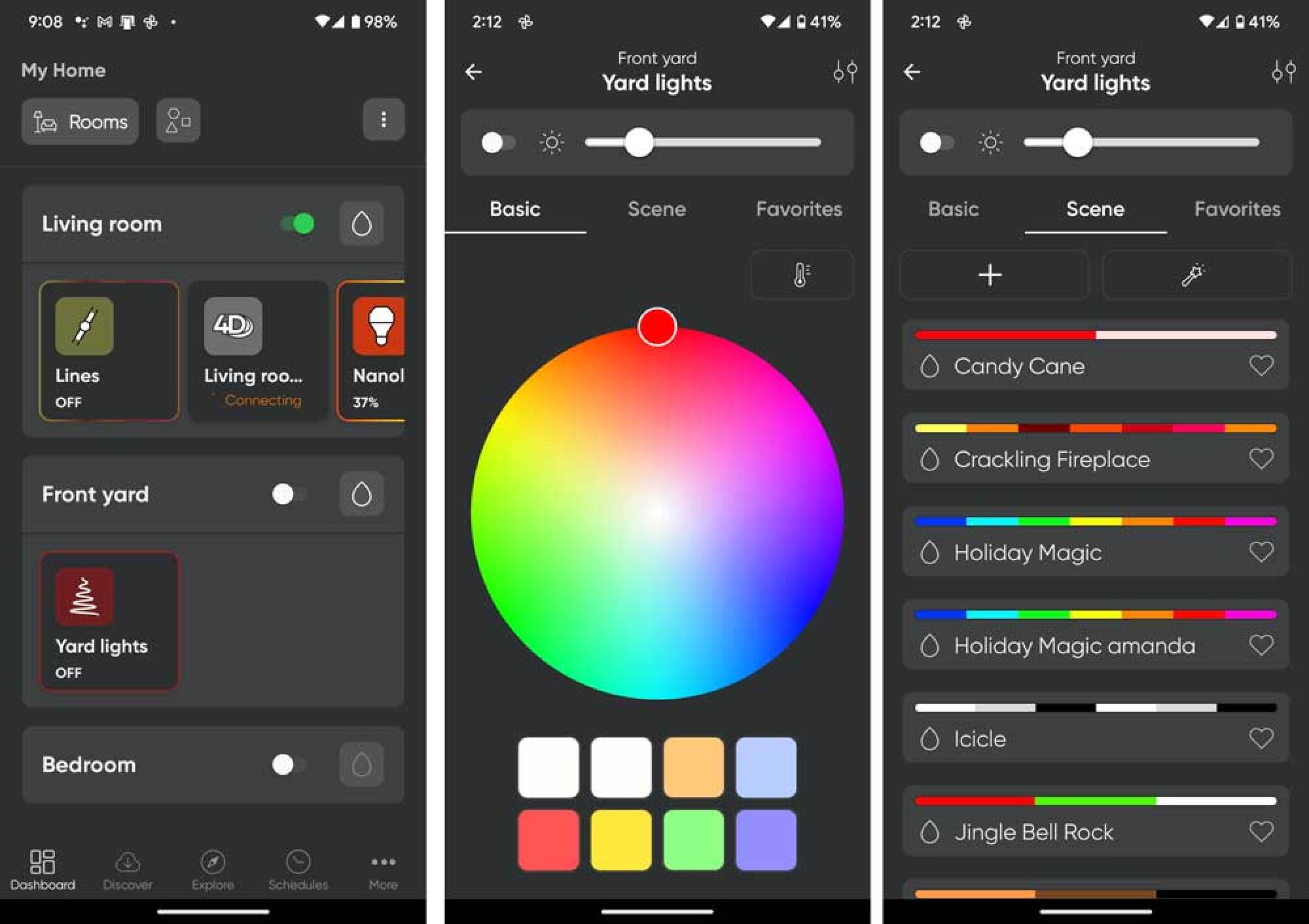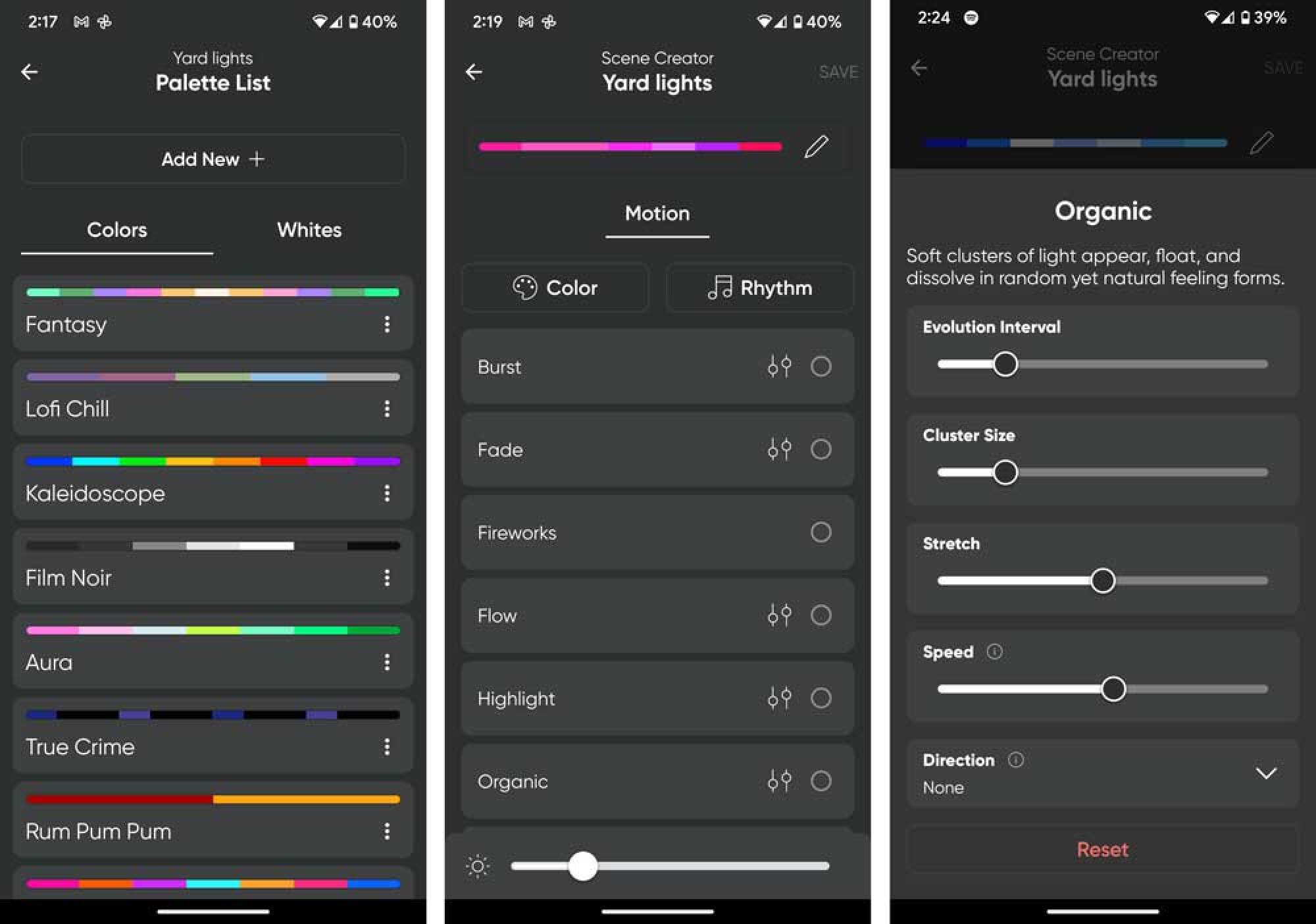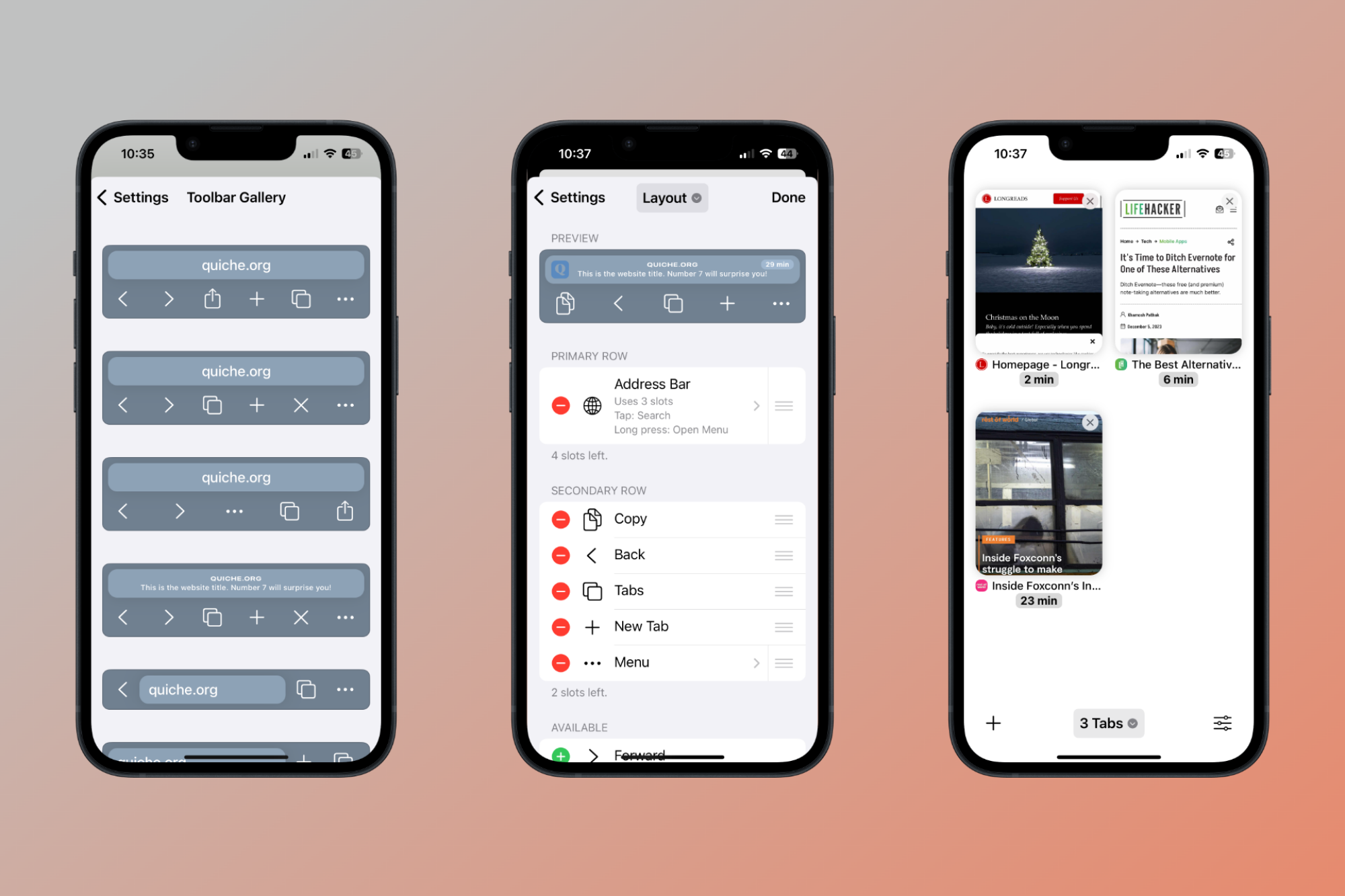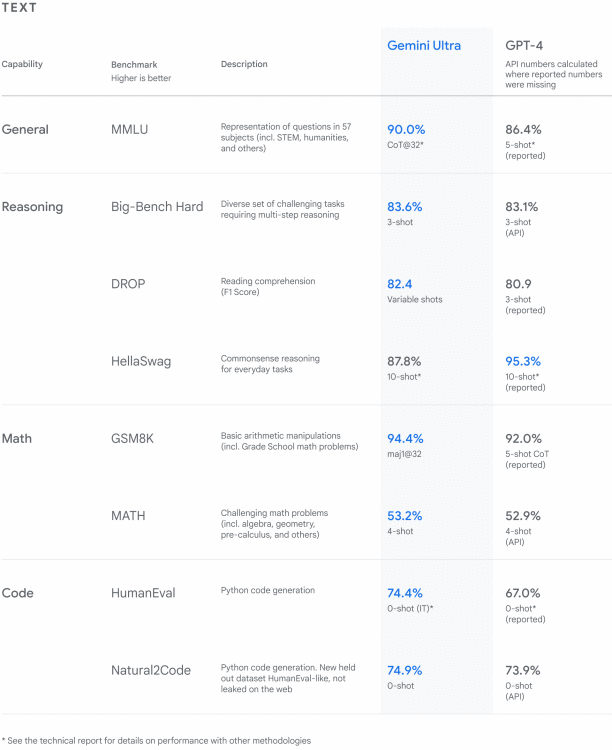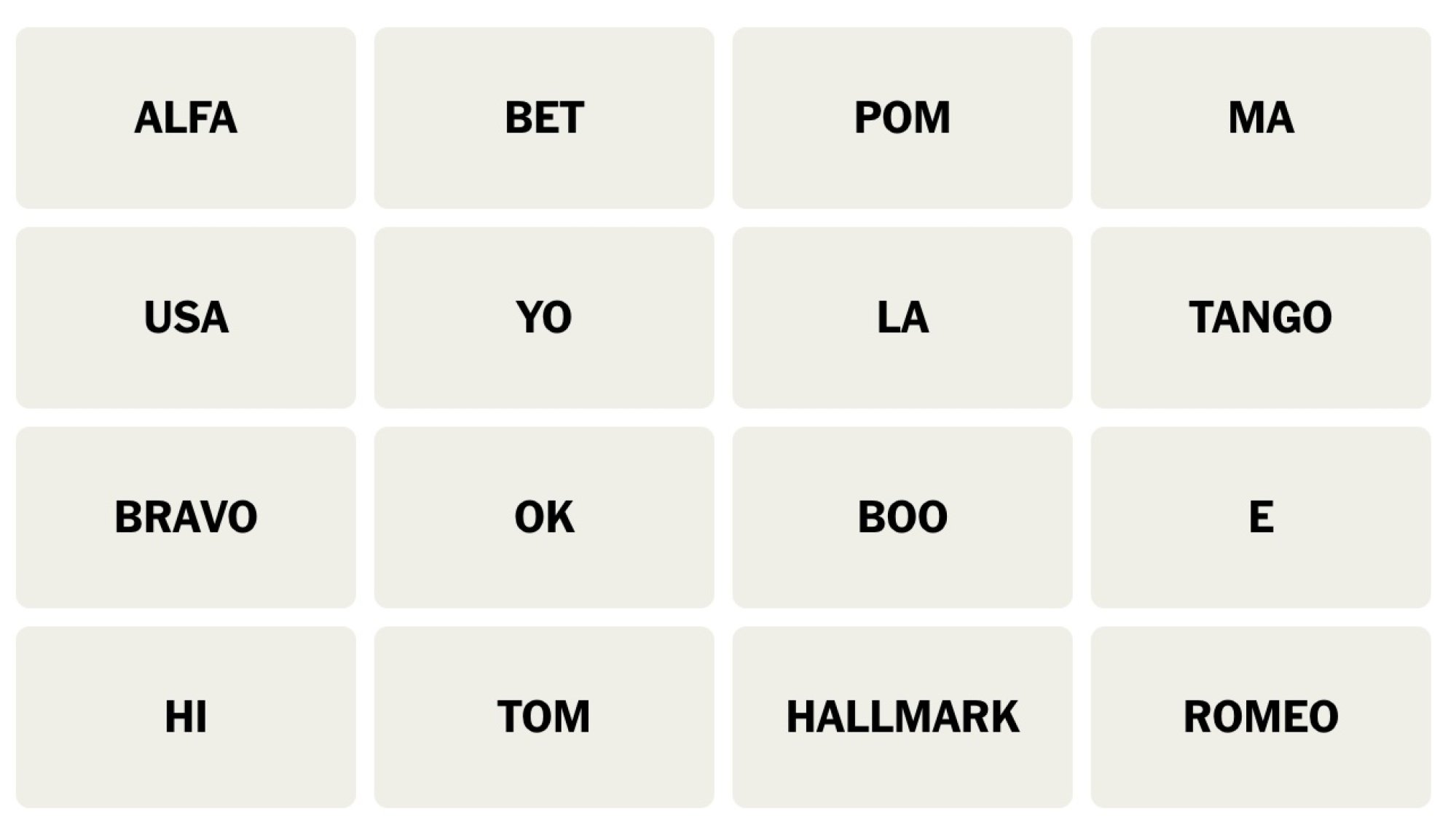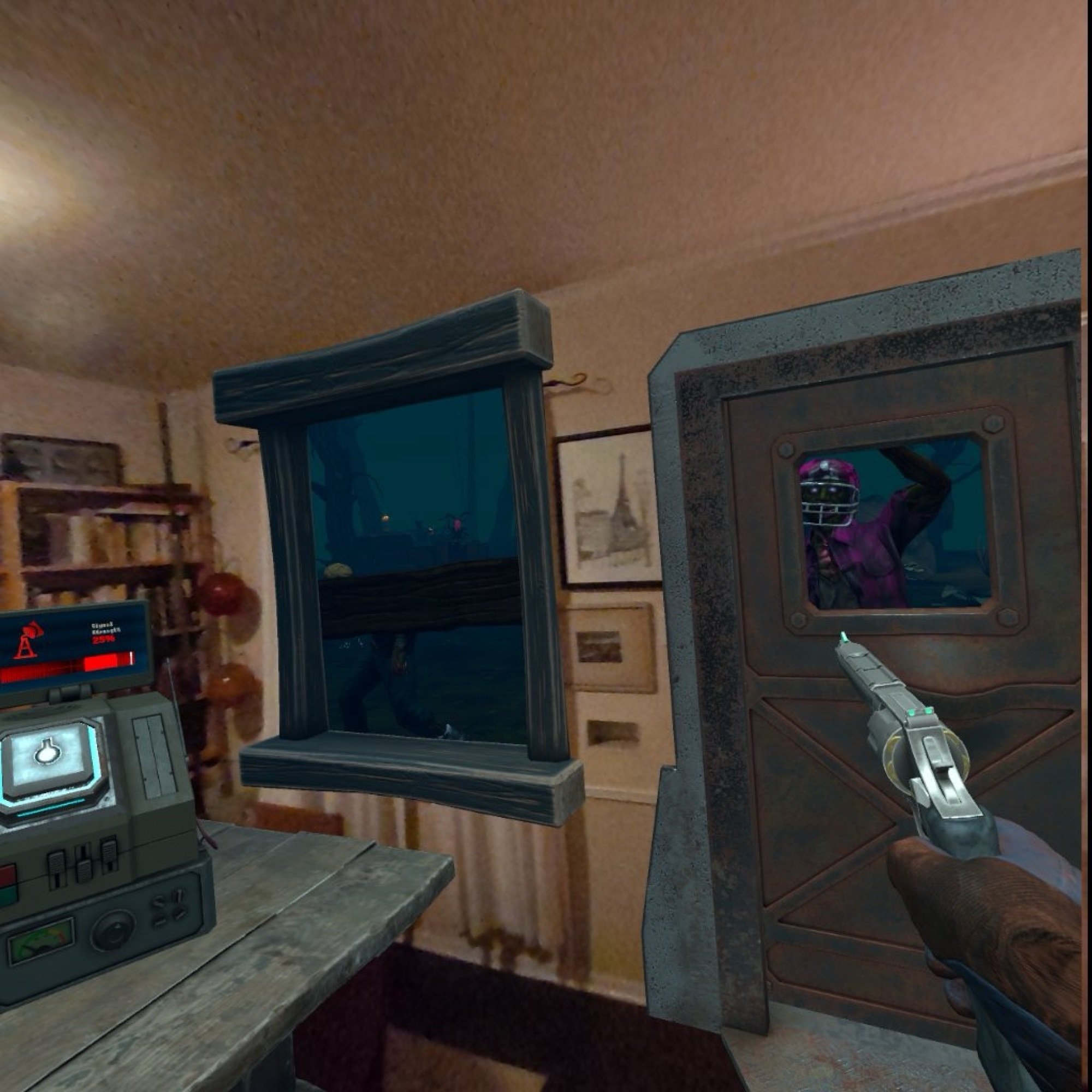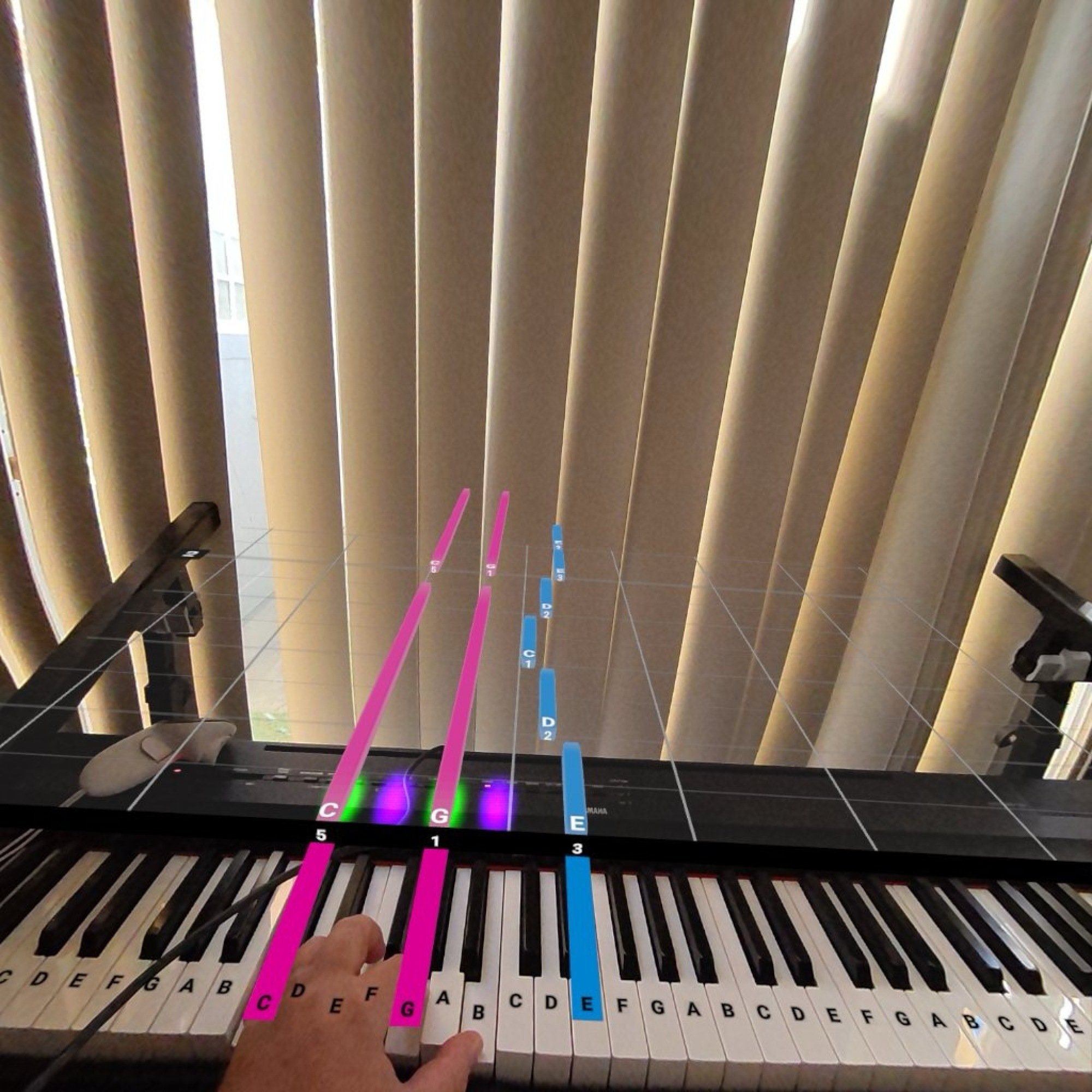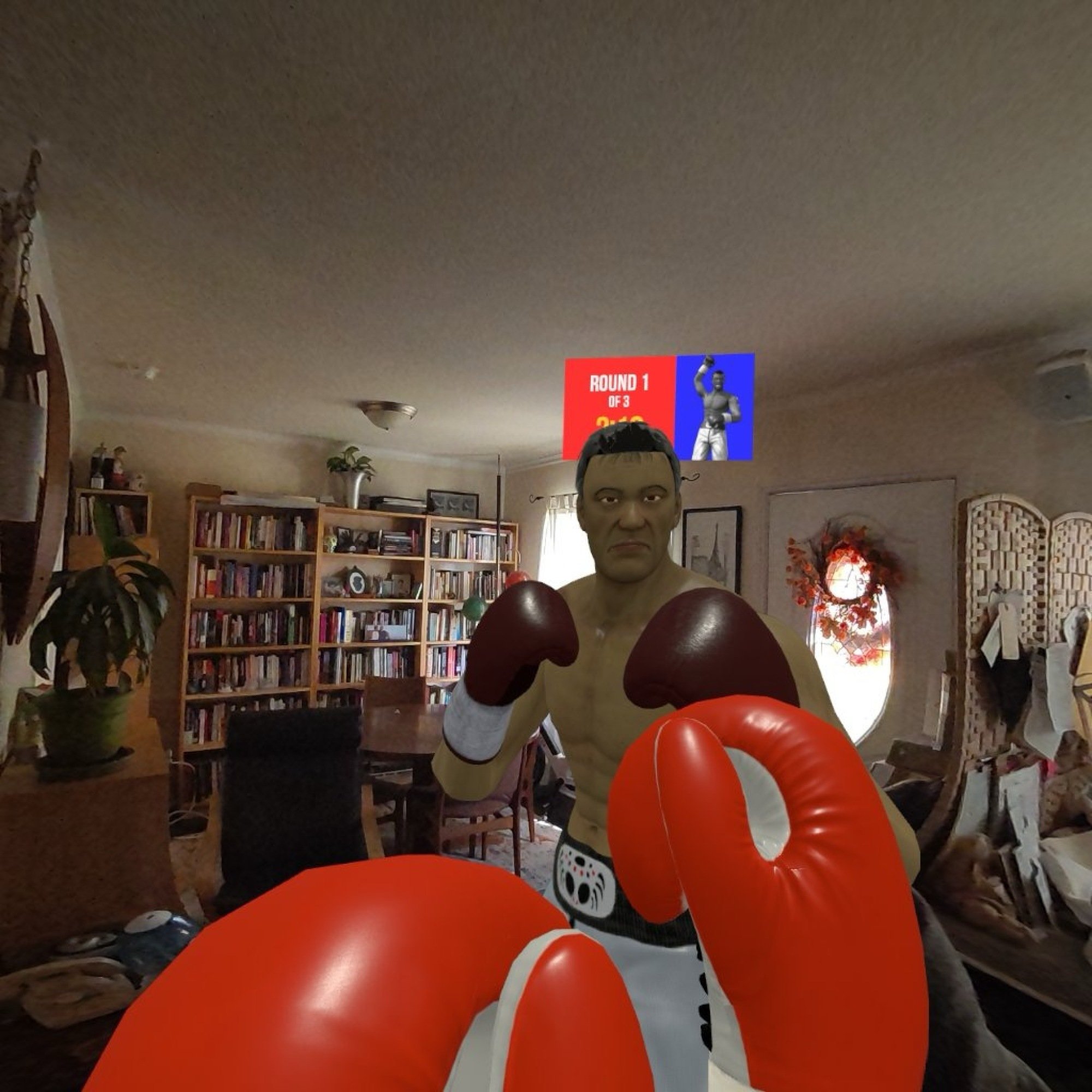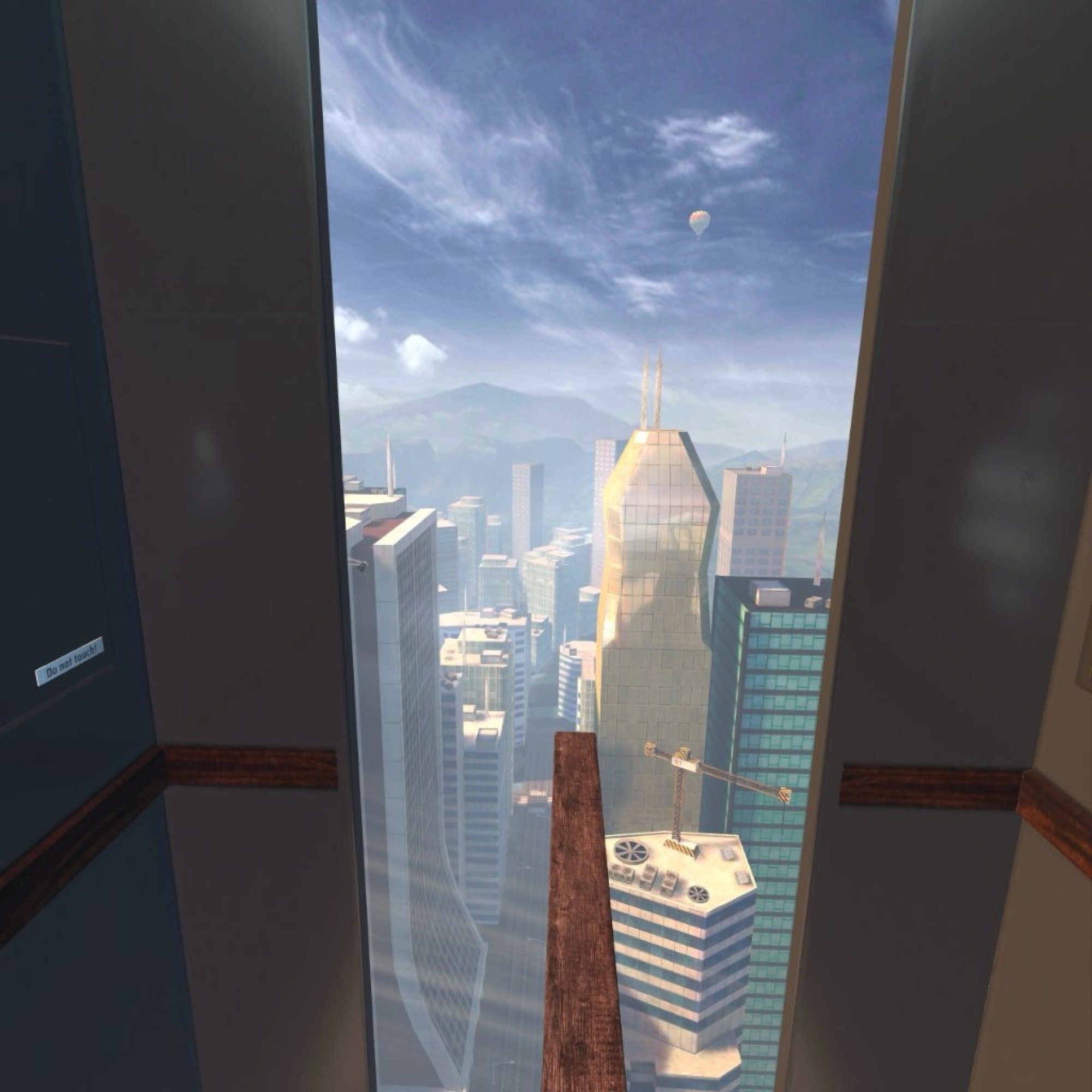Virtual reality is suffering from an identity problem. Users’ first experiences are generally awe-inspiring, but once the “wow” factor of entering a fully immersive 3D world wears off, you’re left with the question, “but what is it for?”
Meta’s Quest 3 VR headset does not provide a compelling answer, but it does offer some intriguing glimpses at our possible VR future. It ultimately works better as a toy than as a tool, but it’s an insanely great toy.
What’s improved about the Quest 3?
Meta’s line of VR headsets are the only major stand-alone VR gear out, so the Quest 3’s main competition is the last generation of Meta’s VR gear, and the Quest 3 is better than the Quest 2 in every way but the price (the Quest 2’s new base price is $299.99, whereas the Quest 3 is $499.99) The 3’s display resolution is higher—2064×2208 per eye with a 90Hz refresh rate versus 1832×1920 on the Quest 2. (The Quest 3 even supports 120Hz, but Meta notes this is currently experimental only.)
The Snapdragon XR2 Gen 2 processor is faster then the Quest 2’s first-get Snapdragon. It has 8GB of DRAM compared to the Quest 2’s 6GB. The new pancake lenses are way better than the fresnel lenses of the Quest 2. The headset is slimmer and more comfortable to wear. The controllers are lighter and feature improved haptics. It even looks cooler.
But the Quest’s 3’s most striking improvement over the Quest 2 may be its array of six front-facing cameras that take you out of the blurry black-and-white of the Quest 2 and into a possible future where augmented reality exists alongside virtual reality.
Quest 3 specs
-
Processor: Snapdragon XR2 Gen 2
-
DRAM: 8GB
-
Display resolution: 2064×2208 per eye
-
Refresh rate: 72Hz, 80Hz, 90Hz, 120Hz (experimental setting only)
-
Field of view: 110 degrees horizontal, 96 degrees vertical
-
Lens adjustment: Accommodated IPD range: 53-75 mm
-
Cameras: 4 IR cameras and 2 RGB cameras
-
Audio: Stereo speakers compatible with 3D spatial audio, 3.5mm audio jack
-
Storage: 128GB or 512GB
-
Battery life: 1.5–2.9 hours, depending on usage (according to Meta)
-
Charge time: 2.3 hours via 18W power adapter
-
Wifi: Wi-Fi 6E
-
Headset weight: 515g
Recommended products
Virtual reality’s “thank God that’s over” effect
As advanced as the Quest 3 is, it’s up against a serious problem that I call the “thank god that’s over” effect. I’ve had great experiences in virtual reality—fake-fishing with my kid on father’s day, watching Dr. Phil re-runs with strangers, pornography—but no matter how much I enjoy anything VR, every time I take the headset off, I feel a palpable sense of relief.
For me, and other’s I’ve spoken to, being immersed in virtual reality is mentally overwhelming. It’s partly from the bright colored lights bombarding your eyes. It’s partly from the uncanny nature of the experience itself. Then there’s the slightly queasy feeling caused by microsecond lag in motion (and I’m actually not as prone to VR sickness as many). Just the weight and snugness of feeling the thing strapped to your face can be off-putting. It all adds up to a claustrophobic, unsettling experience that some primal part of me ceaselessly wants to escape. Eventually, even the thought of attaching the thing to my face becomes a deterrent, and my shiny VR gear is relegated to a closet, to break out only for friends who have never used VR before.
A more gentle immersion into virtual reality
The Quest 3’s cameras do a lot to alleviate that sense of “I gotta get out of here.” When you start it up, instead of being fully inside the machine, your lobby is a full color, real-time video stream of your living room. It’s blurry, but way less jarring than plunging into the full-reality-separation of “immersive” VR. From there, you can choose to step into a virtual space, with the knowledge that a tap on the side of the helmet will bring you back to the living room, or stay in that half-in, half-out world for an augmented reality experience.
The front-facing cameras also allow for useful hand and finger tracking too, although in most situations, I preferred the controllers—clicking a button is easier than remembering which gesture does what. The improved controllers are lighter and more compact than the Quest 2’s, and they don’t have that weird ring thing from the last generation. For newer, non-gamer users, they’re more comfortable and intuitive.
Technology that makes people less sick
The faster processor, better resolution, and extra RAM means the Quest 3 is able to “keep up” with your face movements and display graphics with higher frame-rate and less latency. Theoretically, that means it’s less likely to make you feel queasy than previous Quest generations. I didn’t actually notice much difference in practice; it still makes me mildly ill, especially when moving quickly—stationary VR experiences like Beat Saber remain the best VR experiences. Motion-sensitivity aside, the Quest 3’s graphical and computational performance is way better than the Quest 2’s—visuals are brighter, with a 15% wider field-of-view than the last generation, and games and apps load noticeably more quickly.
The physical design of the Quest 3 headset is way better
The Quest 3 headset’s design is a huge improvement over the Quest 2. Even though the Quest 3 is slightly heavier than the Quest 2 (515g vs. 503g), the weight is better distributed, so the headset itself is more comfortable, slimmer, and more spread out, which lessens the off-balance feeling that can make virtually reality subtly unpleasant. There are also much-needed air vents to instances of lessen fogged up lenses when the experience gets strenuous.
The improvement in weight distribution isn’t the kind of thing you notice in 30 seconds, but when you wear it for an hour or so, it’s a huge improvement, and does a surprising amount to make virtual reality feel less claustrophobic. For a bit, anyway. Even with the improved ergonomics, the Quest 3 still gives me that uncomfortable, too-hot, “why is this thing strapped to my face?” feeling after prolonged use, if less so than other headsets I’ve tried.
The improved head-strap is easier to adjust to get a good fit to your face. With the Quest 2, buying an improved head-strap was practically mandatory, but here, the right-out-of-the-box strap works fine. (That said, it would be nice if Quest 2 accessories were compatible with the new headset, but I suppose the change in design makes that impossible.)
Glasses-wearers are also in luck: While you can get prescription lenses for the Quest 3 (another must with the Quest 2), the device’s adjustable glasses spacer is built in and works on all but the most oversized spectacles.
All that is great, but what is the Quest 3 good for?
From a technological and design perspective, the Quest 3 is an impressive piece of kit, but none of that matters if you can’t use it for anything. To get to the soul of the Quest 3, I put it through its paces by using it for gaming, productivity, and socialization. Maybe unsurprisingly, the winner was gaming.
The Meta Quest 3 is a first-rate augmented and virtual reality gaming console
The Quest 3 is fantastic for gaming. I checked out Assassin’s Creed: Nexus for a “traditional” VR-style game and Drop Dead: The Cabin for a look at the possibilities of mixed-reality gaming. Both are excellent examples of the kind of fun you can have in virtual reality.
Without getting fully into “game review” territory, AC: Nexus is great. A lot of VR games are still glorified tech demos, but Nexus feels close to an actual game. It’s not there yet, but it’s close. Nexus is short and simple compared to “real” Assassin’s Creed games, but its 16 levels are impressively immersing. The combat, parkour, and stealth actually work, and the beefed up Quest 3 hardware makes the game run like butter. Graphically, it’s maybe on par with a PlayStation 3 title, but you can’t get inside a PS3 game.
Those aren’t my real window and door.
Credit: Soul Assembly/Stephen Johnson
But I had the most fun with Drop Dead: The Cabin. It’s a pretty standard “shoot a lot of zombies” title, but the “home invasion” mode shows off the possibility of AR gaming. You map the room you’re playing in, and the game overlays fictional elements into your house. The screenshot above doesn’t really do the impressive tech justice—you have to see it in motion. It’s got a classic coin-op arcade vibe of simplicity and ever-increasing difficulty that make it perfect for the short play-time and lack of complexity of VR gaming.
The Quest 3 also shines when it’s connected to a PC and used as VR monitor. You’ll need a fairly powerful PC, but if you have that, you can either physically or virtually link your Quest 3 to it to play more “advanced” games than the standalone headset will allow like Half-Life: Alyx. Linking to a PC might be the Quest’s killer app, and it makes the $500 price tag seems less outrageous. A Vive headset, which doesn’t act as a standalone unit, costs nearly twice that much, and the performance is comparable.
Can you do productive things with a Quest 3?
All the ladies love how I play “Camptown Races.”
Credit: ZarApps/Stephen Johnson
To see if I could do something “useful” with my Quest 3, I installed Pianovision and attempted to learn to a little music. The concept is solid—a virtual piano tutor allows you to you learn piano, Guitar Hero style—but it’s not great in practice. You can use Pianovision to learn to play “Mary Had a Little Lamb,” but the fiddly adjustments needed to overlay a virtual keyboard over a real one are annoying, and I never managed to get them exactly right. Worse, the lag time between pressing a key and hearing the note is noticeable, rendering it fairly useless for true music study (unless you want to play off the beat). Playing a “keyboard” that doesn’t exist is another option, but the finger-recognition isn’t good enough to make it work, and not being able to feeling the keyboard makes playing it extremely difficult. In other words, it’s all more trouble than it’s worth.
I can’t make much of a case for using the Quest 3 for work-based productivity either. I was able to use Virtual Desktop to control my Mac from the cyber-verse, which is cool for sure, but the virtual keyboard is as awkward and slow as the air-piano, and using the Quest controller as a mouse isn’t great either. Like a virtual piano, it’s an appreciably worse experience than just using the real thing, and any benefits it offers are marginal—a lot more work with little reward.
There are collaborative possibilities with the Quest 3, but I don’t know how realistic they are at this time. To think that anyone you work with is going to have a VR headset and be willing to strap one on when you could have a Zoom meeting instead is laughable.
Can you use the Quest 3 to make new friends?
There are two main avenues people use to hang out in VR: Meta Horizon Worlds and VRChat. They’re both terrible, but each offers a unique flavor of awful. Horizon World’s tightly controlled social spaces and user created worlds are an empty wasteland, while VRChat’s anything-goes style attracts a lot of people, but they’re extremely annoying people. Just about everyone in either place is 10 years old, and not the kind of 10-year-olds with good parents. So pick your poison: A handful of 10-year-olds being annoying in an orderly, corporately controlled space, or 5,000 10-year-olds spamming and screaming in VRChat. I spent several hours searching for a human connection in these two social spaces, and my overall verdict is that I never want to do anything like that again for the rest of my life.
Can you use the Quest 3 to get fit?
This guy came to my house and punched me in the face.
Credit: Sealost Interactive, LLC
If you think virtual reality fitness might work for you, the Quest 3 provides a better overall experience than the Quest 2, mainly due to the improved headgear. The vents in headset means less fogged up views when things get sweaty, and the better ergonomics makes things more comfortable overall. That said, the Quest 2 is $200 cheaper than the Quest 3, and while there are new passthrough options in some VR fitness programs (including my personal favorite, Thrill of the Fight), if you’re buying it as a workout gadget, the improvements the Quest 3 offers over the Quest 2 probably aren’t worth it.
The bottom line: It’s a toy, but a really great toy
The original and still the champion
Credit: Toast Interactive/Stephen Johnson
My all-time favorite app for both the Quest 2 and the Quest 3 remains Richie’s Plank Experience. Released in 2016, this tech demo puts users in an elevator that ascends many stories into the sky. The doors slide and open to reveal a wooden plank hanging in mid-air. That’s basically it. The fun comes from letting other people try it and watching them experience the terrifying feeling of being on a board teetering 200 feet above the street. It’s not useful, deep, or life-changing, but it’s hilarious.
While the Quest 3’s technological and ergonomic improvements point to the possibility of VR becoming useful in the future, at present, it’s but a cool novelty that will make you say “wow” or “I am going to fall off this building.” It’s a cheap thrill, but sometimes cheap thrills make life feel worth living, so if you’re looking for a fun gift for the techie in your life, or if you just want to blow your Grandpa’s mind, the Quest 3 should top your gift list. If you’re expecting to live in the virtual world, you might have to give it a few years.
Source: LifeHacker – The Meta Quest 3 Is Still Searching for a Reason to Exist