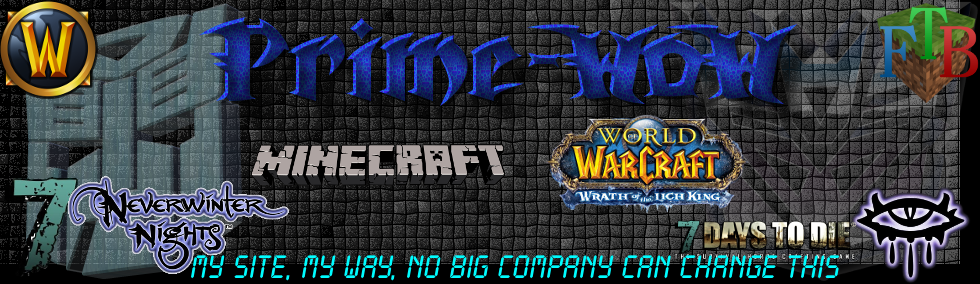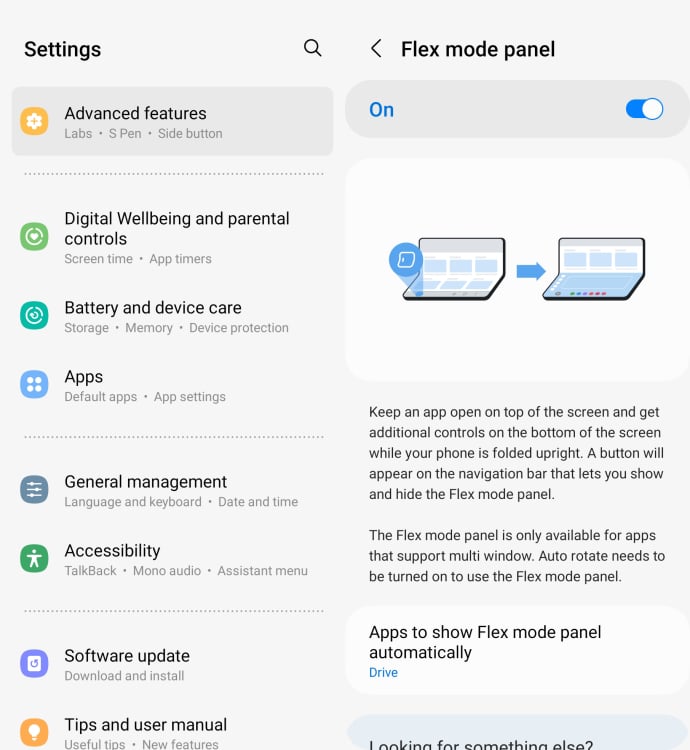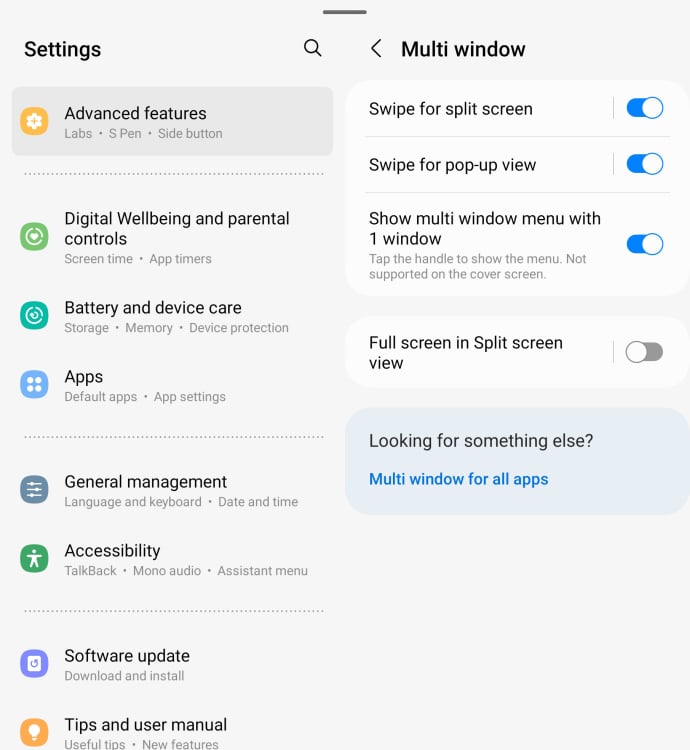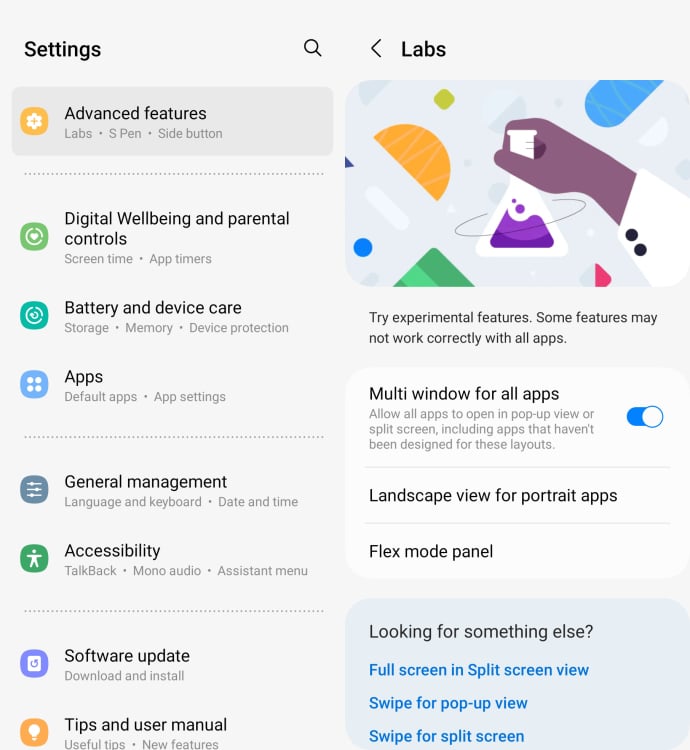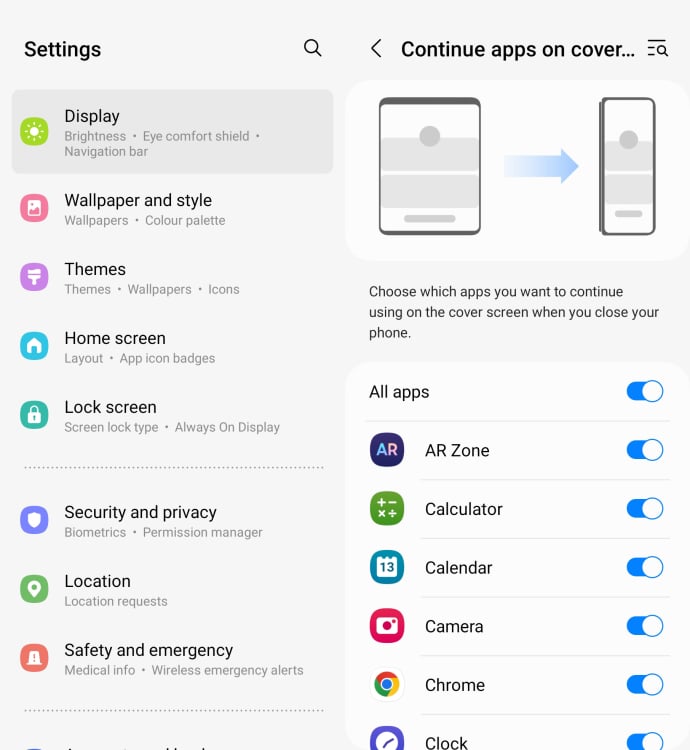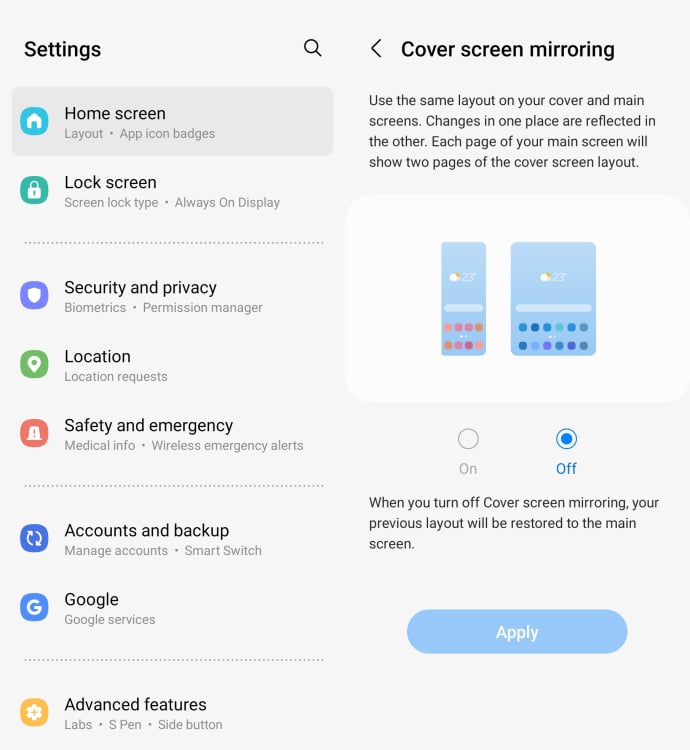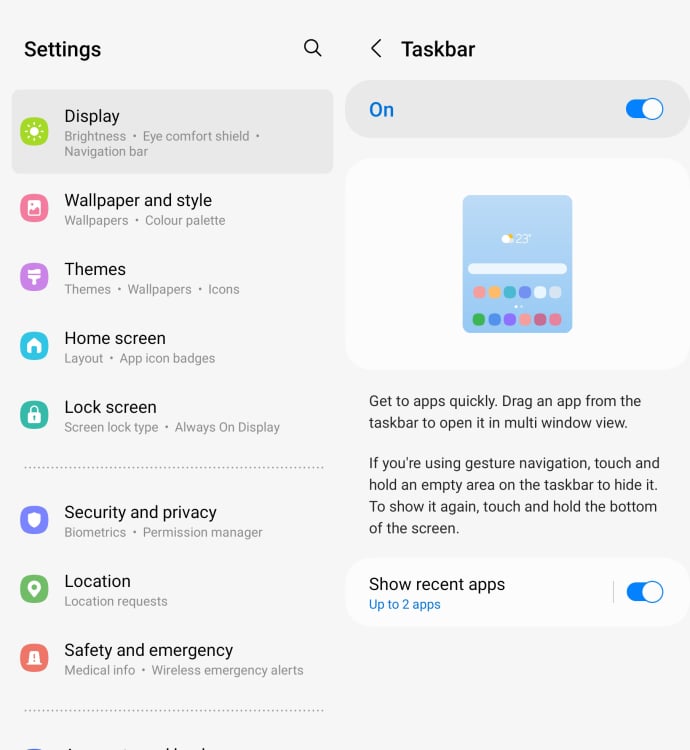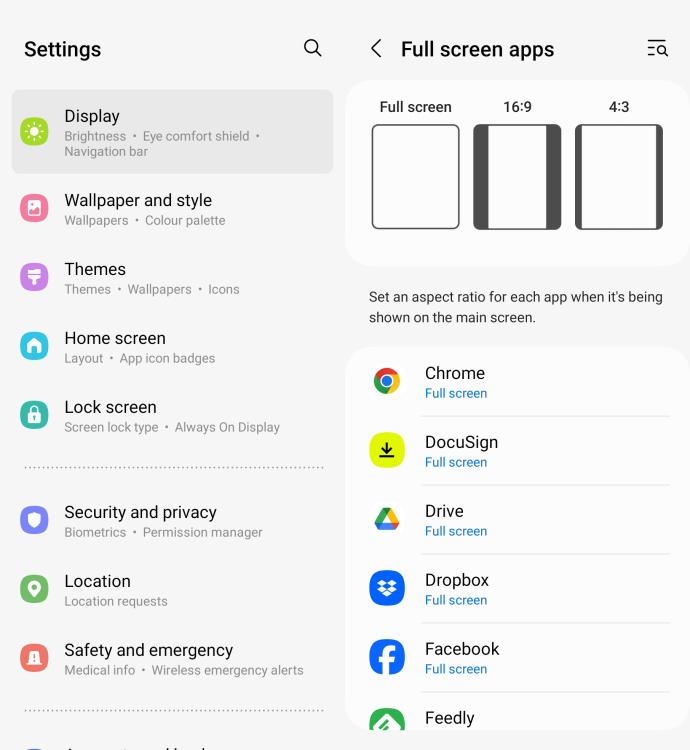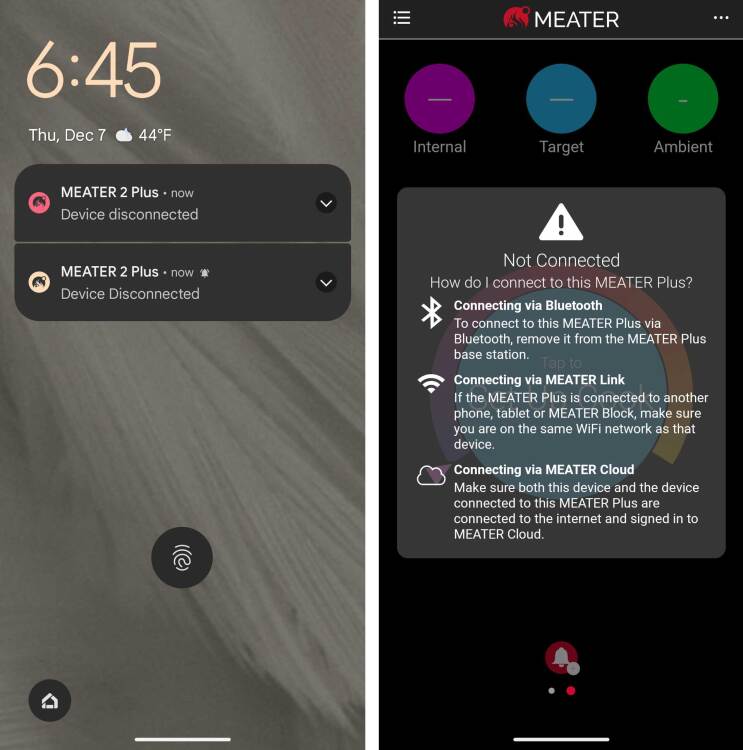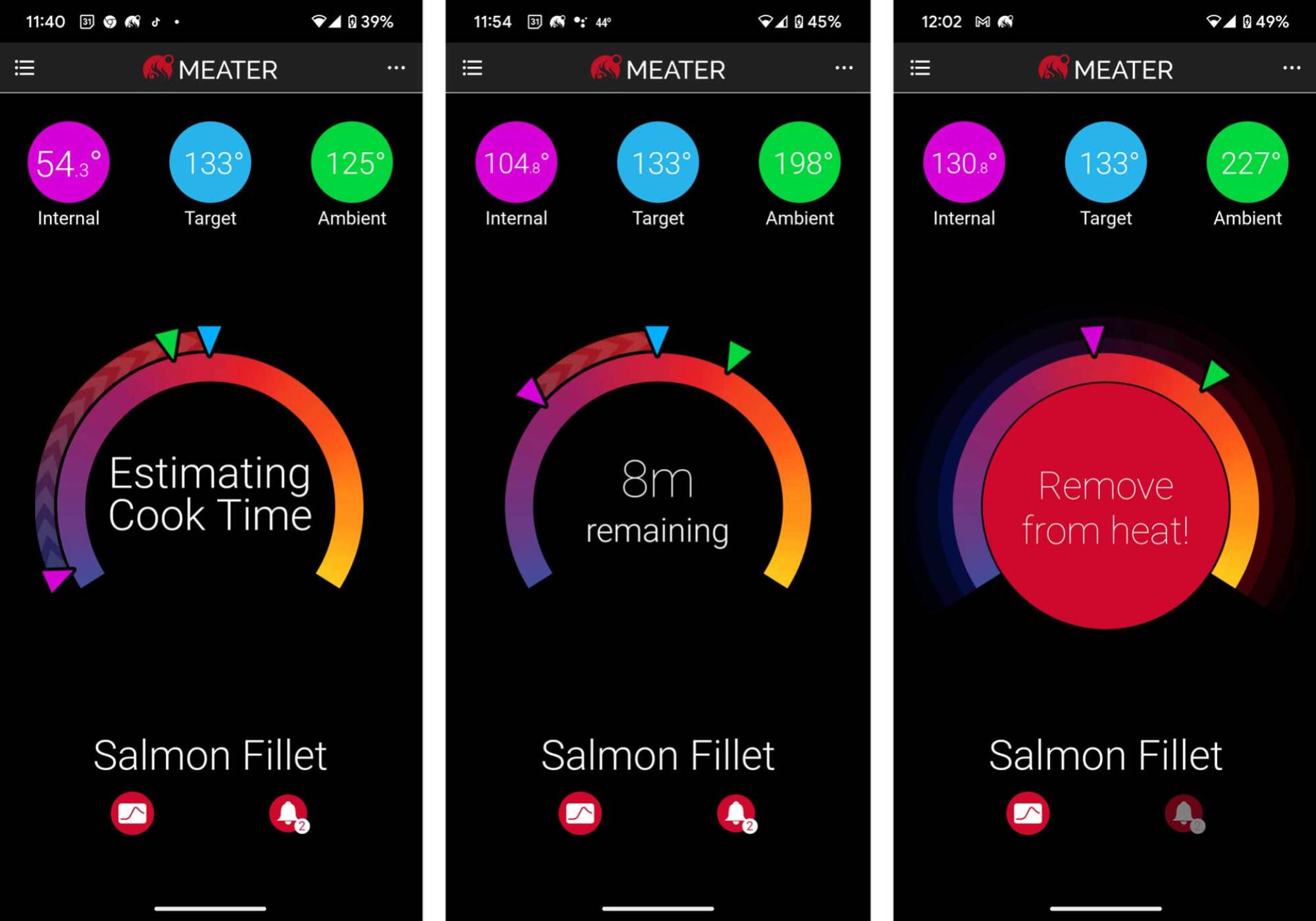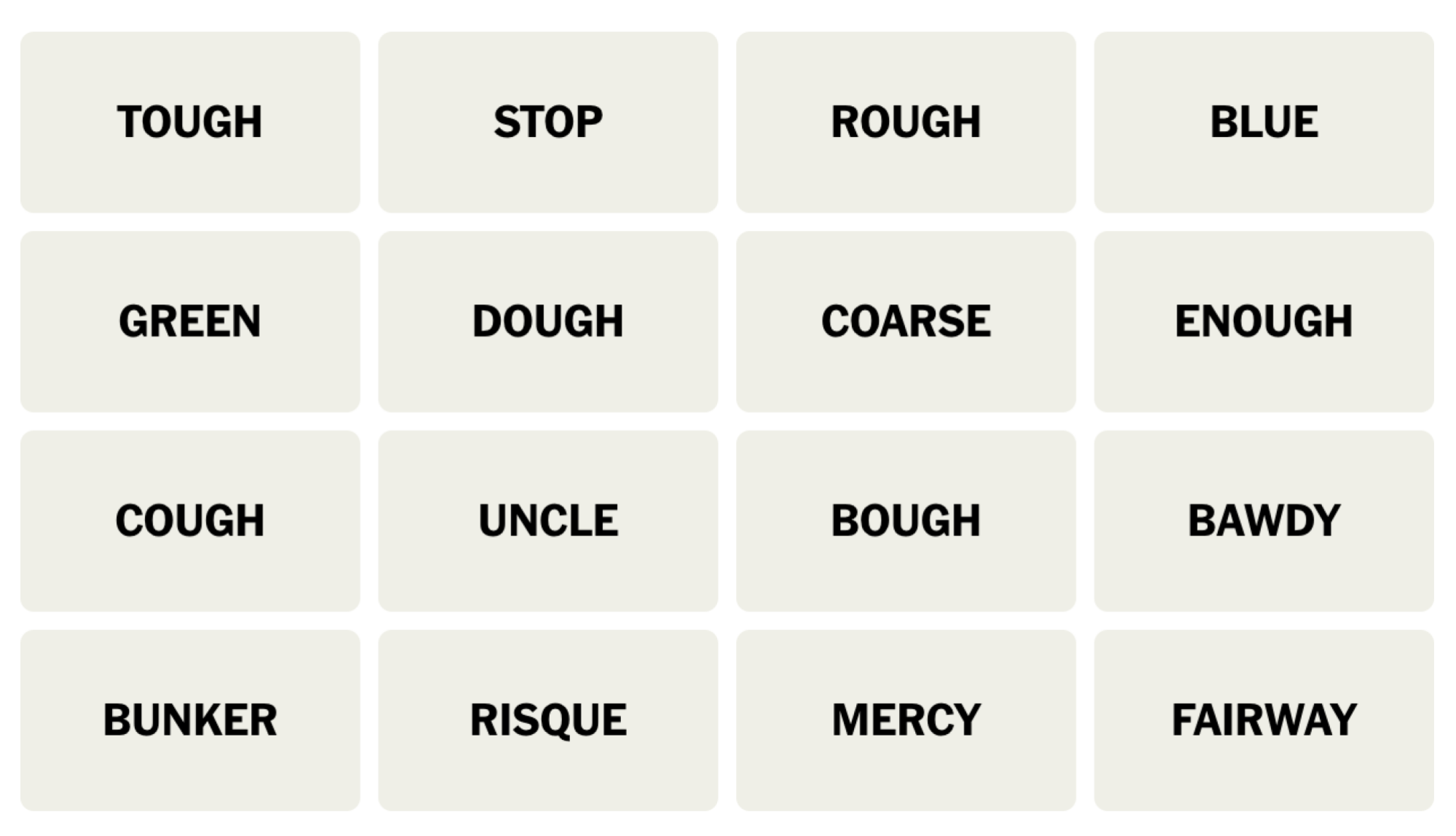When I first heard about Meater, a smart thermometer, the idea of a wireless probe piqued my interest. I am, above all things, inherently lazy, and a great wireless thermometer means less time running to the stove or grill and more time on the couch.
While there are some things to like about the new Meater 2, including its stylish design and aspirational app, these upsides were tarnished by its refusal to stay connected under seemingly easy conditions.
We just couldn’t stay connected
I conducted eight tests with the Meater 2 and a couple other wireless probes side-by-side over a variety of cooking environments and proteins. In the first round of five tests, the Meater would very often disconnect, which meant endless notifications to the phone and, more importantly, a loss of temperature reading. This happened in almost every single environment I tried, often within 20 feet of the probe and transmitter. Under other circumstances, it would be reasonable to chalk that up to my home (perhaps there are hidden RF signals that are interfering with the Meater 2) but in all cases, other probes like the Combustion had no problems within the same range. I run plenty of connections throughout the day with my various Bluetooth devices and have had no trouble connecting with devices further away.
The problem was so bad on those initial five tests that I contacted Meater and they sent a second probe they had tested internally before it arrived. I ran three more tests with the second probe and continued to have the same problems. I’ve read multiple other reviews and many reviewers have had no problem with the Meater 2’s connectivity. The folks at Meater suggested this was because the probe had trouble with my oven or the pot I was sous viding in or the metal of my barbecue. These are all valid points, but also, where else would I be cooking? If a thermometer can’t handle those environments, then it should get another job.
I constantly got disconnection notifications
Credit: Meater app
I’d be remiss if I didn’t mention an option that I did not engage, which is to set up a wifi connection for the Meater 2, but this requires using two wireless devices, like tablets or phones. One near the probe to broadcast and one near me to receive. While this may have been successful (I prefer wifi connections to Bluetooth, generally), it would require equipment not included or offered by Meater and it means surrendering a device for the entirety of the cook. It also wouldn’t solve the Bluetooth problem; it would just be a workaround.
Sleek design to the probe and charger
Putting all of that aside, let me go over what I liked about the Meater 2. The latest version of this thermometer is much smaller than its predecessor. It is sleek and metal and comes in a wood charger that also acts as a receiver. I really liked the wood block, which has magnets so it can stick to an oven, fridge, or barbecue. I did not love that it was battery powered rather than USB-C rechargeable, however.
A beautiful app experience, but you have to work for it
The Meater app doesn’t trust the user to just get going. I was forced to go through multiple information screens and videos of how to do everything before I could actually use the probe. If you don’t want to watch the videos, you can “watch them later” as a button prompts, but the app doesn’t tell you that you can’t proceed until you’ve watched them, so I kept thinking I was in the wrong setup screen. Worse still, you have to do this each time you add a new probe. The app doesn’t remember you already read and watched everything. Really, the app is so simple that it shouldn’t really require any in depth how-tos, just a few help prompts along the way.
Once I had my probe registered in the app, I was able to start a “cook.” The nice thing about Meater is you can tell the app what you’re cooking and it will suggest temperature ranges. It recommended USDA “safe” temperature ranges for those meats, which tends to cook meat to well done. As most chefs tend to err on the lower side, I opted to pick my own temperatures..
Once the cook is going, Meater displays the internal temperature, the target you’ve set, and the ambient temperature. By touching the internal temperature icon, I could see the breakout of the temperatures for each of the six probes. One of Meater’s competitors, the Combustion, also indicates the surface temperature—a helpful but ultimately unnecessary metric to have.
That all said, the graph for an existing cook is graphic, colorful, and simple to interpret.
The app predicts the cooking time, and accuracy gets better as it approaches the goal temperature.
Credit: Meater app
Lack of communication leads to misunderstanding
Like Combustion, the Meater 2 will try to tell you when your food is going to be done based on your target temperature, and like the Combustion, it was not great at doing so. It becomes more accurate as you approach the goal temperature, which isn’t predicting so much as math-ing with increasing accuracy.
To its credit, Meater does something I really like, which is to tell you your food is done 10 degrees before your target temperature, as food temperature actually rises another 10 degrees out of the oven. However, Meater doesn’t tell you why it’s saying your cook is done at 120ºF when your goal is 130ºF, so you’re left to guess or get annoyed if, like me, you set the target temperature for when you want to remove it, not when it’s “done.” This led me to mistrust and defy the predictor, which is likely not what Meater wants. I watched the predictor count down, suggesting that my roast, currently at 117ºF, would somehow reach its goal of 130ºF in two minutes, which could not possibly be true. Thus, I discounted the predictor.
The Meater app comes with notification alerts, but it felt like a hard choice. Of course, I want to know when the thermometer disconnected, when there’s a prediction of my food being done, or when the food is done. That resulted in a boatload of alerts constantly haranguing me as the Meater disconnected, reconnected, and then created a prediction. Overall, the Combustion offered a far more pleasant, functional app experience.
Also worth mentioning is that Meater has an integration with MasterClass in the app, so if you want to learn how to cook a specific dish, it sets you up for success as you follow along. If you’re a beginner cook and you can get Meater to remain connected, this could be a great idea. But as an experienced cook, I’d prefer the thermometer just do the thing I hired it to do well.
Bottom line: Meater 2 needs better connectivity and some app improvements
All products have their pros and cons, and it brings me no pleasure to be negative here. The team at Meater was pleasant to talk to and I was ready to assume the connection errors were due to a faulty unit or something amiss about my home. But for whatever reason, other wireless probes performed perfectly under the same conditions and remained connected—which, as features go, is number one.
For all the communications Meater has, from videos on how the app works to notification options, it failed to communicate few key things like, “Your food will continue to cook 10 degrees after you remove it,” “Knowing that, is this still the temperature goal you want to set?” While the Meater 2 is cheaper than the Combustion ($119 for the Meater 2, vs. $149 for the Combustion), I still can’t recommend picking the Meater 2 up because of the connection issues. If you have a Meater 2 and have had better luck, I’d love to hear about it in the comments.
Source: LifeHacker – The Meater 2 Wireless Thermometer Could Use a Signal Boost