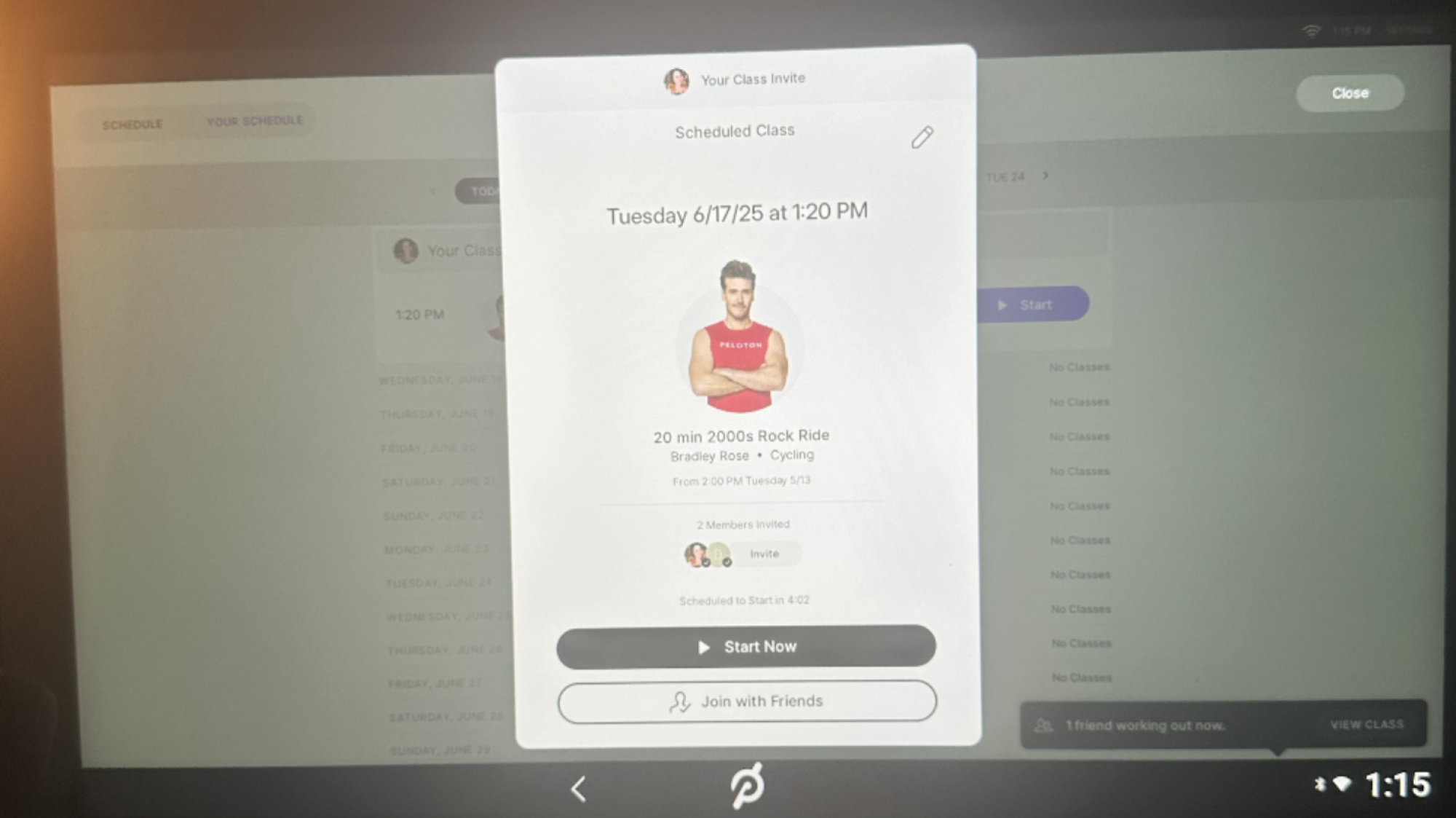We may earn a commission from links on this page.
Among smart lights, few have the robust software (or price tag to go along with it) of Philips Hue. The company has made a name for itself as the standard-bearer for what smart lights can be. After years of adding new features, though, there are quite a few that aren’t as helpful as the others. These are the ones that I, as a long-time Hue owner, actually use on a regular basis.
Some of this is going to be a bit your-mileage-may-vary. For my money, the feature that lets you create a colorful scene based on a photo is neat as a party trick (if your party is boring), but it’s not that helpful when there’s already a huge library of scenes available to choose from. Maybe you disagree! But I’ve been using Hue lights for almost as long as they’ve existed, and these are my favorite features.
Schedule your lights to slowly wake you up…
Getting blasted with light in the morning is a terrible way to wake up, at least for me. And if you’re in the same boat, the fade-in timer in the Hue app is a handy solution. In the Automations tab, click the + icon and tap “Wake up with light.” Choose a room and you can set a specific time and date for your lights in that room to turn on.
Most helpfully, you can tap the Fade Duration setting to slowly turn on the light. You can tweak this to be anywhere from 10 to 60 minutes. Personally, I find this meshes really well with my terrible habit of setting multiple alarms, because I sleep through the first several. It’s easy to lose track of how much time has passed across multiple snoozes, but the lights make the imminent arrival of a new day impossible to ignore.
…Or sync your lights to the rising and setting of the sun
While I prefer turning my lights on in the morning at a specific time—and it makes more sense for anyone who has to stick to a schedule—the night is a bit of a different story. Like many smart lights, the Hue app features automations that let you tie your lights to your local sunset. It bases this off the location of your Hue Bridge, which you can adjust in the app’s settings.
To set this up, head to the Automations tab in the Hue app and choose Custom automation. Instead of choosing a specific time, you can pick either Sunrise or Sunset. To avoid an abrupt transition, I like to set the timer to begin 15 minutes before sunset, and set the Fade duration to 30 minutes, so some of my lights turn on roughly as the sun sets.
I also like to set a second automation to kick in an hour or two after sunset to dim the lights again. Especially in the summer, sunset happens pretty late where I live, so it can be easy to lose track of time. Having such a visible reminder helps keep my sense of time grounded.
Give date night some ambience with candle effects
The animated effects are a little buried in the Philips Hue app, which is a bit of a bummer because they’re one of the platform’s best features. These effects let your lights—especially if you have full color RGB bulbs—simulate the flickering of a candle, the shimmering surface of water, or abstract colorful prisms.
The candle animation in particular is perfect for date nights. Nothing sets the mood quite like the dim, soft dance of firelight—without the setup and risks of actual fire. To find these effects, open up the light you want to apply it to. You can tap each light and select the three-star Effects icon to find a library of effects.
For rooms with multiple lights, it’s often easier to create a custom Scene to apply it to all the lights in a room. It takes a little more setting up, but create a new Scene for the room, and choose the effect for each bulb in that room. Once the scene is set up, you can easily activate it from the app, or one of the more convenient methods. Including …
Use home screen widgets for quick scene changes
Widgets—in particular Android’s home screen widgets—have had a rocky history, waffling between mostly useless decorations and kinda-helpful little gizmos. But the Philips Hue controls is one of the few widgets I genuinely use every day and don’t want to live without. I have a page on my phone’s home screen with light toggles and a few common scenes that I can swipe to easily.
If you have the Hue app on your phone, you can add these widgets to your home screen on both Android and iOS. Long press an empty space on your home screen and find the Hue widget. The app will take over and walk you through choosing which room, scene, and toggle you’d like each widget to apply to. You’ll have to create a widget for each scene, but after a few minutes, you’ll have a nice little control panel within easy reach.
Don’t forget your voice controls
There’s a decent chance that half the reason you got smart lights in the first place is to control them with a smart speaker. Once you’ve turned off the bedroom lights while snugly under the covers, you never want to go back. What you might not know is that even if you don’t have a smart speaker, you can use this trick.
Most smart speakers like Google Home, Amazon’s Echo, and even Apple’s HomePod can control Philips Hue lights with simple voice commands. However, you can set up your voice assistants like Siri or Gemini to control the lights directly. The process will vary based on which device you’re pairing with, so check your phones and speakers to see how to connect them to your lights.
Turn on vacation mode when you’re away to make it seem like you’re home
One of the most useful specialized automations in the Philips Hue app is the Mimic Presence tool. In the Automations tab, you can find this feature that will automatically turn your lights on or off at irregular schedules even when you’re not at home. This can give the impression that you (or someone) is at home to onlookers nearby.
This is a common tactic to dissuade possible burglars, and it can be surprisingly effective. Most home burglaries are crimes of opportunity, and even simple methods to dissuade can make your home a less appealing target. Whenever I plan on leaving my home for a while, I’ll set this automation up. Then I usually forget that I did until the first time my lights randomly turn off after I get home.

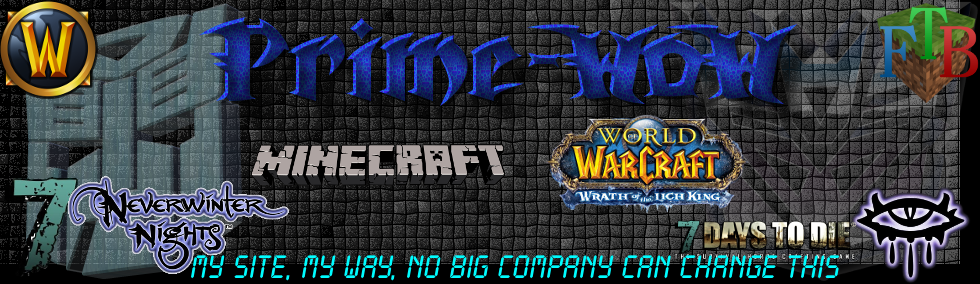

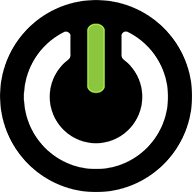

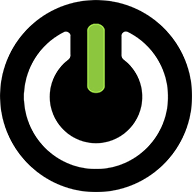
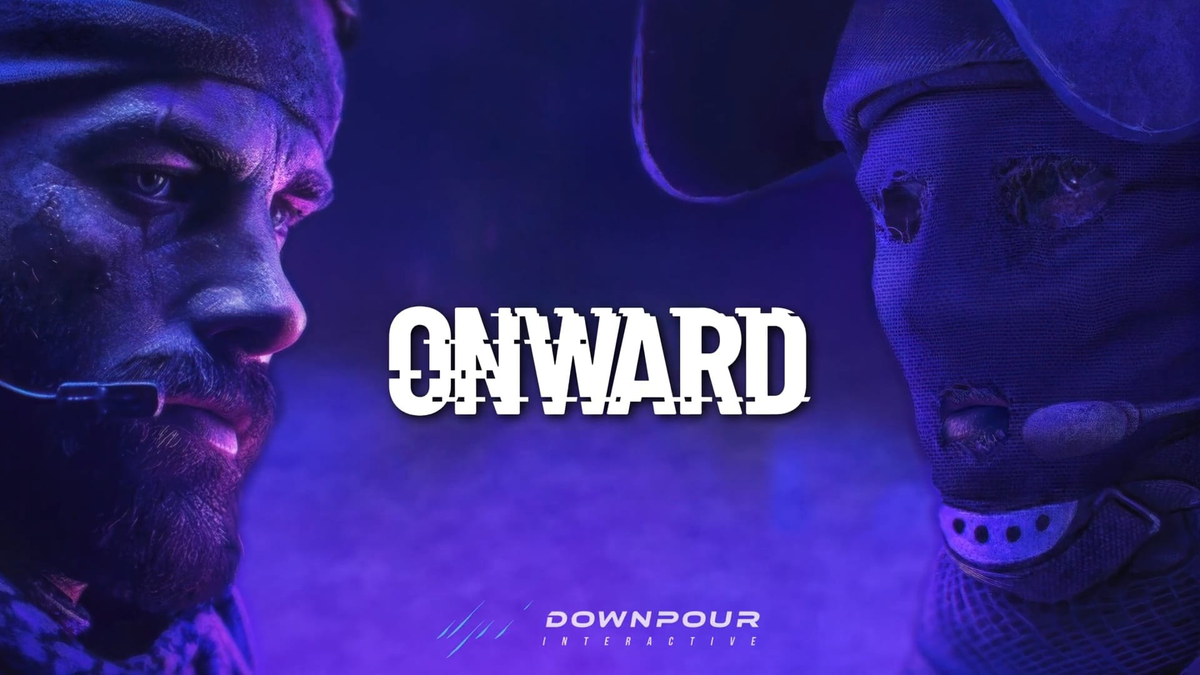

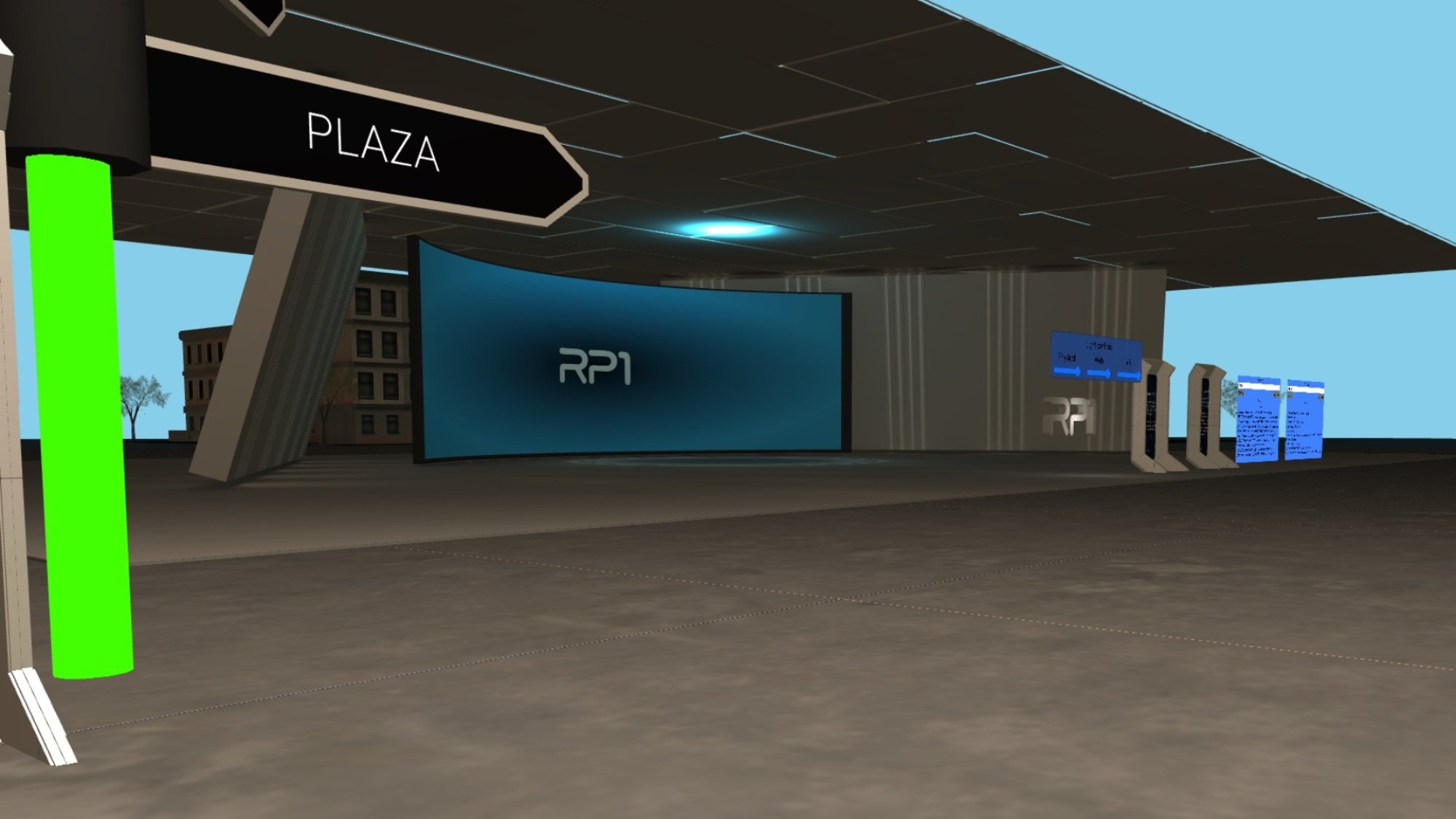







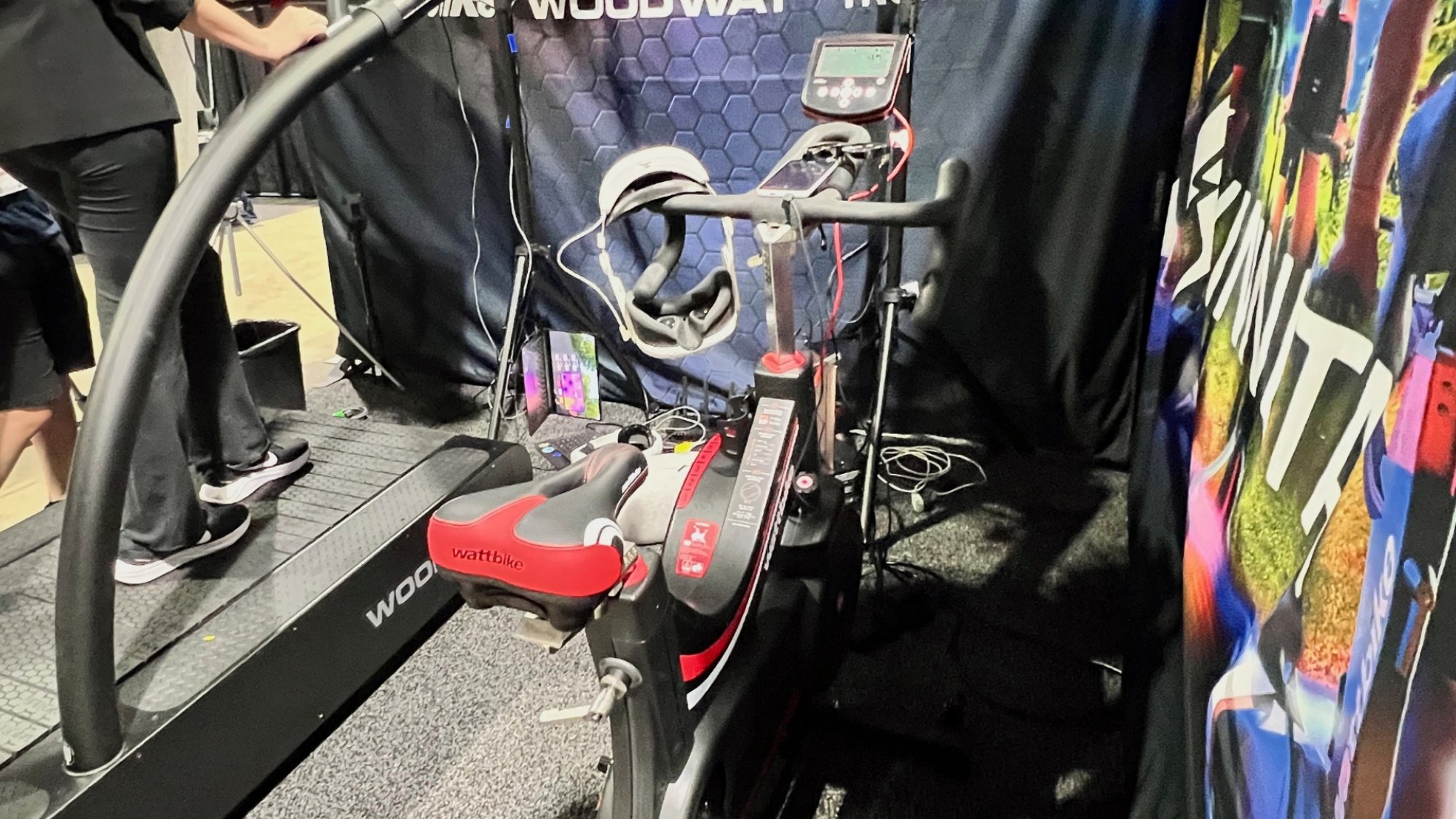
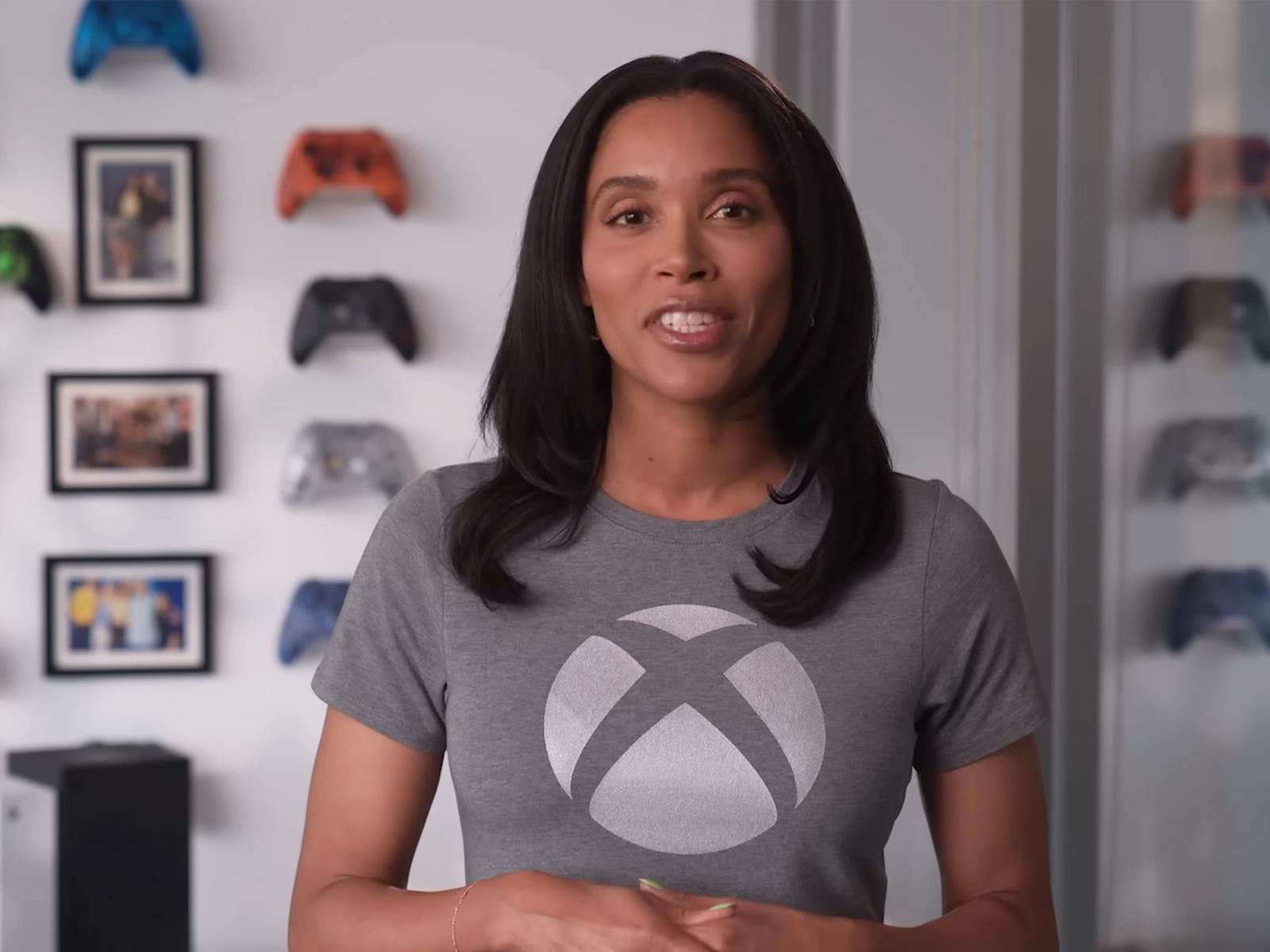








 software stack is getting updates every two weeks and ROCm 7 is coming) and competitive hardware performance (
software stack is getting updates every two weeks and ROCm 7 is coming) and competitive hardware performance (