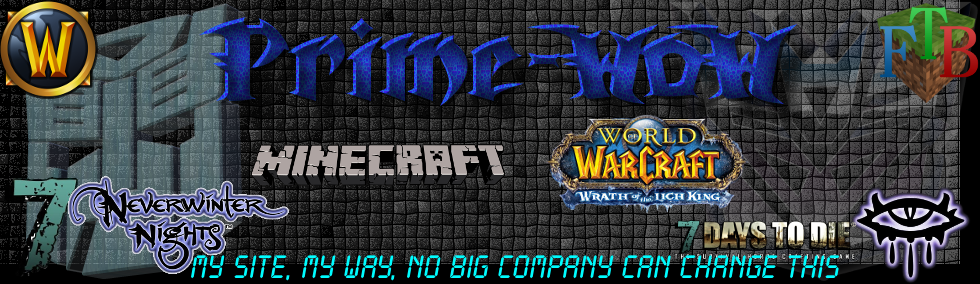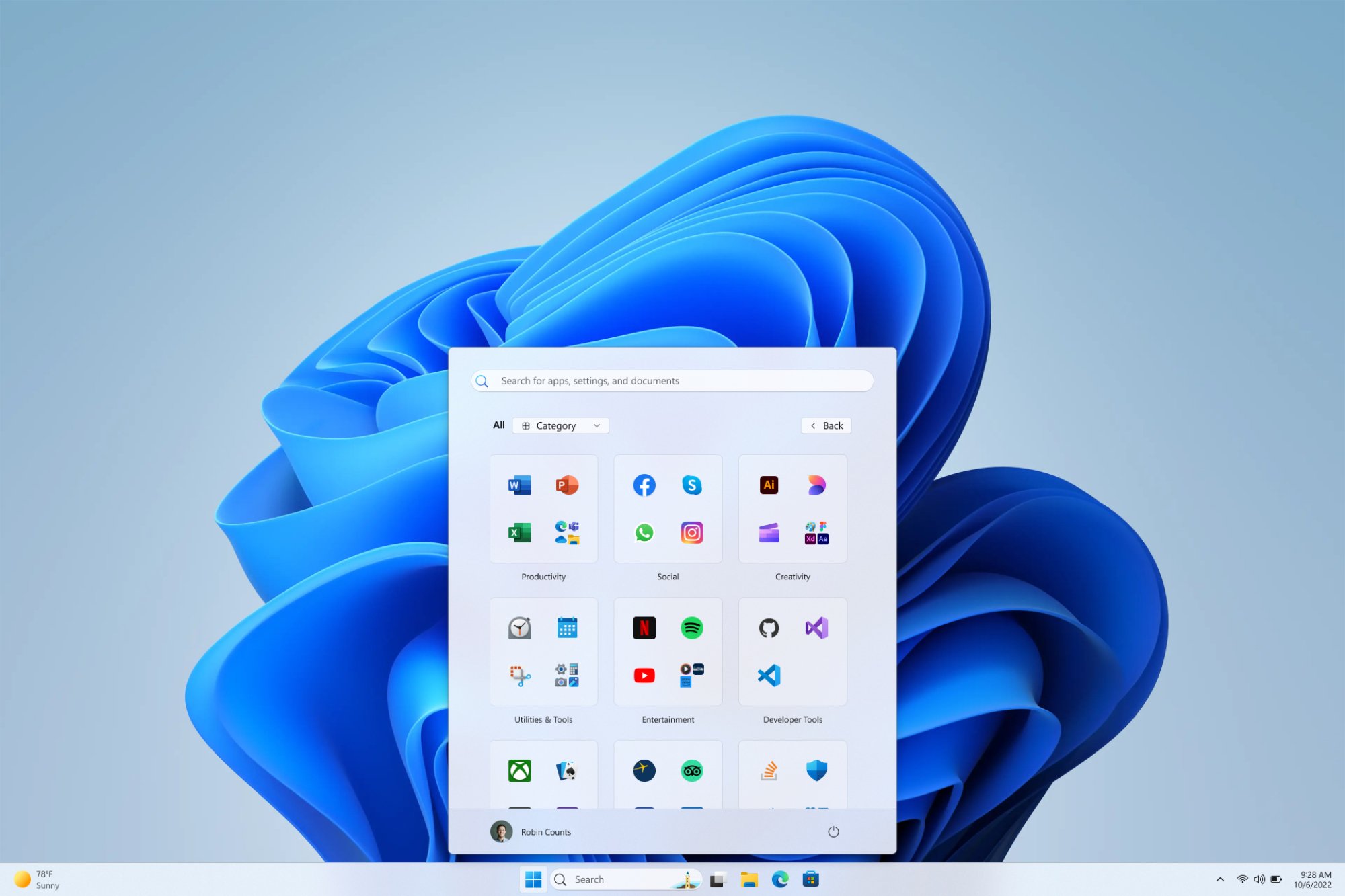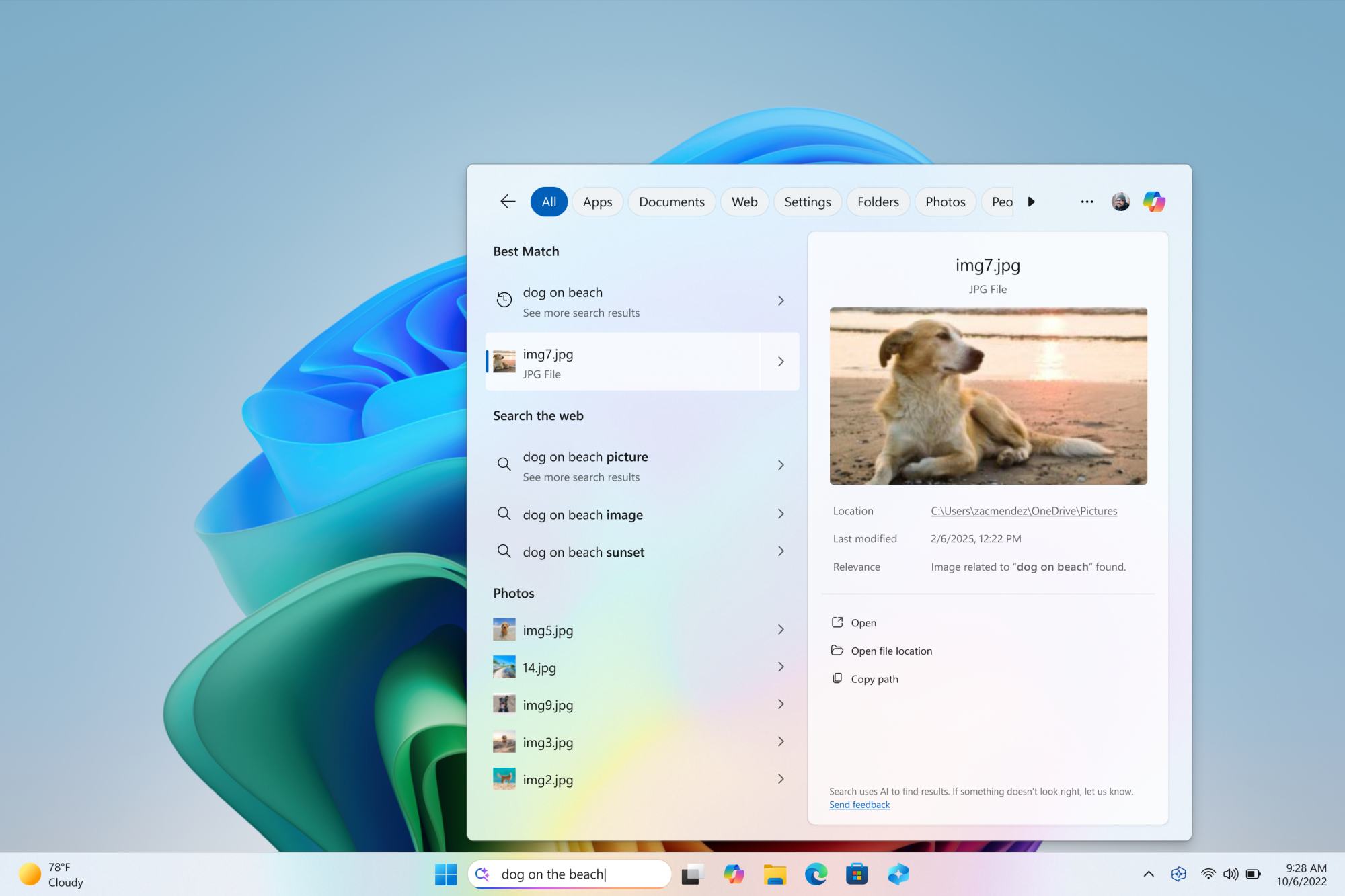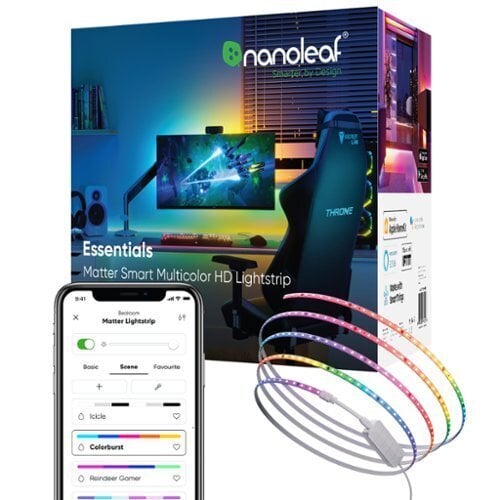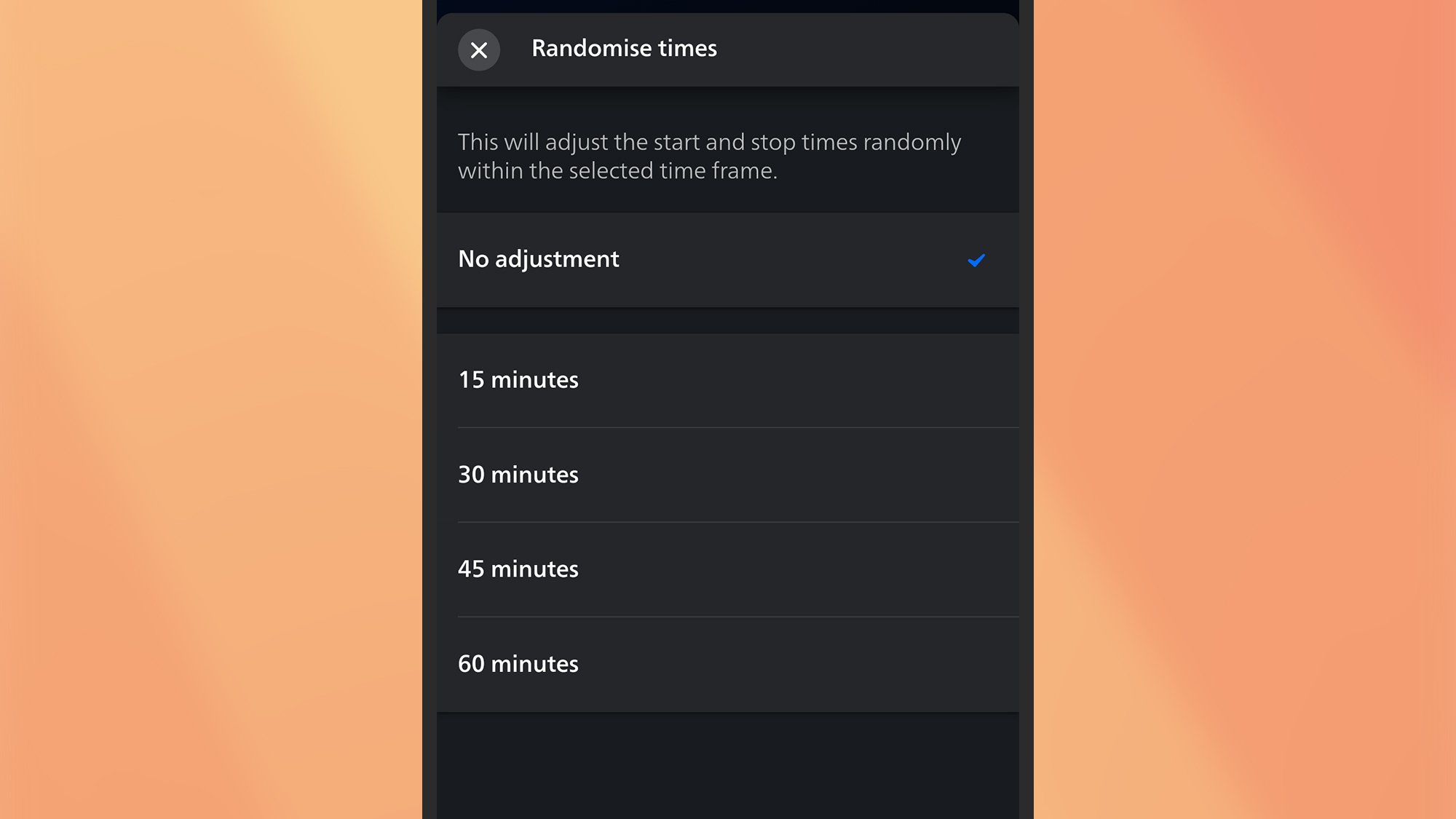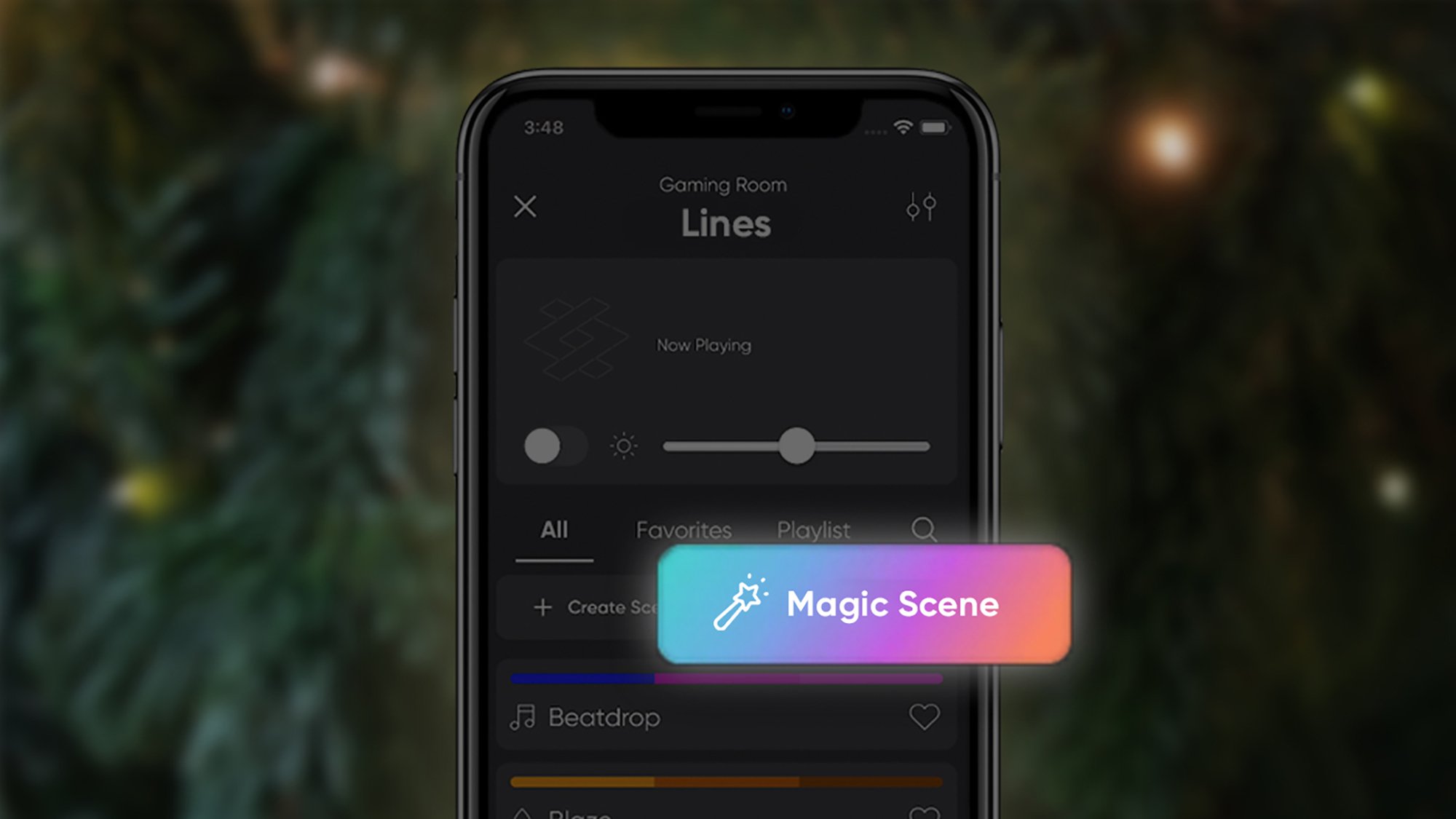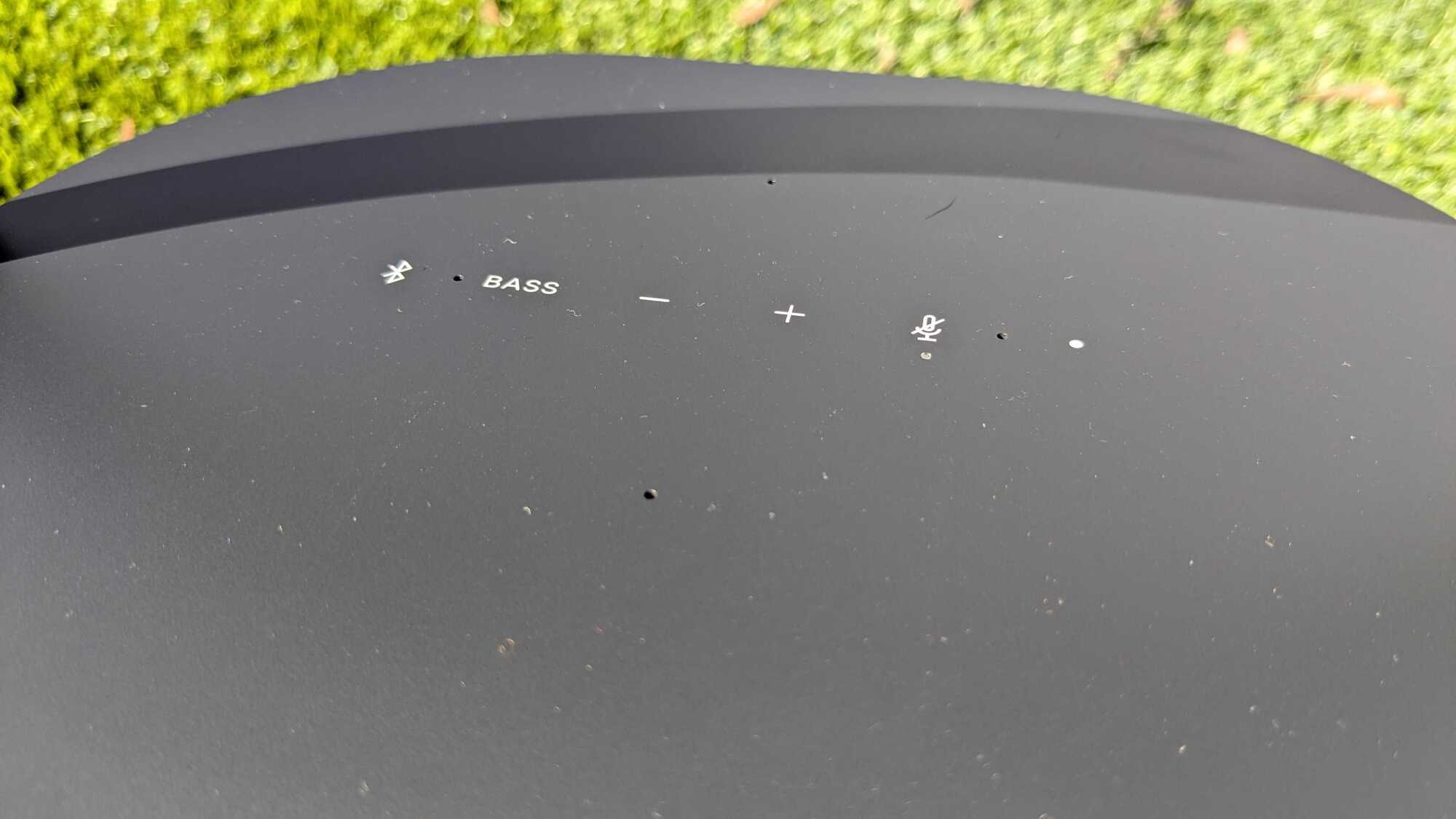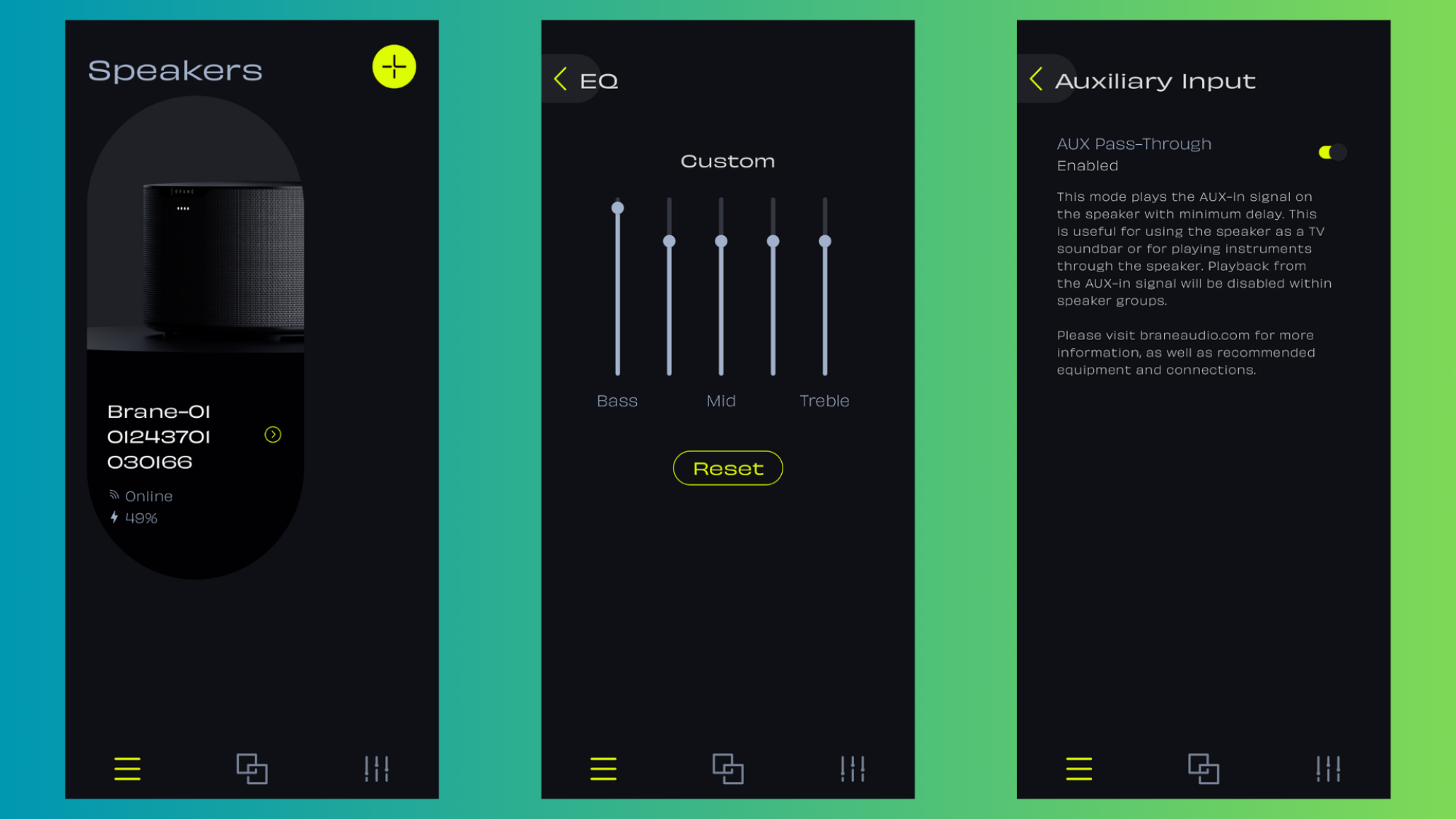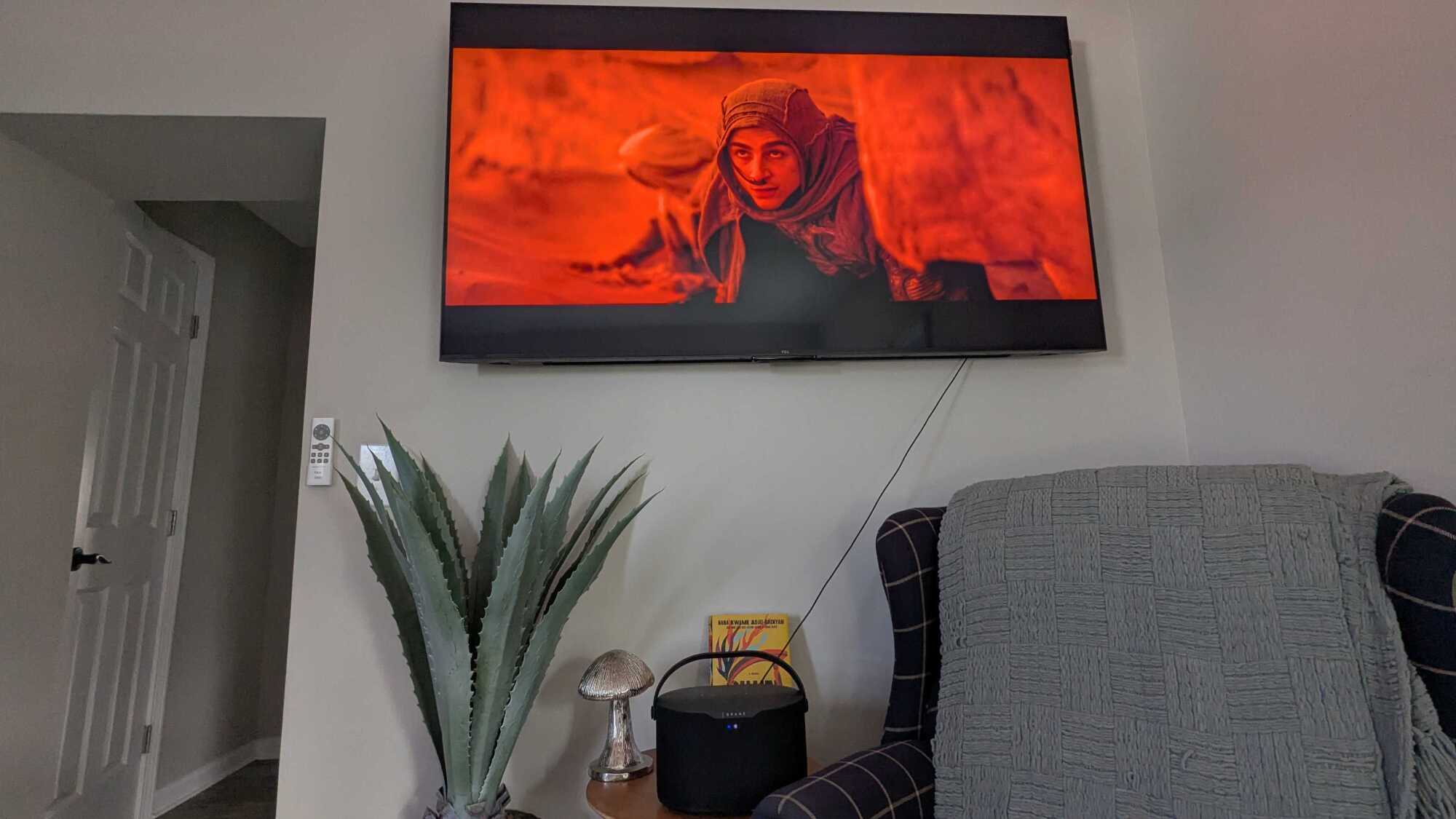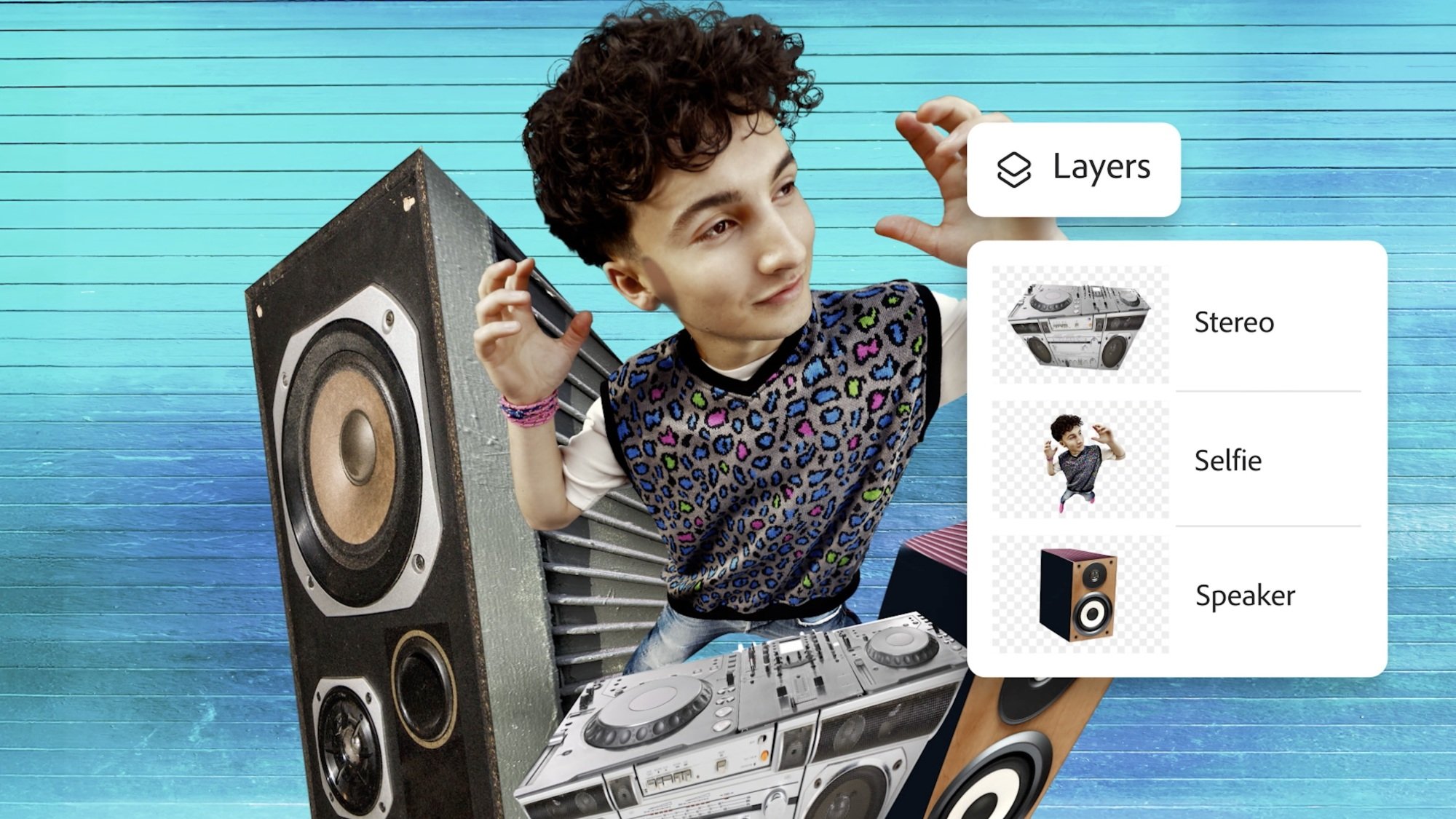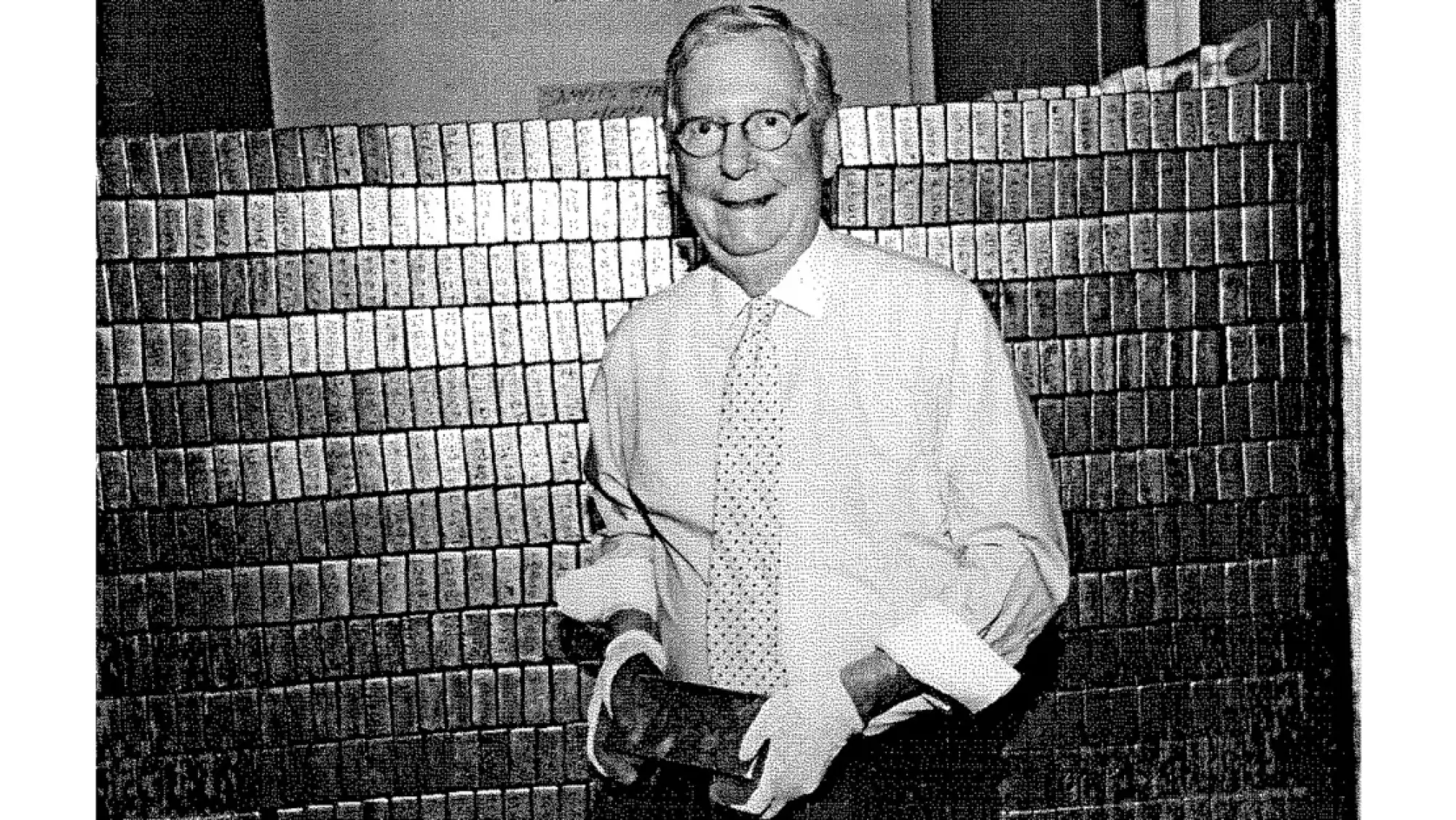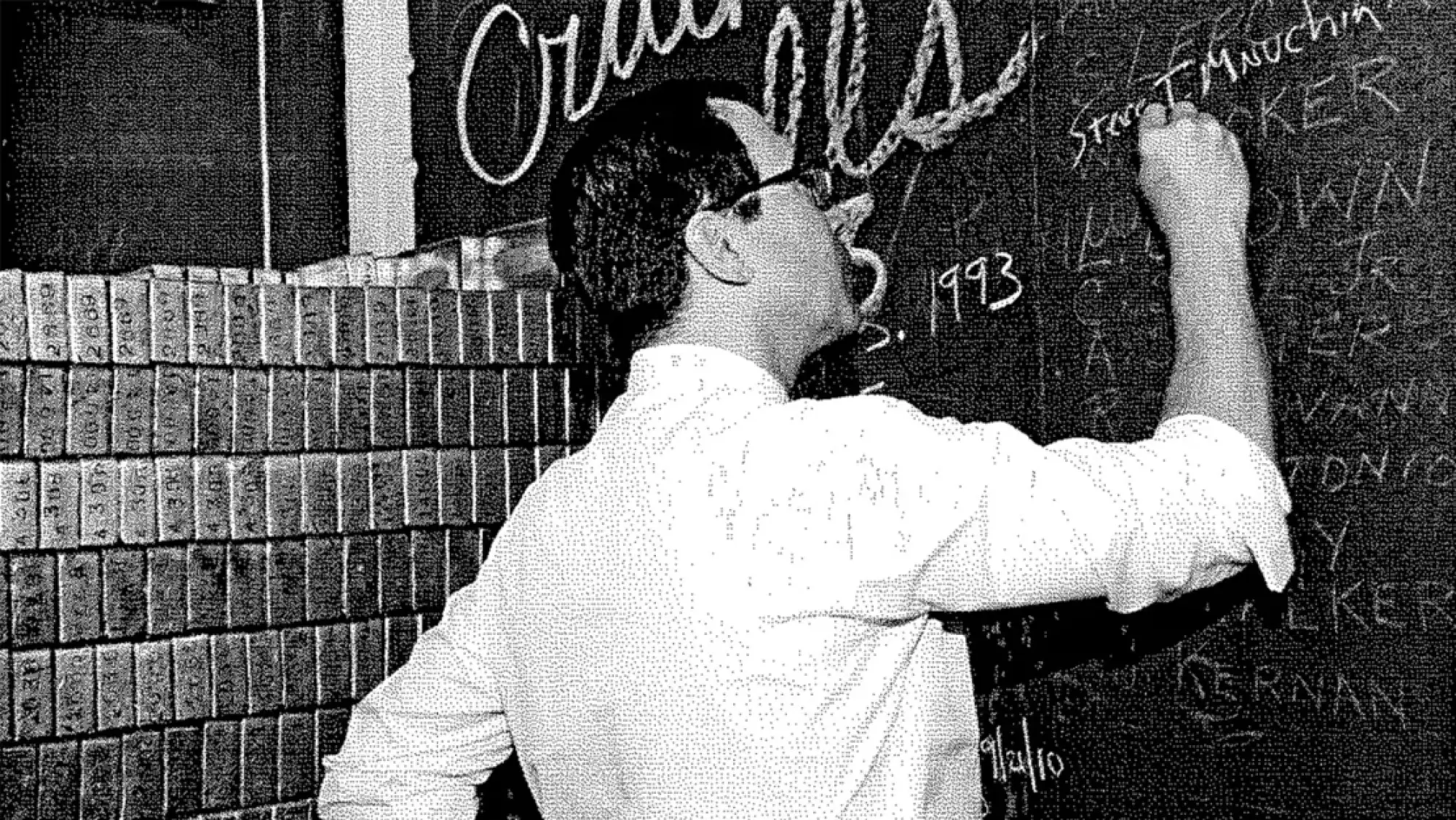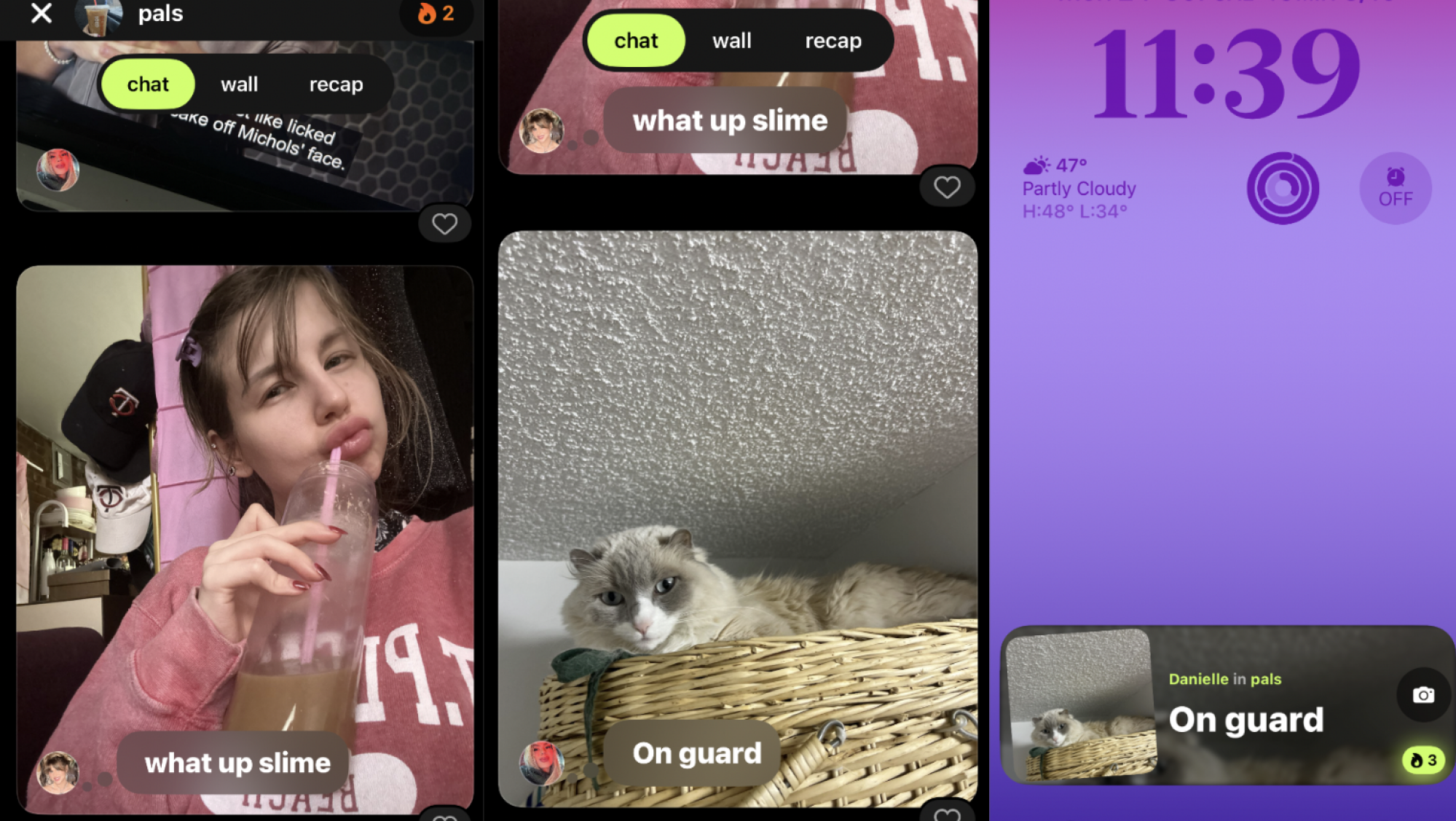Lifting is about as simple as an exercise gets: You pick the thing up, and you put the thing down. But that doesn’t mean you’re going to walk into the gym and just pick the thing up. A proper warmup can help you to be ready for your lifting, so let’s talk about how to build your best lifting warmup routine.
Why a warmup is important (and when it may not be)
First, let’s talk about why we warm up. People often talk about warmups as if they will magically prevent injury, or that skipping one will result in some other disaster. That’s not necessarily true. They also won’t really do much for your chances of suffering from soreness (or not) after the workout, either. If you feel comfortable walking straight from the front door to the squat rack, you don’t need to add a warmup.
You will probably benefit from a warmup if any of these are true of your lifting workouts:
-
You feel achy or creaky at the beginning of workouts.
-
The first few sets always feel heavier than they should.
-
You have trouble getting into positions that you need for the workout (like the bottom of a squat).
-
You do exercises that get you breathing hard, like circuit training or anything where you’re rushing to complete reps to a timer.
A warmup can address one or all of those concerns, preparing you for the job of lifting. Your muscles will work better when they’re warm (like, literally at a higher temperature). You’ll also want to be ready to move in all of the ways that the lift requires. If your ankles are stiff, for example, getting them moving will help them to be able to flex more during your squat.
If you’re worried about your warmup taking forever, good news—you only need to include the parts of the warmup that you, personally need to benefit from. Two people might warm up in completely different ways for the same workout. So let’s talk about the different components of a warmup, and how to know which ones you need.
Cardio warms you up and gets you ready for work
Before lifting, a lot of folks like to hop on the treadmill or rower for five to 10 minutes, or perhaps do some jumping jacks. A cardio warmup like one of these offers a few benefits:
-
It physically warms up your muscles,
-
It gets at least some of your muscles and joints moving.
-
It gets your energy systems (enzymes, etc) into the groove of supplying extra power to your muscles.
Remember how, when you run, the first mile (or the first 10 minutes or so) feels sluggish? That’s because your body is ramping up those energy systems so you can use them more efficiently during the rest of your workout. If your lifting workout keeps your heart rate high—like a Crossfit-style WOD—this cardio warmup is essential for making the rest of the workout not suck.
If you’re just going to be lifting at your own pace, cardio isn’t essential, but the warmth and movement may still help you feel better and serve as a mental and physical introduction to the work you’re about to do.
Mobility work gets you ready to reach specific positions
We’re not (just) talking about stretching here. If you want to work on your flexibility by doing long, deep static stretches, that’s best saved for after the workout. As you’re getting ready to lift, you may want to instead do some mobility work.
Mobility, in this context, means being able to move in the ways that your workout requires. If you’re going to do some squats, and your calves and ankles tend to be stiff, and this stiffness prevents you from getting as deep into the squat as you’d like, then you should spend some time before doing your squats working on your ankle mobility. (We have some specific suggestions for that here.)
Apply this same principle to whatever exercise you’re planning. If you have a hard time arching your back in the bench press, do some upper back mobility work first (I like to lie on my back on top of a foam roller). If you’re going to do snatches or overhead squats, you may want to do some shoulder stretches. Stretching before a workout can give you a temporary boost to your flexibility that lasts through the workout.
This stage is where foam rolling and dynamic stretching can come in. Foam rolling can help loosen up a muscle, like a little massage. And dynamic stretches are warmup movements that take your joints through whatever range of motion you will be asking them to do later. Google “mobility work for ___” and you’ll get plenty of ideas.
Ultimately, what you use in this section of the warmup should be whatever will best help you to be successful later in the workout. Experiment with adding moves in or taking them out.
“Activation” exercises prepare your muscles
Sometimes it’s nice to do an exercise that uses whatever muscles you’ll be using in the main workout, but with lighter weights or even via a totally different movement. For example, banded glute bridges could help you get ready for a workout where the focus is squats or hip thrusts.
To be totally clear, you don’t need to “activate” muscles to be able to use them later, even though purveyors of booty bands will try to convince you this is an essential step. These exercises just give your muscles a preview of what they’ll be doing in the main event, and can help you get through your warmup sets of the main lift (see below) a bit more quickly. For more on what activation exercises are really doing, see my explainer.
Technique drills help you perfect your skills
If you’re doing a lift that requires precise technique, you may want to practice drills that help with that specific lift. For example, before I do snatches, I like to do drills with just the bar: maybe some hang snatches, or overhead squats, or tall snatches. Again, select exercises for this stage based on what technique work you need to practice. Goblet squats may be a good primer for barbell squats, for example.
Your warmup sets with the empty bar or lighter weights
This step is essential if you’re doing a heavy lift. Let’s say you’re going to do squats at 200 pounds today. Just because you’ve warmed up with cardio or mobility doesn’t mean you’re ready to load 200 pounds on the bar and go for it. Instead, you’ll do some squats with the empty bar, and then maybe with 95 pounds, 135 pounds, 155 pounds, and 185 pounds.
While the other warmup components we discussed are negotiable, most lifting coaches would agree that these warmup sets with the bar are mandatory. They can often even replace most of the above steps, because if you do enough warmup sets, you’ll be getting your body warm, moving through the necessary motions, activating your muscles, and practicing the technique of the lift you’re about to do.
Start by doing a set of the same number of reps you will do for your working sets, or more. So if you’re going to do five reps at 200 pounds, start with a set of 5–10 reps with only a bar. Then add some weight, and then add some more, and then some more, until you get to the target weight for your first working set of the day. The exact jumps in weight aren’t important so long as you have several stops on your way to the working set for the day.
How to customize your warmup
I like to think about warming up for lifting as combining my warmup sets (as described in the section above) plus whatever I need that my warmup sets don’t adequately cover.
So if you feel like you need more mobility work than warmup sets alone will give you, you might walk in the gym, do five minutes on the treadmill to warm up your legs, and then do some foam rolling and ankle stretches before you start squatting. You haven’t done any technique or activation work, but that’s fine if you don’t feel you need it.
Or if your mobility is fine but you’re planning on doing a circuit-style workout and you hate that you’re always getting out of breath between lifts, you might benefit from a more thorough cardio warmup to make sure you’re ready for the fast pace of the workout.
It’s fine for your warmup to be different for each workout, or for it to change over time. Older athletes often find they need more warmup time than they did when they were younger, and we all might need more of a warmup in cold weather than when it’s hot out. Figure out what makes sense for you, and build your warmup accordingly.