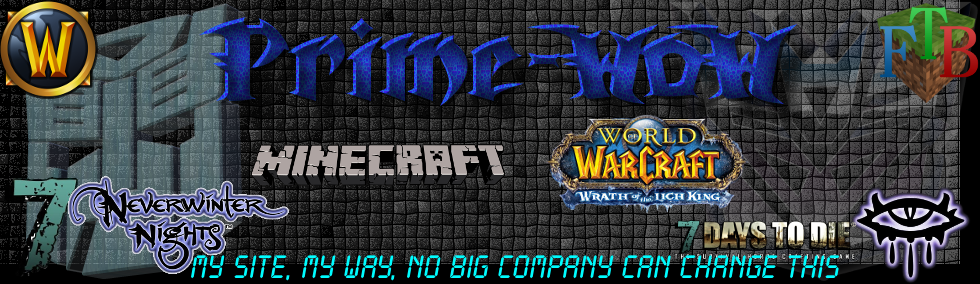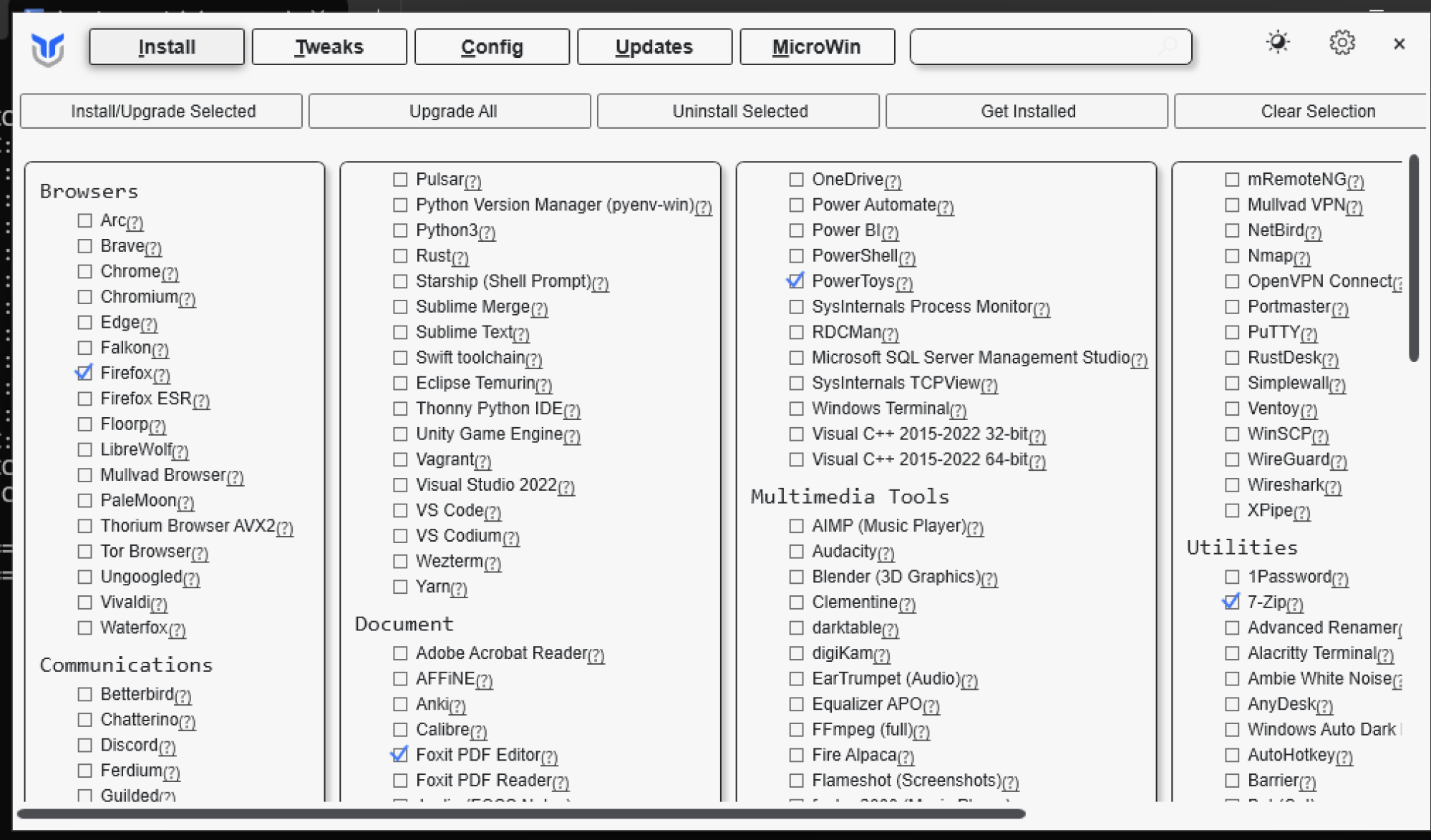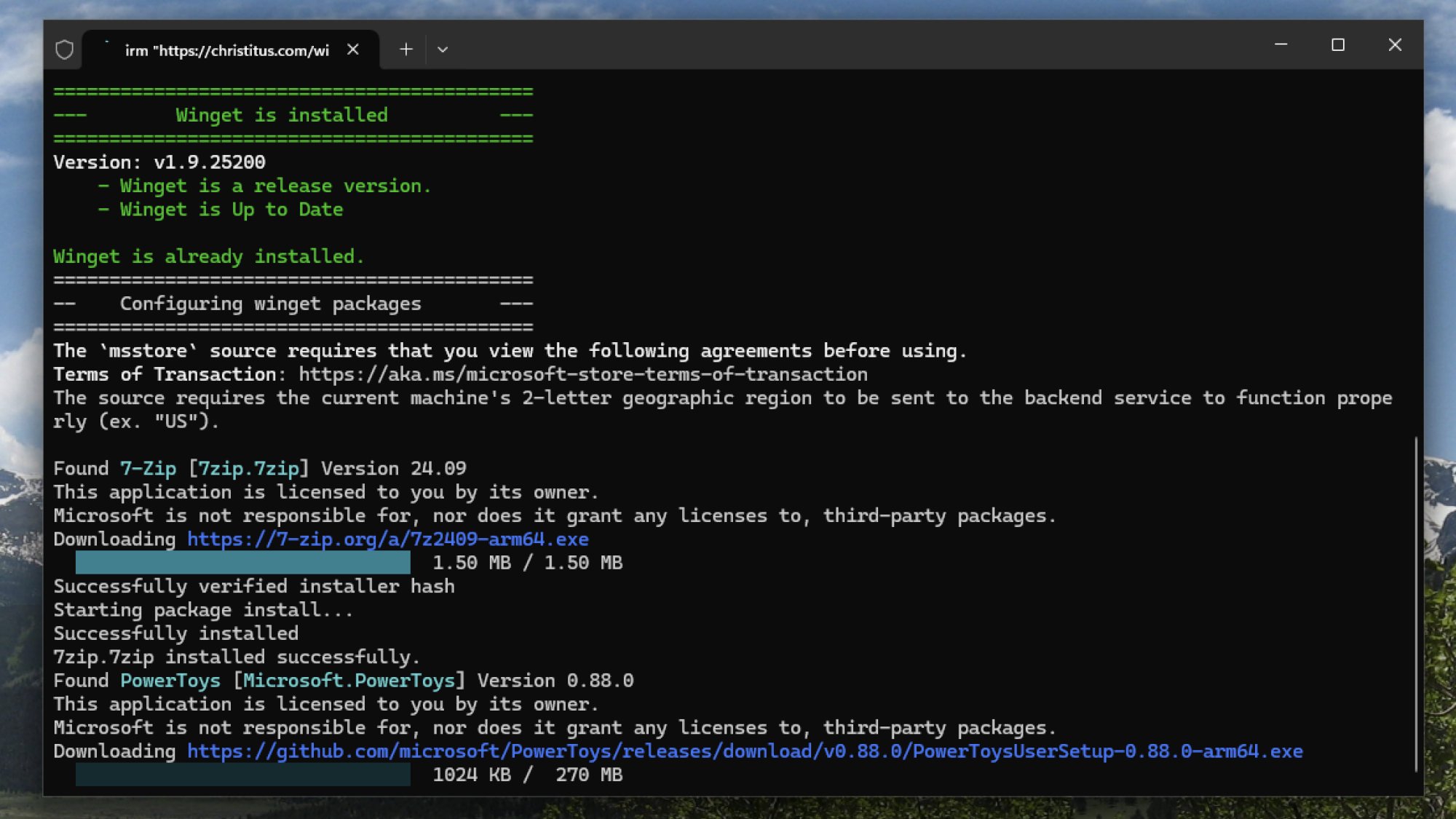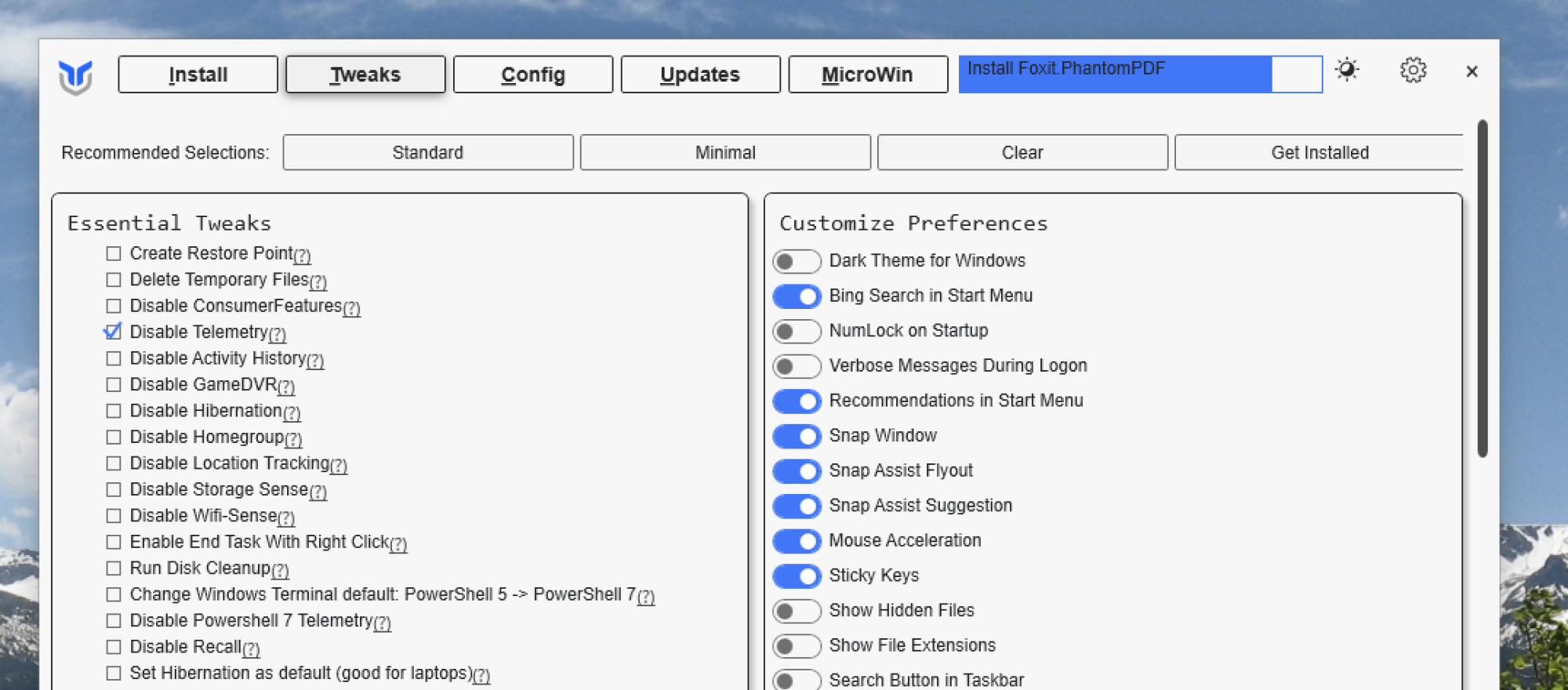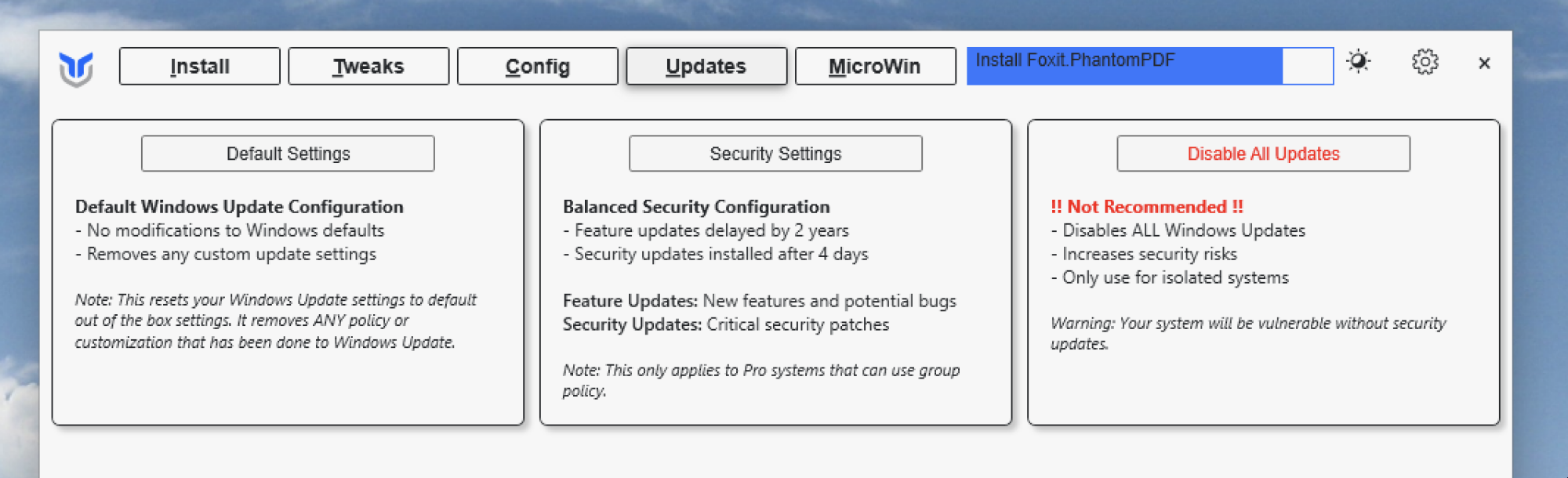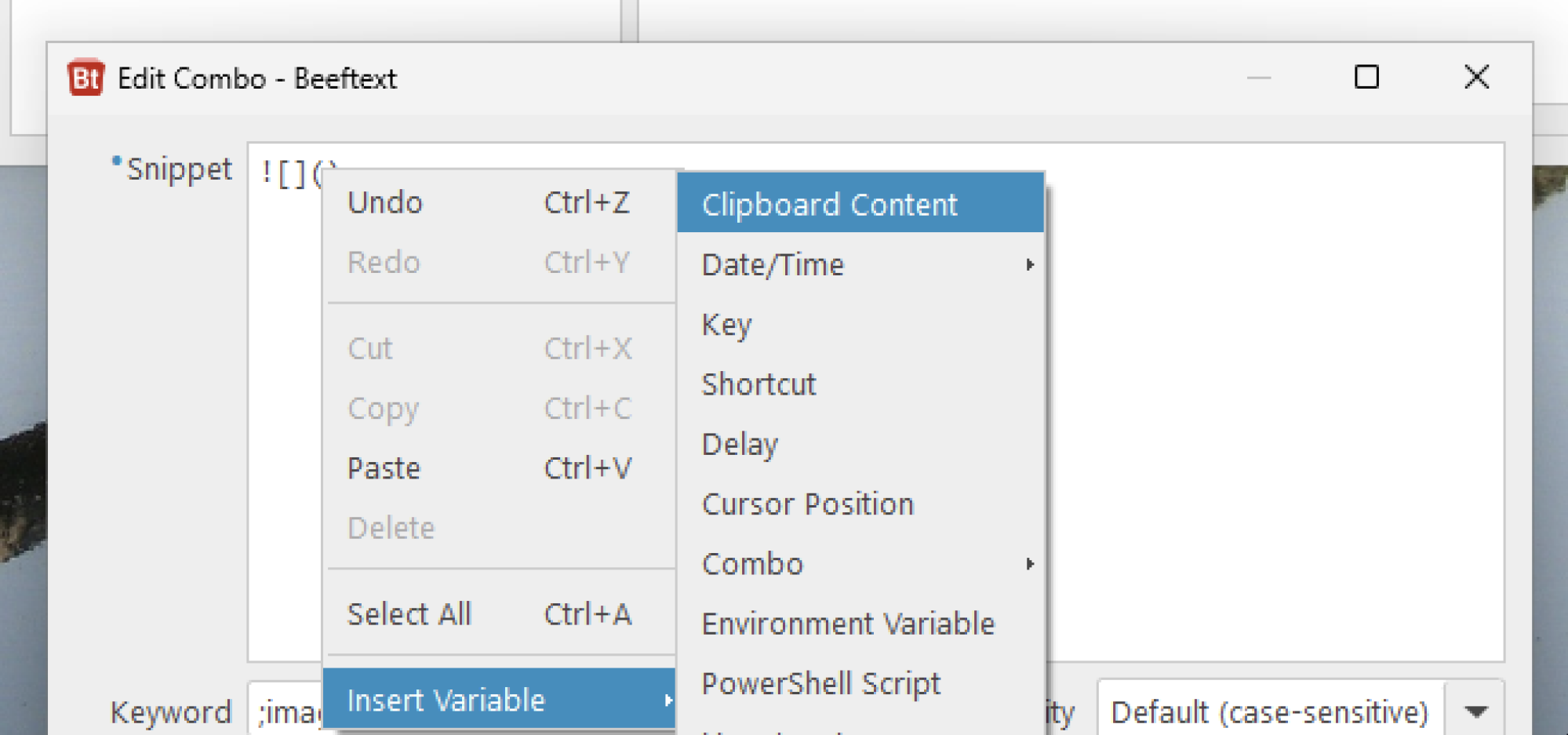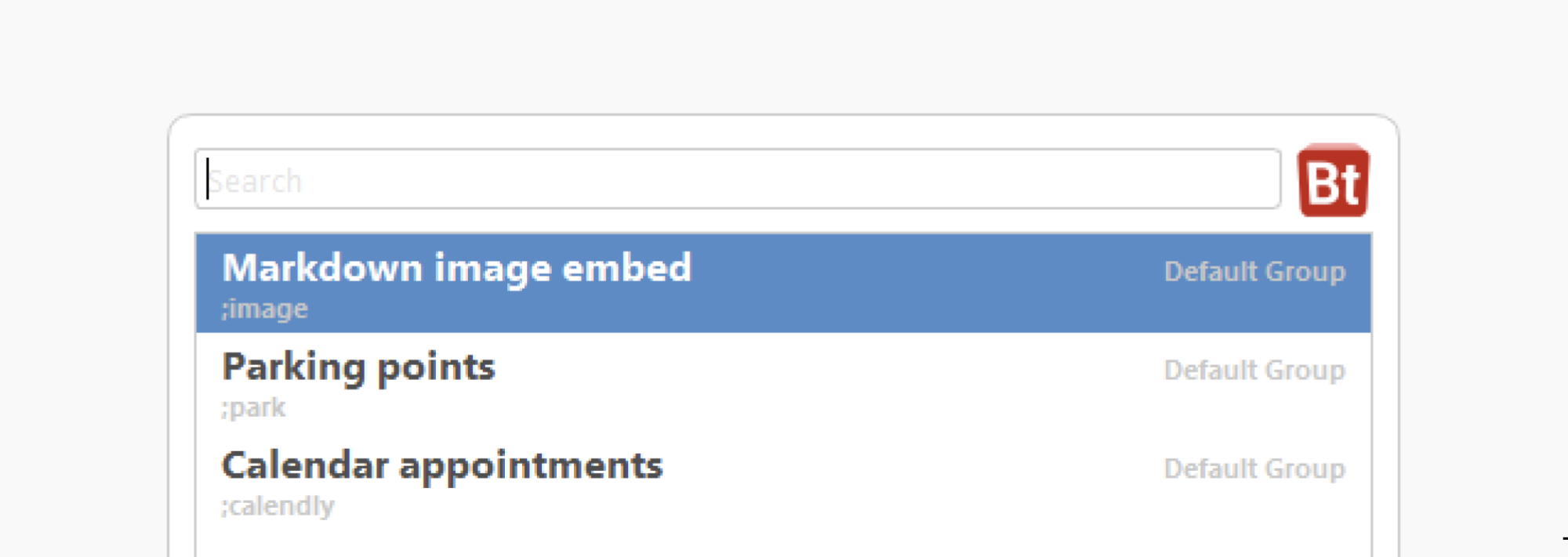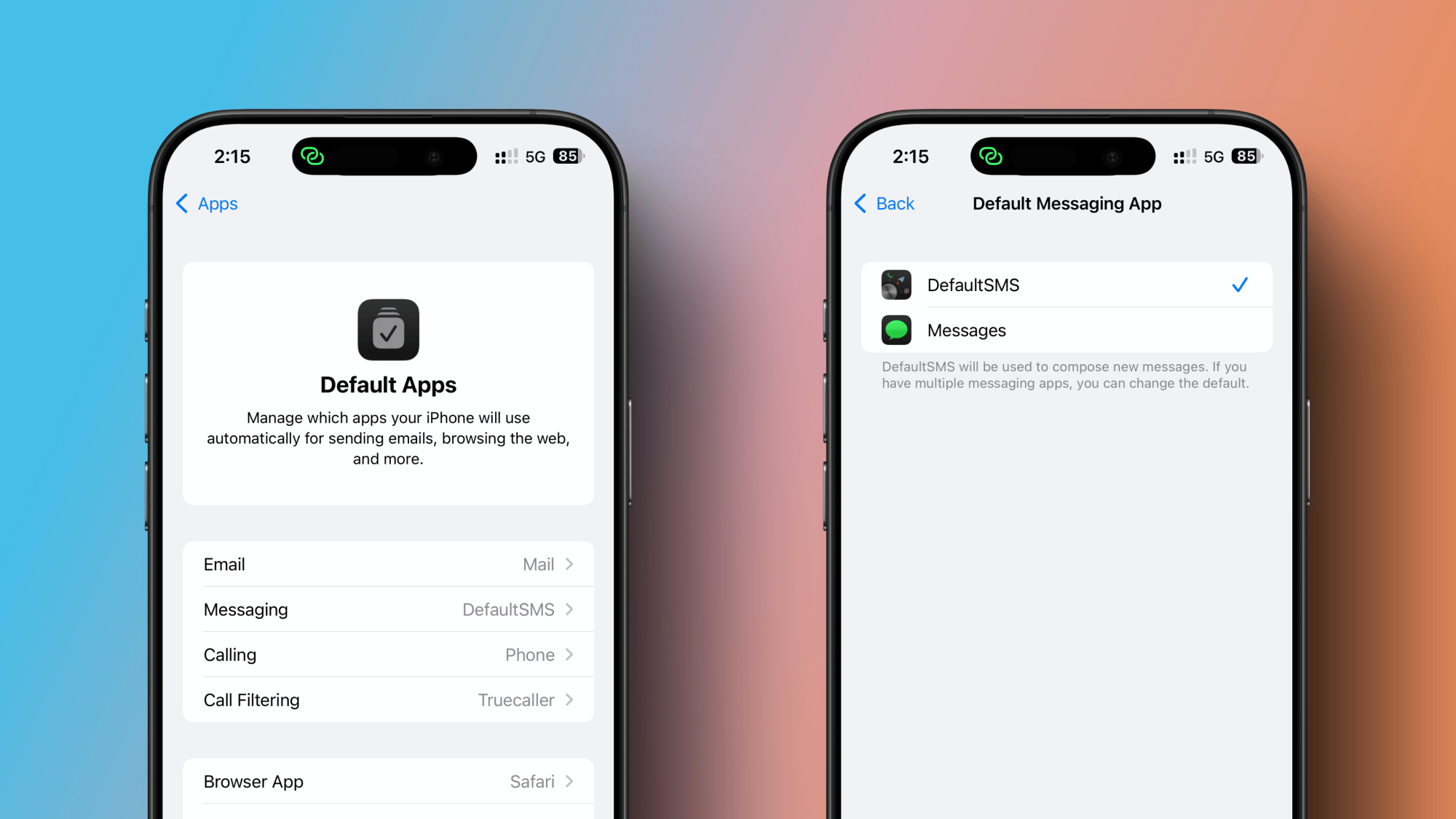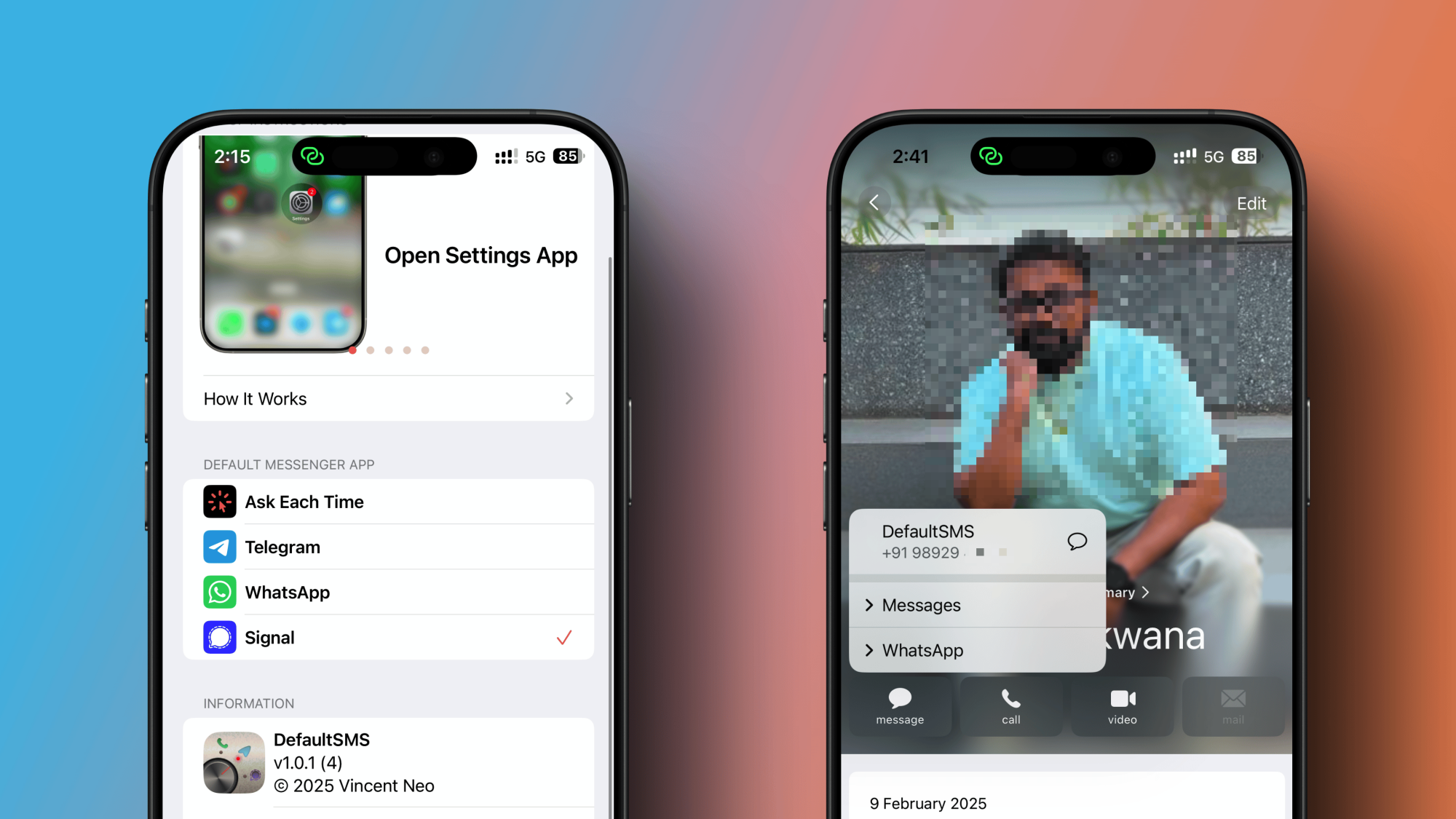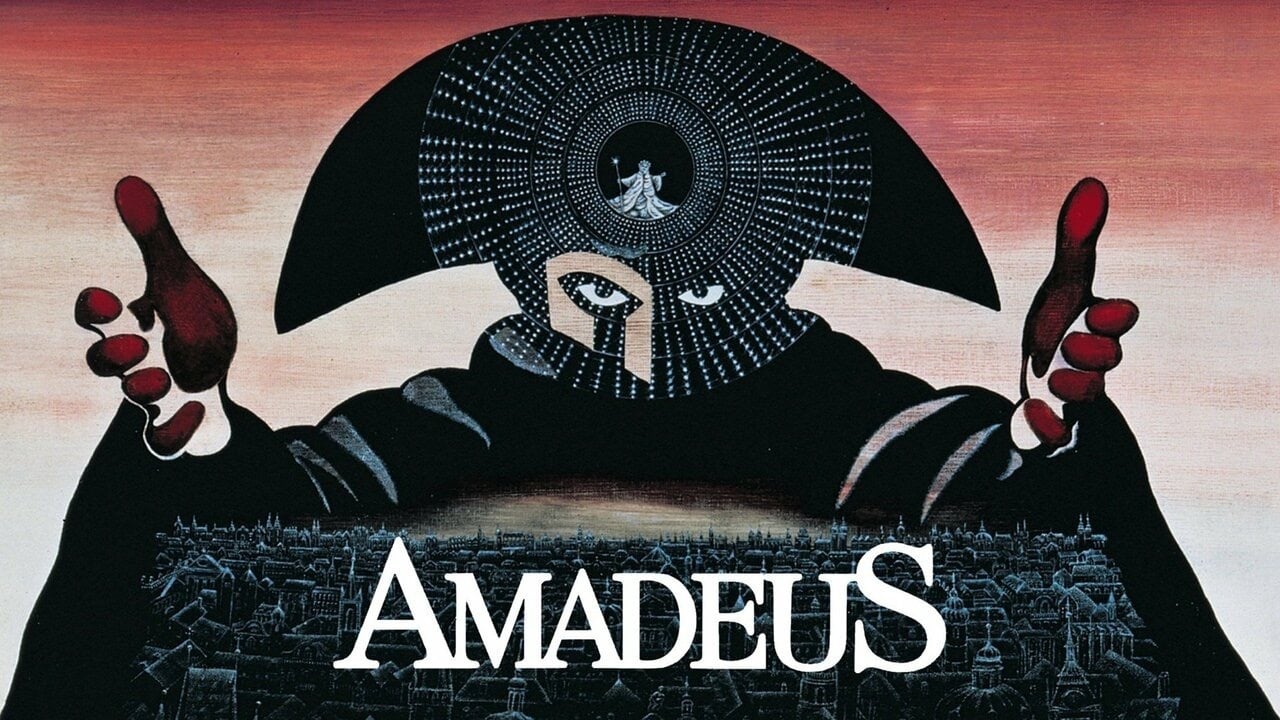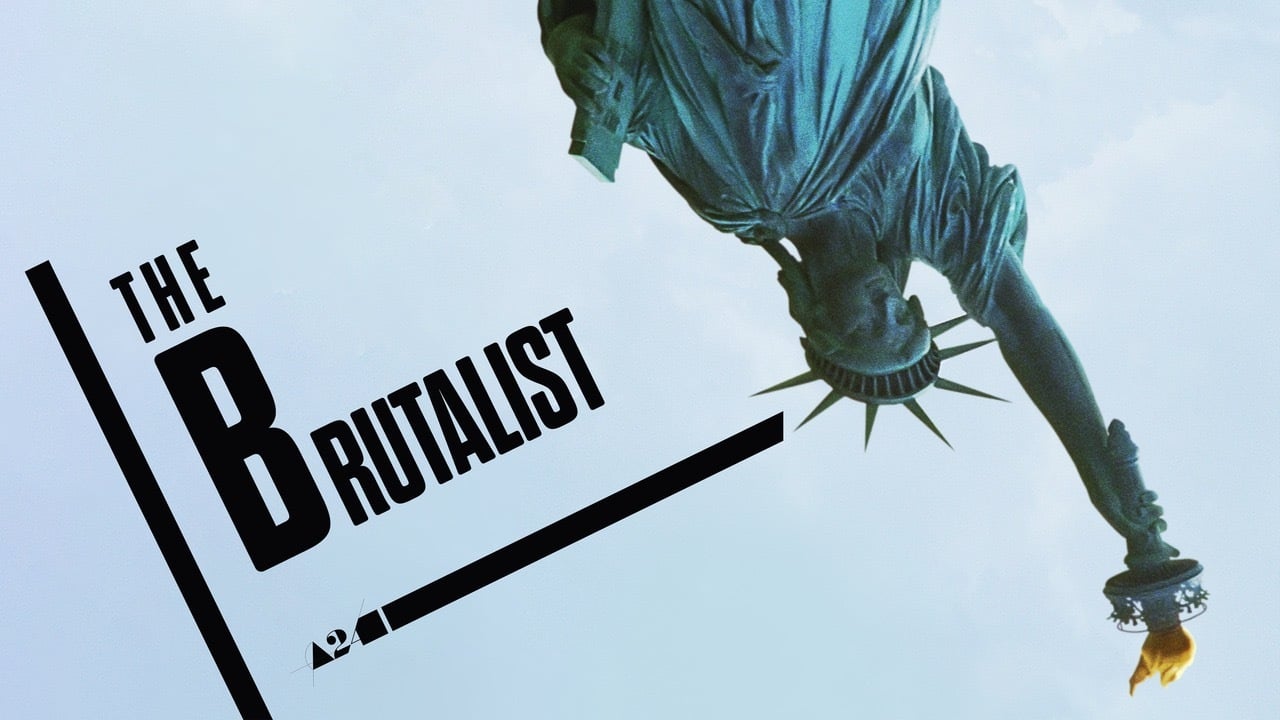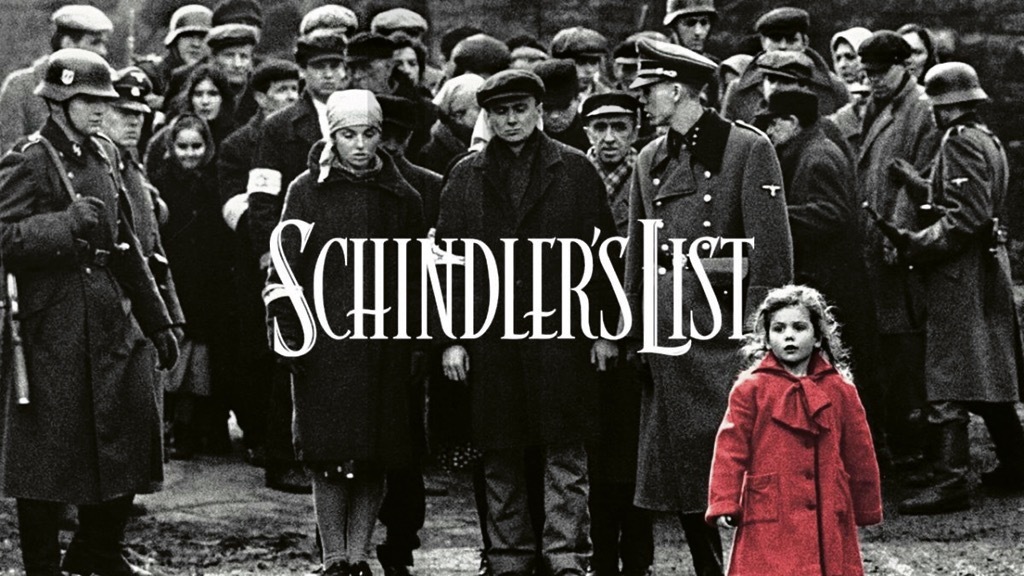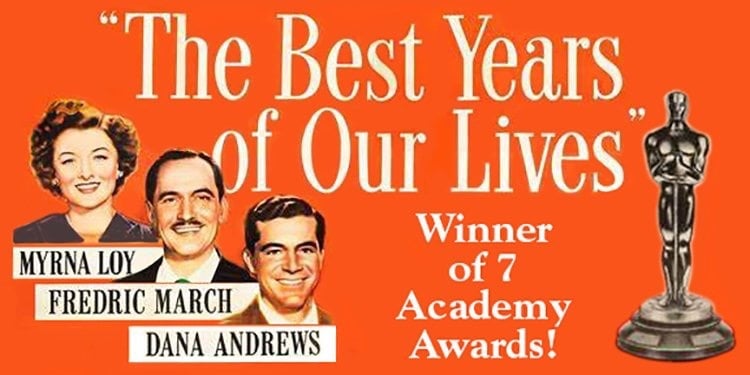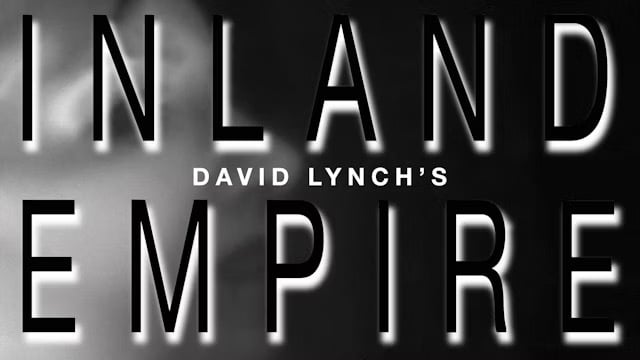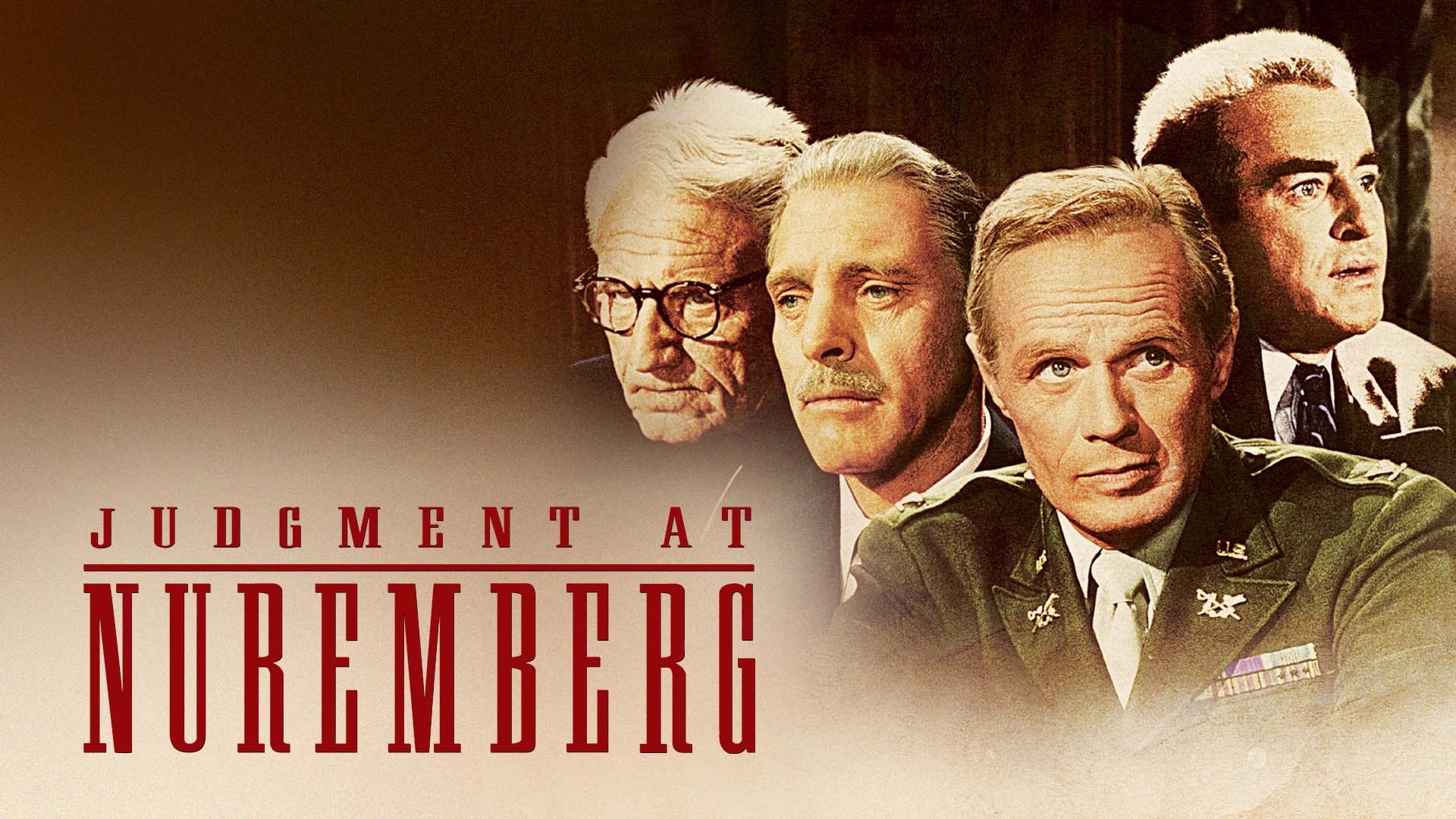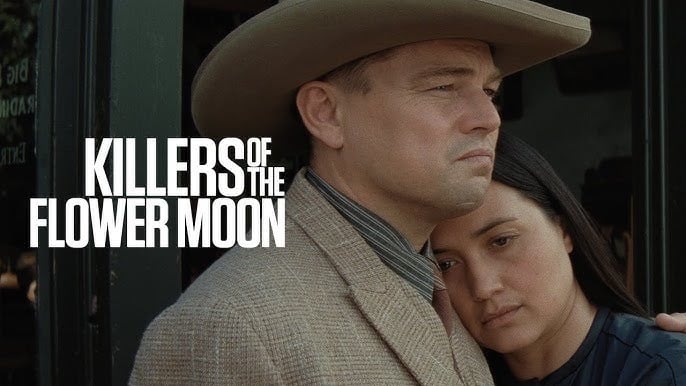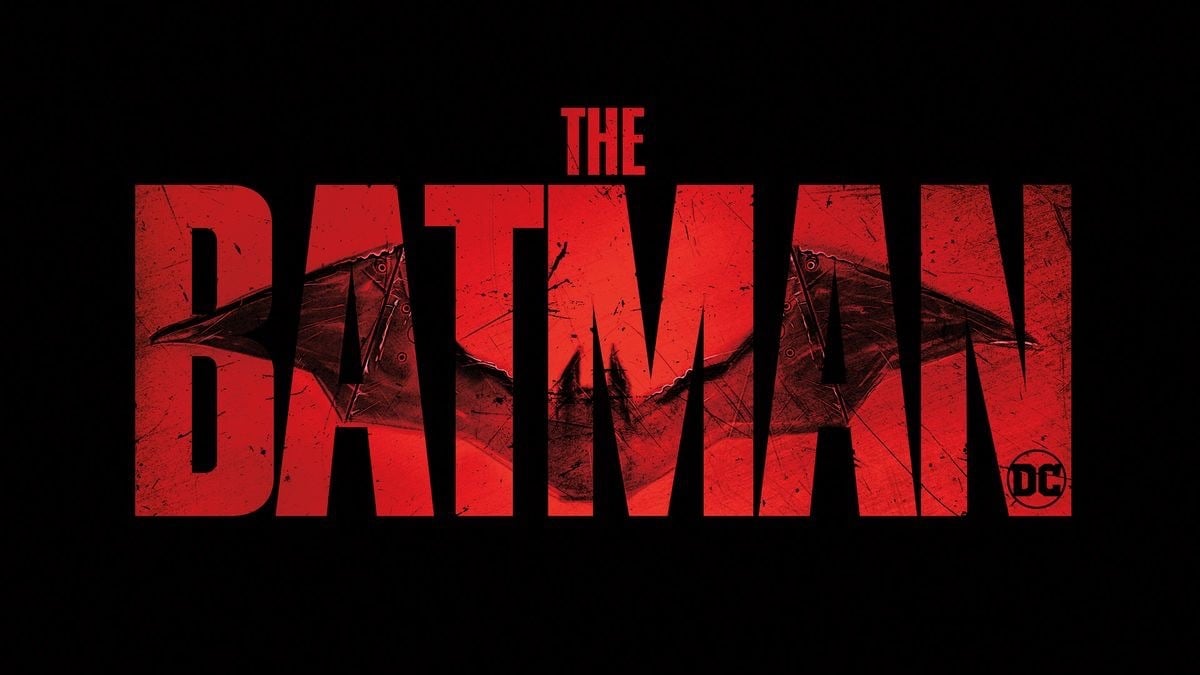We may earn a commission from links on this page.
The tendency in movie runtimes seems to be trending toward length, and even if the data doesn’t really bear this out, recent, super-long installments in big box office franchises at least mean the bloat feels real. For some reason these wildly popular series feel the need to justify their existence by lashing us to our seats for well over two hours, when many of us might have happily paid the same price for a flick that would give us the hope of ever getting home to see our dogs again.
Still, a movie’s quality isn’t determined by its length, and most of us are watching these things at home anyway. Some stories are just more effective when they take their time—either because they have so much to say and do that nothing feels wasted, or because it allows them the freedom to luxuriate in setting a mood and building a compelling world filled with interesting characters. As the critic Roger Ebert once said, no good movie is too long, and no bad movie is short enough.
An interesting case here is the 1984 classic Amadeus: There are plenty of stories of studios butchering films only to have a director step in later with fixes. This might be a case of the opposite, at least to many critics: the film was released at around 161 minutes, only for Miloš Forman to create a director’s cut in 2002 adding back in an additional 20 minutes or so. There’s a lot of debate about the value of the extra bits (I’ve only ever seen the shorter version), but rough consensus is that the shorter, tighter theatrical version is superior. For a couple of decades now, the longer Amadeus is the only one that’s been readily available, which is about to change as the original theatrical cut has been subject to a restoration and a forthcoming release.
So here are 35 good (or great) movies, all of which run to nearly three hours (or much longer), all of which also justify their runtimes by generally making every second worth the sit.
Amadeus (1984)
Running time: 2 hours and 52 minutes (director’s cut) or 2 hours and 31 minutes (theatrical cut)
Why it’s worth your time: The late, great Miloš Forman directs this unconventional biopic of musical genius Wolfgang Amadeus Mozart, adapting the play by Peter Shaffer, who also wrote the screenplay (they both won Oscars for it, as did lead F. Murray Abraham). Unlike the typical plodding biography, Amadeus tells its story not through the eyes and experiences of Mozart (Tom Hulce) himself, but those of his archnemesis, Antonio Salieri (Abraham), a composer doomed to exist forever in the shadow of the greater talent. The result is an epic, bitchy meditation on relative mediocrity—Salieri is good, maybe even great, but struggles to achieve a portion of what seems to come to Mozart without effort. It’s got all of the gorgeous period trappings you’d expect, while also telling a deep, juicy story about the price of (understandable) jealousy. You can rent Amadeus (Director’s Cut) from Prime Video.
The Brutalist (2024)
The Oscars gave a big boost to the limited-release period drama from director Brady Corbet. Adrien Brody stars as Hungarian-Jewish Holocaust survivor László Tóth, a Bauhaus-trained architect who struggles over the course of decades to achieve anything resembling the American dream. The American immigrant experience frequently provides a rich tapestry against which to create an epic film; it’s a topic we’ll return to in this list. You can buy The Brutalist from Prime Video.
Wicked (2024)
Running time: 2 hours and 40 minutes
I was skeptical, to say the least, when I learned that the adaptation of the musical (itself based on the Gregory Maguire book) would be split into two films, the first one alone running nearly the length of the entire stage show. I needn’t have worried. Director Jon M. Chu has been on a bit of a roll since 2018’s Crazy Rich Asians, and Wicked sees him at the height of his powers. It’s a wonderfully old-school musical extravaganza, and by “old school” I mean that it’s almost entirely free of the cynicism and self-consciousness that have grown so tiresome in other big-budget movies—no one makes awkward jokes about how wacky it is that they’re singing. Cynthia Erivo and Ariana Grande sell every note while hitting all the right emotional beats, as well. Here’s hoping that the sequel sticks the landing. You can buy Wicked from Prime Video.
Schindler’s List (1993)
Running time: 3 hours 15 minutes
Steven Spielberg’s most beautifully photographed film is also his most devastating, exploring the brutality of the Holocaust from the perspective of the real-life Oskar Schindler (Liam Neeson). The German industrialist saved the lives of over a thousand Polish–Jewish refugees in his factories during World War II, but not out of a sense of innate heroism: His actions, as the movie makes clear, were born of compromise—a desire to do some little thing to help that grew in heroism and righteousness. Rather than wallow in the horrors, the movie explores the cost and the power of saving even a single life, and that bit of hopefulness propels it through its runtime. You can stream Schindler’s List on Netflix or rent it from Prime Video.
Interstellar (2014)
Running time: 2 hours and 49 minutes
Why it’s worth your time: While mileage may vary when it comes to the film’s more metaphysical final act, everything that leads up to it is an uncommonly smart space spectacle—one that works very hard to get the science right without sacrificing the emotional beats. From a blighted Earth of the near future, a group of astronauts set out to explore a wormhole discovered near Saturn with hope of finding a new home for humanity. Blending human drama and existential dread with some truly breathtaking cinematography, Christopher Nolan’s film explores outer space with scientific rigor while ultimately telling a story about human hearts. You can stream Interstellar on Paramount+ and Netflix or rent it from Prime Video.
Once Upon a Time in America (1984)
Running time: 3 hours and 49 minutes
After a string of genre-defining spaghetti westerns, Italian director Sergio Leone capped his career with one helluva swan song: among the most epic crime films ever made, and one of the most searing and astute films about the promise and peril of America. The movie depicts the lives of best friends David “Noodles” Aaronson (Robert De Niro) and Maximilian “Max” Bercovicz (James Woods) as they become power plays in the world of New York City organized crime. Unlike, say, The Godfather, Leone has no rose-colored glasses when it comes to the trials of the immigrant experience, nor of the violence and horrifying misogyny of the criminal underworld. For all of that, it’s so skillfully and mesmerizingly made that it’s impossible to look away. The movie was shockingly mistreated on its initial release, such that efforts to restore missing scenes are still underway. Nevertheless, the restored 229-minute version currently commonly available is a massive improvement over the approximately two-hour version originally released in U.S. theaters. You can stream Once Upon a Time in America on Prime Video.
Boyhood (2014)
Running time: 2 hours and 45 minutes
Why it’s worth your time: It might have come across as a gimmick, but Richard Linklater (Dazed and Confused, School of Rock, Before Sunrise) is far too good and consistent a filmmaker to fall into that trap. By design, this coming-of-age story was produced over the course of 12 years, filming year by year in order to capture the growth and changes in the lead characters, particularly the titular boy-to-man, Mason Evans Jr., played by Ellar Coltrane. It won overwhelming praise for its extraordinary sense of realism and emotional power, with great performances all around. You can stream Boyhood on The Criterion Channel.
Scenes from a Marriage (1973)
Running time: 2 hours and 47 minutes
Why it’s worth your time: First of all, bear in mind that the running time listed above is for the short version. There’s a much longer cut that I’d recommend, generally (it’s the only one I’ve seen), but perhaps isn’t for everyone. Director Ingmar Bergman is joined by Liv Ullmann and Erland Josephson (two of the most impressive modern film actors) to create this fascinating portrait of a disintegrating marriage. It’s not a soap opera, and not a movie of screaming fights and thrown ashtrays, but instead a story of two people who haven’t fallen out of love, precisely, but who definitely no longer know how to live with each other. As beautiful as it is brutal, its realism and believability is such that it often feels like we’re peeking around a corner, seeing something that we ought not be seeing. Director and actors returned to these characters 30 years later for Saraband, a poignant epilogue and Bergman’s final film. You can stream Scenes from a Marriage on The Criterion Channel and Max.
Hoop Dreams (1994)
Running time: 2 hours and 50 minutes
Why it’s worth your time: This documentary, about two Black teenagers (William Gates and Arthur Agee) recruited for a predominantly white high school’s basketball program, is every bit as fascinating and relevant today as it was back in 1994, in ways both inspiring and depressing. Their stories of their lives, told over the course of six years, are fascinating and engaging, though they speak to much larger issues: These teenagers see success in professional basketball as their only way out and up in the America they inhabit—that vanishingly small chance of success still representing their best hopes. Through Gates and Agee, documentarian Steve James explores daily life beyond media depictions of “the ghetto” as merely a place for white people to avoid, as well as the grift that’s at the heart of anyone promising the American dream. You can stream Hoop Dreams on Max and The Criterion Channel or rent it from Prime Video.
The Best Years of Our Lives (1946)
Running time: 2 hours and 50 minutes
Why it’s worth your time: Released just a year after the conclusion of World War II, this William Wyler drama tells the stories of three United States servicemen readjusting to civilian life following harrowing tours overseas. Al left home as a successful bank employee, but risks his post-wartime promotion with excessive drinking and a soft touch when it comes to giving loans to fellow vets; Fred suffers from PTSD and has trouble finding a job; Homer lost both hands and struggles with being an object of pity. Given the era and the timing, it’s almost shockingly prescient in its depiction of the struggles that veterans would face following not just WWII, but each war that would follow (and probably all preceding, though no one ever talked about it). The film always pulls back from melodrama in favor of sobering realism. You can stream The Best Years of Our Lives on Peacock and Prime Video.
The Sound of Music (1965)
Running time: 2 hours and 54 minutes
Why it’s worth your time: Julie Andrews and Christopher Plummer star in this popular musical with gorgeous scenery and some of the most sing-along-able songs in musical history. It’s all delightful, until the encroaching shadow of Naziism threatens the budding, unlikely romance between a novitiate nun and a stern, wealthy former naval officer. Its blend of big-screen style and at least a little bit of substance have made it one of our most beloved musicals for decades. You can stream The Sound of Music on Disney+ and Hulu or rent it from Prime Video.
Da 5 Bloods (2020)
Running time: 2 hours and 56 minutes
Why it’s worth your time: Wildly kinetic, Da 5 Bloods doesn’t feel nearly as long as its runtime. Revisiting the Vietnam War film genre with an insistent focus on the (often ignored) experience of Black Americans, Spike Lee brings new relevance to stories from the period by drawing some stark and straight lines between then and now with the story of four veterans who return to Vietnam in search of the remains of their fallen squad leader—and the gold he helped them hide. Every actor in it is incredible, including Chadwick Boseman in one of his final roles. You can stream Da 5 Bloods on Netflix.
A Touch of Zen (1971)
Running time: 3 hours
Why it’s worth your time: The wellspring of nearly all modern wuxia filmmaking (think Crouching Tiger, Hidden Dragon), A Touch of Zen is a gorgeous widescreen martial arts epic, worth watching for the cinematography alone, though the fight choreography is equally thrilling. It’s the story of a noblewoman-turned-fugitive who seeks refuge in a remote village and winds up using stories of the location’s rumored hauntings as a weapon against her pursuers. It has big ideas on its mind, as well: Yang, the fugitive, struggles with issues of social order versus corruption, as well as ideas of traditional womanhood that defy her role as a warrior. You can stream A Touch of Zen on The Criterion Channel or rent it from Prime Video.
Oppenheimer (2023)
Running time: 3 hours
Why it’s worth your time: This Best Picture Oscar winner follows brilliant, conflicted Cillian Murphy as the titular theoretical physicist, who helped America to develop the world’s first nuclear weapons during World War II. Amid a talky screenplay peppered with occasional bravura effects sequences, writer/director Christopher Nolan never loses sight of his complicated lead, nor of the muddy, ugly morality behind Oppenheimer’s work. You can stream Oppenheimer on Prime Video.
Inland Empire (2006)
Running time: 3 hours
Why it’s worth your time: Look: Inland Empire is not for everyone. It’s possibly the most purely Lynchian of any film in the director’s oeuvre, and that’s either a massive selling point, or a reason to stay far away. I love it, but I also have no idea what it’s about. I’m not sure anyone does, but Laura Dern gives a brilliant, shattering performance as a Hollywood actress whose life descends into utter madness, and that’s worth taking in all on its own. You’ll feel as though you’re walking through a nightmare with her, in ways both draining and thrilling. You can stream Inland Empire on Max and The Criterion Channel or rent it from Prime Video.
Avengers: Endgame (2019)
Running time: 3 hours and 1 minute
Why it’s worth your time: It probably requires at least a passing familiarity with the 20+ films that preceded it—I doubt that this would have nearly the power it does for someone who hadn’t seen a key handful of them—but there is power here, at least in terms of cinematic spectacle. For all of our sequel-obsessed movie culture, no one else has ever made it to this point, to be able to offer an effective summing up of a series that’s been so successful over so many films. The whole “time heist” bit allows a clever way to revisit scenes from the past, while the climactic action set piece is one for the ages. The movie even manages to end, once the fighting’s done, on a several impressively emotional notes. It’s not a jumping-on point, really, but it’s a satisfying climax— even if as a conclusion, it’s really more of a pause. You can stream Avengers: Endgame on Disney+ or rent it from Prime Video.
Seven Samurai (1954)
Running time: 3 hours and 2 minutes
Why it’s worth your time: So much springs from Akira Kurosawas’s Seven Samurai: it was remade in Hollywood as The Magnificent Seven, and thus became the template for a certain type of “team is assembled/goes on mission” style of movie (other versions include A Bug’s Life). It’s been a tremendous inspiration to George Lucas, Quentin Tarantino, and even Zack Snyder. The coming together of a band of misfits and outsiders, theretofore virtually unheard of in Japanese filmmaking, is also an element that’s frequently referenced. Samurai’s length (it’s the longest film of Kurosawa’s career) is justified by its performances, as well as by writer/director Kurosawa himself: He’s best known in the west for his samurai movies, but his filmography encompasses quiet, meditative character dramas as well, and so he brings sharp characterization alongside the action. And yes, it’s long, but you should see it on the big screen (TV or otherwise) if you can—it was restored in 4K in 2024. You can stream Seven Samurai on Max and The Criterion Channel or rent it from Prime Video.
RRR (2022)
Running time: 3 hours and 7 minutes
Why it’s worth your time: Action movies should almost certainly not be as long as RRR, but unlike many examples of American blockbuster, there is not one single dull moment in this Tollywood epic. Likewise, a historical drama that touches on the national trauma brought on by the British Raj and depicting two real-life revolutionaries who died as martyrs to the cause of independence shouldn’t be this much fun, but somehow the context only makes it more satisfying. Find me a more thrilling moment in the movies than the bit where a truck full of wild animals is forcefully unleashed upon a sedate gathering at a British politician’s estate. You can stream RRR on Netflix.
The Leopard (1963)
Running time: 3 hours and 5 minutes
Why it’s worth your time: The Leopard is absolutely gorgeous, no question. Probably one of the most beautifully directed and photographed films in history—which still wouldn’t be enough to justify its length if it wasn’t also dramatically compelling. But that it is, and it’s also challenging: It’s a portrait of an oppressive way of life among the extraordinarily wealthy Sicilian aristocracy of the 19th century as they have their last big fling, whether they knew it or not. Built on the backs of the poor and working class, their lifestyle deserves to die out (if only), and witness to it all is Burt Lancaster’s Don Fabrizio Corbera, a generally good man of his time whose gaze turns the display of excess into something almost funereal. Director Luchino Visconti was a Marxist who had no love for the aristocracy, so the fact that he’s willing to present a sympathetic portrait of a social class on the verge of extinction (in that time and place, anyway) provides enough tension to keep you glued to the couch. There are a few different versions, but the director’s preferred version runs at 185 minutes, and that’s mostly the one you’ll find streaming. You can rent The Leopard from Prime Video.
Magnolia (1999)
Running time: 3 hours and 8 minutes
Why it’s worth your time: It’s been joked that Paul Thomas Anderson’s films aren’t long because the stories call for it, but because they need more editing. That’s unfair, particularly here, in a film that is certainly meandering by design: Full of stories of love and loss intersecting, often by coincidence, the film’s core thesis has to do with the cycles of abuse that we’re locked into as children—but explores that idea in ways that are frequently funny and surprising. Like the Aimee Mann song sung by all the characters at the impressive, infamous, amphibious climax, it’s all about the hurt we’ll keep inflicting on ourselves if we refuse to wise up. You can rent Magnolia from Prime Video.
Fanny and Alexander (1982)
Running time: 3 hours and 8 minutes
Originally conceived as a television miniseries, the three-hour+ theatrical version of Ingmar Bergman’s later-career triumph actually represents something like a director’s cut; the full version is more than five hours. Fanny and Alexander stars Pernilla Allwin and Bertil Guve as the young siblings of the title, living happily with their theater-people parents. Then, their father dies and their mother remarries a joyless jerk of a bishop. Intended to be the director’s swan song, the autobiographical story feels like a summation of Bergman’s career, exploring many of the very heavy themes that he’d tackled earlier, but with a greater sense of perspective, and even a little whimsy. You can stream Fanny and Alexander on Max and The Criterion Channel or rent it from Prime Video.
Judgment at Nuremberg (1961)
Running time: 3 hours and 10 minutes
Why it’s worth your time: Spencer Tracy leads an all-star cast (Burt Lancaster, Marlene Dietrich, Judy Garland, William Shatner, and Montgomery Clift, among others) in this genuinely gripping legal drama depicting a fictionalized version of one of the 12 Nuremberg Military Tribunals that determined the horrifying extent of Nazi war crimes following World War II. If the familiar faces in the cast can be a little distracting, it remains a sober, serious film that builds to a climax simultaneously moving and disturbing. Some 60 years later, it remains depressingly timely in its conviction that everyday, ordinary people are capable of monstrous behavior, given the right incentive. You can stream Judgment at Nuremberg on Tubi and MGM+ or rent it from Prime Video.
Titanic (1997)
Running time: 3 hours and 14 minutes
Why it’s worth your time: Say what you will about the occasionally clunky characterization and dialogue, James Cameron makes tremendous use of the lengthy running time here. By the time the iceberg appears onscreen, more than an hour in, Cameron and company have provided us a thorough tour of the ship without our even realizing it: We’ve poked our heads into the bridge, the engine rooms, parlors, staterooms of every class and decks on nearly every level—even gotten a thoroughly sweaty look at the cars in cargo. When the ship meets its destiny during the real-time sequence that takes up most of the rest of the movie, we’re nearly as familiar with it as we would be had we been onboard—which makes the action easier to follow, and the tragedy hit harder. You can stream Titanic on Hulu, Paramount+, and MGM+ or rent it from Prime Video.
Spartacus (1960)
Running time: 3 hours and 17 minutes
Why it’s worth your time: Stanley Kubrick’s first foray into epic-scale filmmaking feels like an outlier in his oeuvre, blending the director’s stylistic trademarks with the elements that feel a little more traditionally Hollywood. It all works, especially given the subtext at play: Written by blacklisted writer Dalton Trumbo, the slave revolt depicted here draws strong parallels to America’s communist witch hunts. (The insistence on the part of lead Kirk Douglas that Trumbo be given credit under his own name, rather than a pseudonym, helped put the blacklist—well, that particular blacklist—to bed once and for all.) What’s on screen, then, is an uncommonly smart old-school action spectacle—sword-and-sandal action with plenty to say about modern American life and politics. You can rent Spartacus on Prime Video.
Malcolm X (1992)
Running time: 3 hours and 20 minutes
Why it’s worth your time: There’s an awful lot to tell when it comes to the life of Malcolm X, even given his murder—his story crosses continents and political eras, bringing various disparate elements of the Civil Rights Movement into its orbit. It’s hard to imagine any sort of comprehensive biopic not taking up a lot of time. There are standard beats to these types of movies, but Spike Lee is one of the most accomplished and significant directors in modern history, and so manages to sidestep the obvious choices and sameness that often plagues the “important biopic.” Likewise, Denzel Washington’s performance is uncanny and essential. You can stream Malcolm X on Max or rent it from Prime Video.
The Lord of the Rings: The Return of the King (2003)
Running time: 3 hours and 20 minutes
Why it’s worth your time: It’s tempting to joke about those cascading faux-endings, but, in truth, this movie justifies its runtime—and that of the entire trilogy. It’s a crowning achievement in terms of spectacle and pure watchability, but also impressively emotional in the ways in which it brings various character arcs to often poignant conclusions. It didn’t win a (still unmatched) record number of Academy Awards, including Best Picture, for nothing. Honestly, when watching it I’ll always go for the extended version, which is an hour longer still, though that length is much easier to handle at home. You can stream Return of the King on Max or rent it from Prime Video.
Jeanne Dielman, 23 quai du Commerce, 1080 Bruxelles (1975)
Running time: 3 hours and 21 minutes
Why it’s worth your time: Over three suffocating days (and three hours of runtime), single mother Jeanne Dielman (Delphine Seyrig) cooks, cleans, and engages in a bit of light but joyless sex work in order to pay the bills. Chantal Akerman’s weird and funny masterpiece crafts the drudgery of one woman’s daily life into an unconventional, uncompromising, and mesmerizing epic. Many critics at the time felt that there had never before been quite such an exploration of the feminine experience (not surprising given the dearth of women directors), and it inspired filmmakers of later decades to reconsider what a movie about women could achieve. (It’s worth noting that a 2002 Sight and Sound critics poll of the best films ever made put this one right at the top.) You can stream Jeanne Dielman on Max and The Criterion Channel or rent it from Prime Video.
It’s a Mad, Mad, Mad, Mad World (1963)
Running time: 3 hours and 22 minutes (in the “Roadshow” version)
Why it’s worth your time: First of all: There are a couple of versions of Stanley Kramer’s zany road movie—the cut you’ll find most readily is the shorter 2 hour and 43 minute one, but viewers with exceptionally strong bladders might opt for the premiere-length 3 hour and 22 minute version (The Criterion Collection has it). Neither feels nearly so long, and that’s to the credit of the film’s light touch. Lead by Spencer Tracy and a huge cast of ‘60s-era stars, it’s about several different groups of motorists who get wind of $350,000 in cash buried in a park at the other end of the state, and set off on a race for the money. What makes it work as more than a setup for slapstick driving antics is the incredibly smart decision to have these beloved stars play universally terrible people who only get worse as various setbacks they encounter on the road serve to feed their greed; that shading adds some delicious schadenfreude to the silliness. You can stream It’s a Mad, Mad, Mad, Mad World on Tubi and Prime Video.
The Godfather, Part II (1974)
Running time: 3 hours and 22 minutes
Why it’s worth your time: Each film in this series is on the long side, but Part II is the longest by quite a bit. Perhaps unusually, it’s also the best, justifying all those extra minutes with a subplot as compelling as the film’s primary thread: While Al Pacino’s Michael Corleone continues the long descent that concludes with a fatal kiss, we visit the origin of the Corleone family in America through Robert De Niro’s portrayal of young Vito Corleone. There’s hardly a moment here that isn’t thoroughly compelling. You can stream The Godfather II on Paramount+ or rent it from Prime Video.
Killers of the Flower Moon (2023)
Running time: 3 hours and 28 minutes
While there’s no question that it would be nice had this story been told by Osage filmmakers, we could do a lot worse than to have Martin Scorsese behind the camera for an epic account of unspeakable greed in a specifically American vein. Lily Gladstone is transcendent as the real-life Mollie Burkhart, who finds herself at the center of the Osage Indian murders. when a blessing of oil discovered on tribal land turns to a nightmare. You can stream Killers of the Flower Moon on Apple TV+ or buy it from Prime Video.
Lawrence of Arabia (1962)
Running time: 3 hours and 47 minutes
Why it’s worth your time: It’s probably the most obvious choice for a list like this, but David Lean’s epic has retained its power for so many decades (and over so many minutes of screen time) for a reason. It is, in many ways, the platonic ideal of a Hollywood epic—the one by which all others are judged. But it’s also impressively complex, set during a period with continued relevancy, and starring a title character who skirts the line between philosophical hero and delusional megalomaniac. At nearly 60 years old, it’s still a transporting work. You can stream Lawrence of Arabia on Max or rent it from Prime Video.
Hamlet (1996)
Running time: 4 hours and 2 minutes
Why it’s worth your time: Historically, even most stage versions of Hamlet(Shakespeare’s longest work) are truncated; there are entire scenes even devoted fans of the Bard have likely never seen performed. Kenneth Branagh’s 1996 adaptation doesn’t take any such shortcuts—it’s the rare instance (and the only filmed version) of the play presented in its entirety. There are compensations for your time, though: Branagh eschews Hamlet’s traditional gloominess for gorgeous, bright visual spectacle; he also presents an impressive cast (with himself at the lead) that includes Julie Christie, Kate Winslet, and Derek Jacobi. There are even appearances by several very unexpected performers in bit parts (Billy Crystal, for example, is shockingly good as the First Gravedigger). And, unlike a live performance, you can stop this one for snacks whenever you want. You can stream Hamlet on Tubi or rent it from Prime Video.
The Batman (2022)
Running time: 2 hours and 56 minutes
Another three-hour comic book movie? At least Avengers: Endgame had the decency to be the climax of a 22-film saga—surely the eighth solo Batman flick (depending on how you count) has no excuse. And maybe not—but co-writer/director Matt Reeves’ first go-round with Robert Pattinson under the cowl actually manages to keep you engaged for the entire time by allowing Batman to be a detective again. Watching a younger, (even more) emotionally damaged Bruce Wayne methodically piece together the clues in a vast conspiracy tied to his own origins and involving familiar baddies like the Riddler (Paul Dano), the Penguin (Colin Farrell under pounds of makeup), and Catwoman (Zoë Kravitz) feels like binging a season of one of those Swedish crime procedurals on Netflix. It’s gorgeous to look at, too, with moody black and red cinematography from Oscar nominee Greig Fraser. You can stream The Batman on Max or rent it from Prime Video.
Barry Lyndon (1975)
Running time: 3 hours and 5 minutes
Why it’s worth your time: Ryan O’Neal’s Barry Lyndon is hardly the type of protagonist we’re used to in this type of epic period drama: he’s largely a character without any defining morality, and one to whom events occur that he doesn’t take much hand in shaping. When it suits him to tell the truth, he’s conspicuously honest—but he’s perfectly content to lie if that’s the easiest route. Kubrick is one of the very few filmmakers who could draw us in to the story of this 18th century gold-digger, and Ryan O’Neal makes him compulsively watchable, if not particularly sympathetic. You can rent Barry Lyndon from Prime Video.
Babylon (2022)
Running time: 3 hours and 9 minutes
Sure, this thing totally bombed in theaters, and its excesses are definitely not for all tastes. But as screen spectacles go, they don’t get much grander than La La Land helmer Damien Chazelle’s literally and figuratively orgiastic Hollywood coming-of-age story. It’s an unhinged three-hour dive into the glitz, glamor, and wild indulgences of the movie business circa the switchover from silents to talkies. It’s loud, garish, and buzzing with cocaine-fueled energy, but for every misstep (an opening sequences featuring a mountain of elephant excrement sprayed directly into the camera) there are two bravura sequences (my favorite being a tortured depiction of what it’s like to film a movie scene under intense pressure that could be a short film all on its own), and the cast is full of movie stars (Brad Pitt and a pre-Barbie Margot Robbie being the standouts) the way they used to make ’em—bigger than life, and too much to crame into a standard runtime. You can stream Babylon on Prime Video and MGM+.