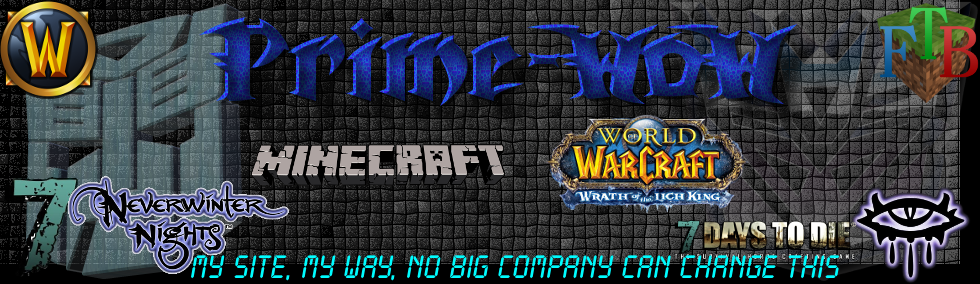When the creator of the digital signage software info-beamer, Florian Wesch, shared this project on Reddit, I don’t think he was prepared for the excited reaction of the community. Florian’s post, which by now has thousands of upvotes, showcased the power of info-beamer. Not only can the software display a video via multiple Raspberry Pis, it also automatically rejigs the output to match the size and angle of the Pis’ monitors.

Wait…what?
I know, right? We’ve seen many video-based Raspberry Pi projects, but this is definitely one of the most impressive ones. While those of us with a creative streak were imagining cool visual arts installations using monitors and old televisions of various sizes, the more technically-minded puzzled over how Florian pulled this off.
It’s obvious that info-beamer has manifold potential uses. But we had absolutely zero understanding of how it works!
How does info-beamer do this?
Lucky for us, Florian returned to Reddit a few days later with a how-to video, explaining in layman’s terms how you too can get a video to play on a multi-screen, multi-Pi setup.
Automatic video wall configuration with info-beamer hosted
This is an exciting new feature I’ve made available for the info-beamer hosted digital signage system: You can create a video wall consisting of freely arranged screens in seconds. The screens don’t even have to be planar. Just rotate and place them as you like.
First you’ll need to set up info-beamer, which will allow you to introduce multiple Raspberry Pis, and their attached monitors, into a joint network. To make the software work, there’s some Python code you have to write yourself, but hands-on tutorials and example code exist to make this fairly easy, even if you have little experience in Python.

As you can see in Florian’s video, info-beamer assigns each monitor its own, unique section of video. Taking a photo of the monitors and uploading it to a site provides enough information for the software to play a movie trailer split across multiple screens.

A step that’s missing in the video, but that Florian described on Reddit, is how to configure the screens via a drag-and-drop interface so that the software recognizes them. Once this is done, your video display is good to go.
For more information about info-beamer check out the website, and follow the official Twitter account for updates.
Using Raspberry Pi in video-based projects
Since it has an HDMI port, connecting your Raspberry Pi to any compatible monitor, including your television, is an easy task. And with a little tweaking and soldering you can even connect your Pi to that ageing SCART TV/Video combo you might have in the loft.
As I said earlier, there’s an abundance of Pi-powered video-based projects. Many digital art installations, and even commercial media devices, rely on the Raspberry Pi because of its low cost, small size, and high-quality multimedia capabilities.
Have you used a Raspberry Pi in a video-playback project? Share it with us below – we’d love to see it!
The post Video playback on freely-arranged screens with info-beamer appeared first on Raspberry Pi.
Source: Raspberry Pi – Video playback on freely-arranged screens with info-beamer